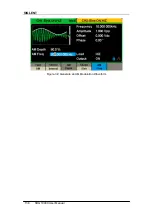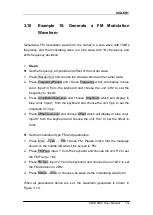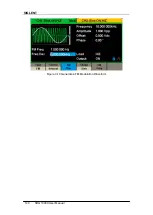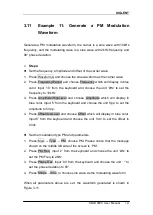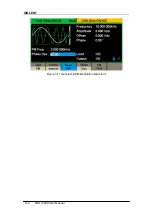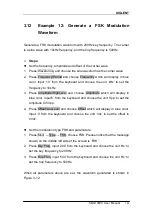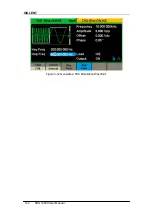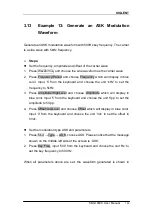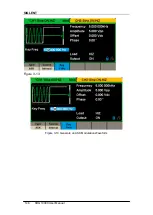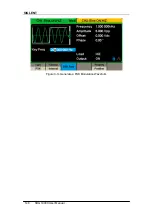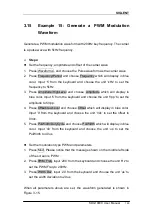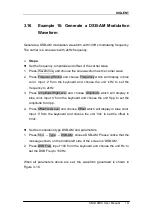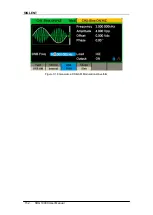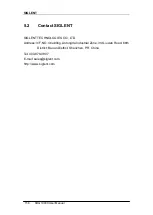SIGLENT
SDG1000X User Manual
151
3.16
Example 16: Generate a DSB-AM Modulation
Waveform
Generate a DSB-AM modulation waveform with 100Hz modulating frequency.
The carrier is a sine wave with 2kHz frequency.
Steps:
Set the frequency, amplitude and offset of the carrier wave.
1. Press Waveforms, and choose the sine waveform as the carrier wave.
2. Press Frequency/Period and choose Frequency which will display in blue
color. Input ‗2‘ from the keyboard and choose the unit ‗kHz‘ to set the
frequency to 2kHz
3. Press Amplitude/HighLevel and choose Amplitude which will display in
blue
color. Input ‗4‘ from the keyboard and choose the unit ‗Vpp‘ to set the
amplitude to 4Vpp.
4. Press Offset/LowLevel and choose Offset which will display in blue color.
Input ‗0‘ from the keyboard and choose the unit ‗Vdc‘ to set the offset to
0Vdc.
Set the modulation type DSB-AM and parameters.
1. Press Mod
→ Type → DSB-AM, choose DSB-AM. Please notice that the
message shown on the middle left side of the screen is ‗DSB-AM ‘.
2. Press DSB Freq
, input ‗100‘ from the keyboard and choose the unit ‗Hz‘ to
set the DSB Freq to 100Hz.
When all parameters above are set, the waveform generated is shown in
Summary of Contents for SDG1000X Series
Page 2: ......
Page 44: ...SIGLENT 34 SDG1000X User Manual Figure 2 15 Setting the Mean...
Page 119: ...SIGLENT SDG1000X User Manual 109 Figure 2 65 Phase Deviation Interface...
Page 134: ...SIGLENT 124 SDG1000X User Manual Figure 3 1 Generate a Sine Waveform...
Page 136: ...SIGLENT 126 SDG1000X User Manual Figure 3 2 Generate a Square Waveform...
Page 148: ...SIGLENT 138 SDG1000X User Manual Figure 3 9 Generate an AM Modulation Waveform...
Page 150: ...SIGLENT 140 SDG1000X User Manual Figure 3 10 Generate a FM Modulation Waveform...
Page 152: ...SIGLENT 142 SDG1000X User Manual Figure 3 11 Generate a PM Modulation Waveform...
Page 154: ...SIGLENT 144 SDG1000X User Manual Figure 3 12 Generate a FSK Modulation Waveform...
Page 156: ...SIGLENT 146 SDG1000X User Manual Figure 3 13 Figure 3 13 Generate an ASK Modulation Waveform...
Page 158: ...SIGLENT 148 SDG1000X User Manual Figure 3 14 Generate a PSK Modulation Waveform...
Page 160: ...SIGLENT 150 SDG1000X User Manual Figure 3 15 Generate a PWM Modulation Waveform...
Page 162: ...SIGLENT 152 SDG1000X User Manual Figure 3 16 Generate a DSB AM Modulation Waveform...