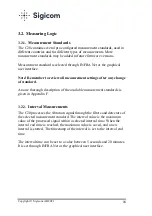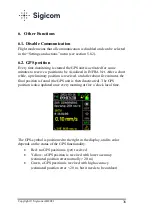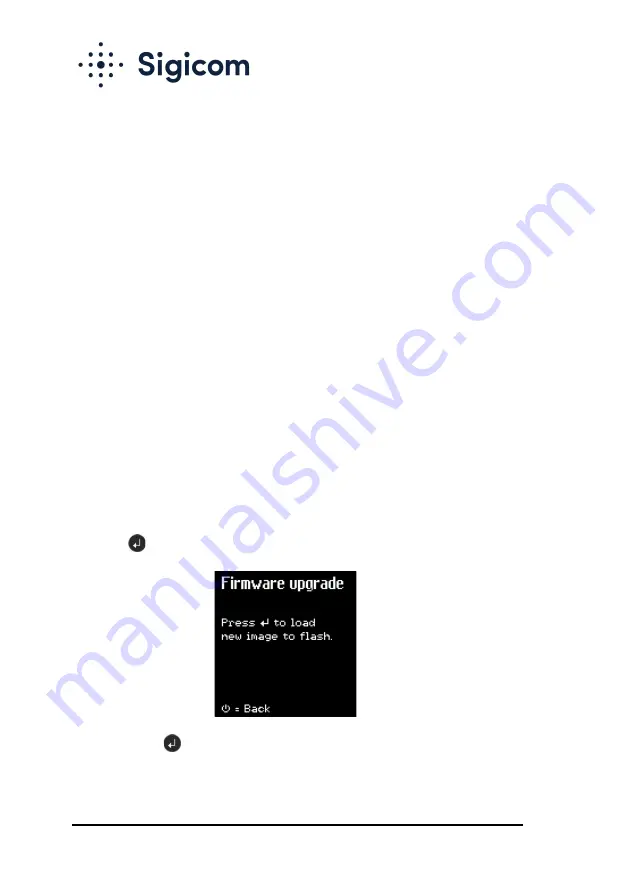
Copyright © Sigicom AB 2021
30
5.8.6.
Firmware Upgrade
This section describes how to upgrade to latest FW version when the C20
is in the office. To upgrade a C20 which is monitoring out in the field (so
called
Remote firmware upgrade
), see section 5.10.1.
The latest FW release is available for download from the Sigicom Support
page:
http://support.sigicom.com/infra
.
Note! Monitoring must be OFF, and communication mode set to
Flight mode (see section 5.8.2), to perform a firmware upgrade.
This is the procedure to do this:
1.
Set the C20 in USB mode (see section 5.8.5, step 1 to 3).
2.
Copy the new firmware (a .bin file and a .meta file) to the file
system root on the memory card.
3.
Return from USB mode (see section 5.8.5, from step 4 until
reboot).
4.
The copied firmware files will be indicated with “FW” in the
upper left corner of the main screen.
5.
Go to the firmware upgrade menu screen:
→ Settings and actions → Firmware upgrade.
6.
Press
and wait for reboot. The C20 instrument will then
restart with the new firmware.