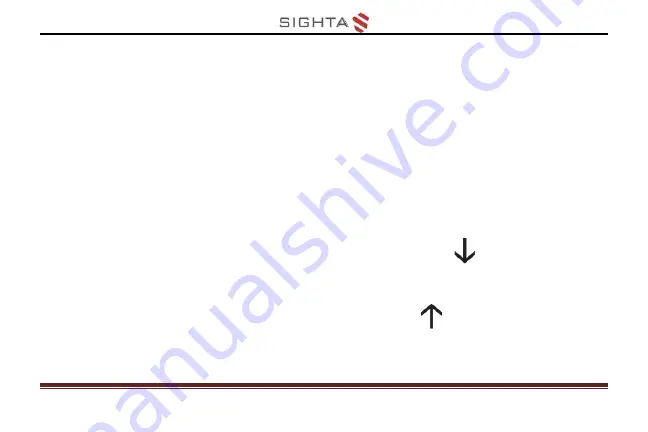
19
Color Mode
A color mode is a pre-defined color combination.
Full color mode is suitable for picture, map viewing,
and enhanced contrast mode is combined with
different foreground and background colors and can
help to read clearly.
Press the Color Mode Down button
to cycle in
one direction through the color combination list
Press the Color Mode Up button
to cycle in the
other direction through the color combination list
Summary of Contents for CLOVER 5
Page 1: ...CLOVER 5 Handheld Video Magnifier User Guide Rev E...
Page 9: ...5 Compositions 1 LCD screen 2 Zoom In 3 Color Mode Up 4 Color Mode Down 5 Zoom Out...
Page 10: ...6 6 Camera 7 LED lights 8 Writing stand 9 Battery slot...
Page 11: ...7 10 Power LED 11 Power 12 Beep 13 Freeze 14 USB Type C Port 15 TV port...
Page 13: ...9 Battery and Charging Battery installation 1 Turn the unit to make the back face up...
Page 15: ...11 3 Plug the power adapter into an AC outlet and start charging...
Page 31: ...27 TV Connection Connect to your TV for a better and larger viewing...




































