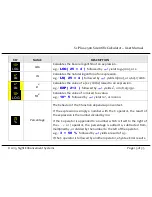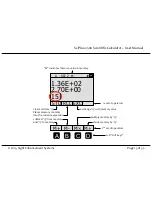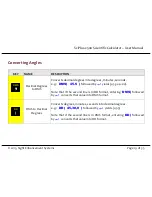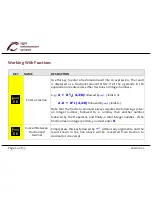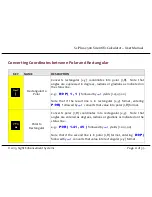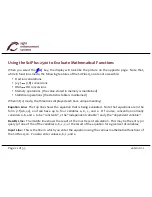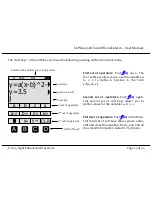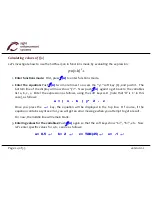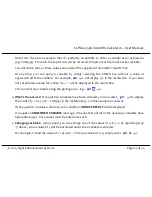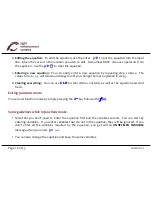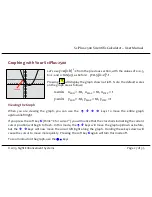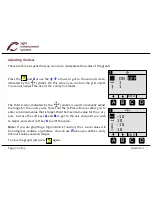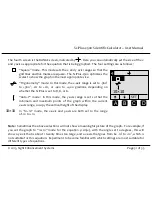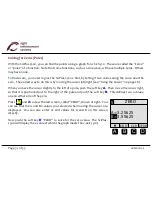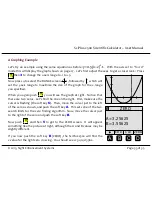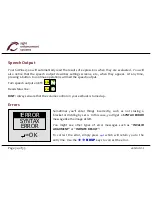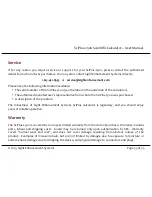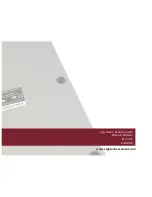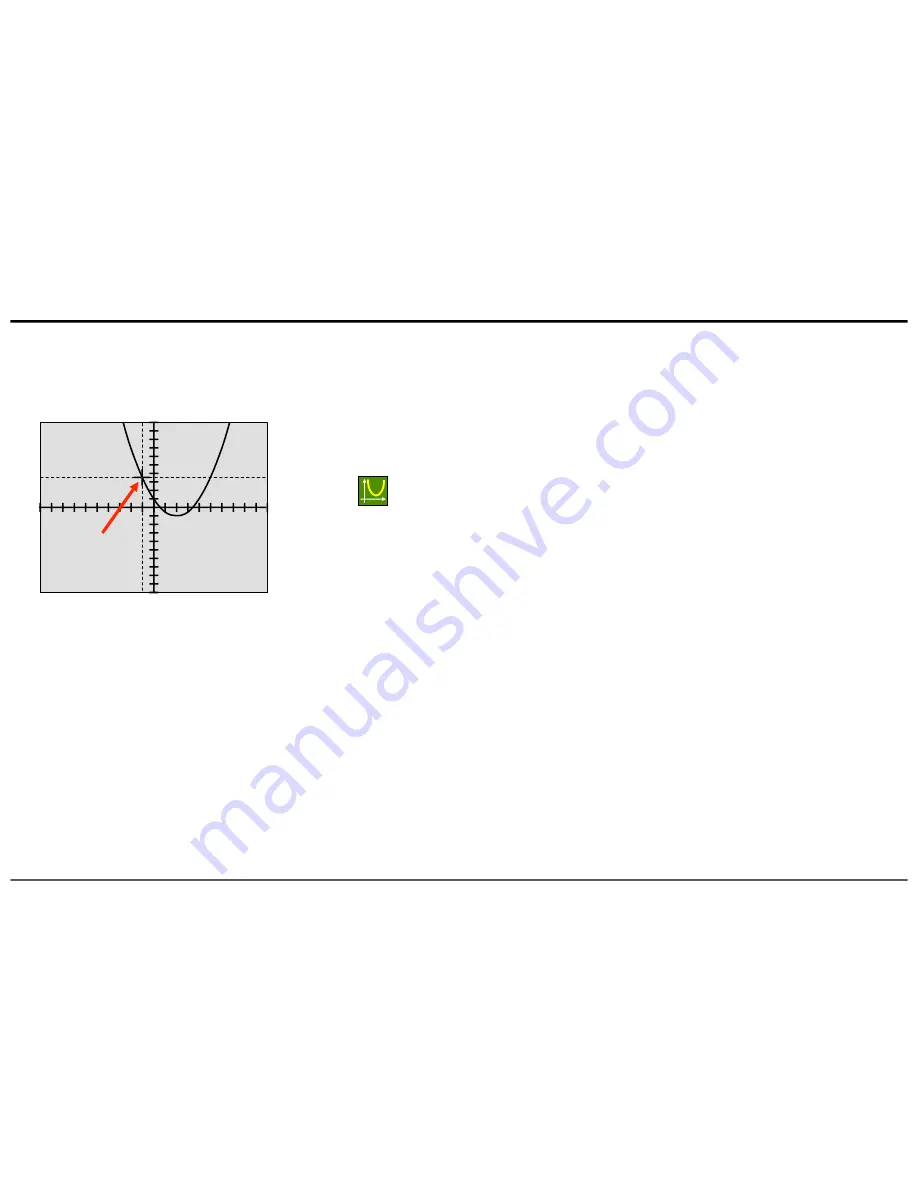
!
©!2015,!Sight!Enhancement!Systems!
Page!27!of!35!
SciPlusB2500!Scientific!Calculator!–!User!Manual
!
Graphing&with&Your&SciPlus:2500&
Let’s!use!
y=a(x4b)
2
4c*
from!the!previous!section,!with!the!values!of!a=0.5,!
b=B2,!and!c=TAN(45)!as!before:!!!!
y=0.5(x–2)
2
41
.!
Pressing!!!!!!!!will!display!the!graph!shown!at!left.!!Note!the!default!scales!
on!the!graph!are!as!follows:!
xBaxis:! x
MIN
!=!B10,!!x
MAX
!=!10,!x
STEP
!=!1!
yBaxis:! y
MIN
!=!B10,!y
MAX
!=!10,!y
STEP
!=!1!
Viewing*the*Graph*
When! you! are! viewing! the! graph,! you! can! use! the! !
!
!!
"
!!
#
!!
$
!!
keys! to! move! the! entire! graph!
up/down/left/right.!!!
If!you!press!the!soft!key!
C
!(think!“C!for!cursor”)!you!will!notice!that!the!crosshairs!indicating!the!current!
cursor!position!will!begin!to!flash.!!In!this!mode,!the!
!
!!
"
!keys!will!move!the!graph!up/down!as!before,!
but!the!
#
!!
$
!keys!will!now!move!the!cursor!left/right!along!the!graph.!!Holding!these!keys!down!will!
cause!the!cursor!to!move!more!quickly.!!Pressing!the!soft!key!
C
!again!will!turn!this!mode!off.!
To!zoom!in/out!on!the!graph,!use!the!
+ -
keys.!
cursor&
Summary of Contents for SciPlus-2500
Page 1: ...User Guide...
Page 2: ......
Page 5: ...2014 Sight Enhancement Systems version 1 2...
Page 6: ......
Page 35: ...2015 Sight Enhancement Systems Page 29 of 35 SciPlusB2500 Scientific Calculator User Manual...
Page 42: ......
Page 43: ......
Page 44: ...364 Huron Avenue South Ottawa Ontario K1Y 0W7 CANADA www sightenhancement com...