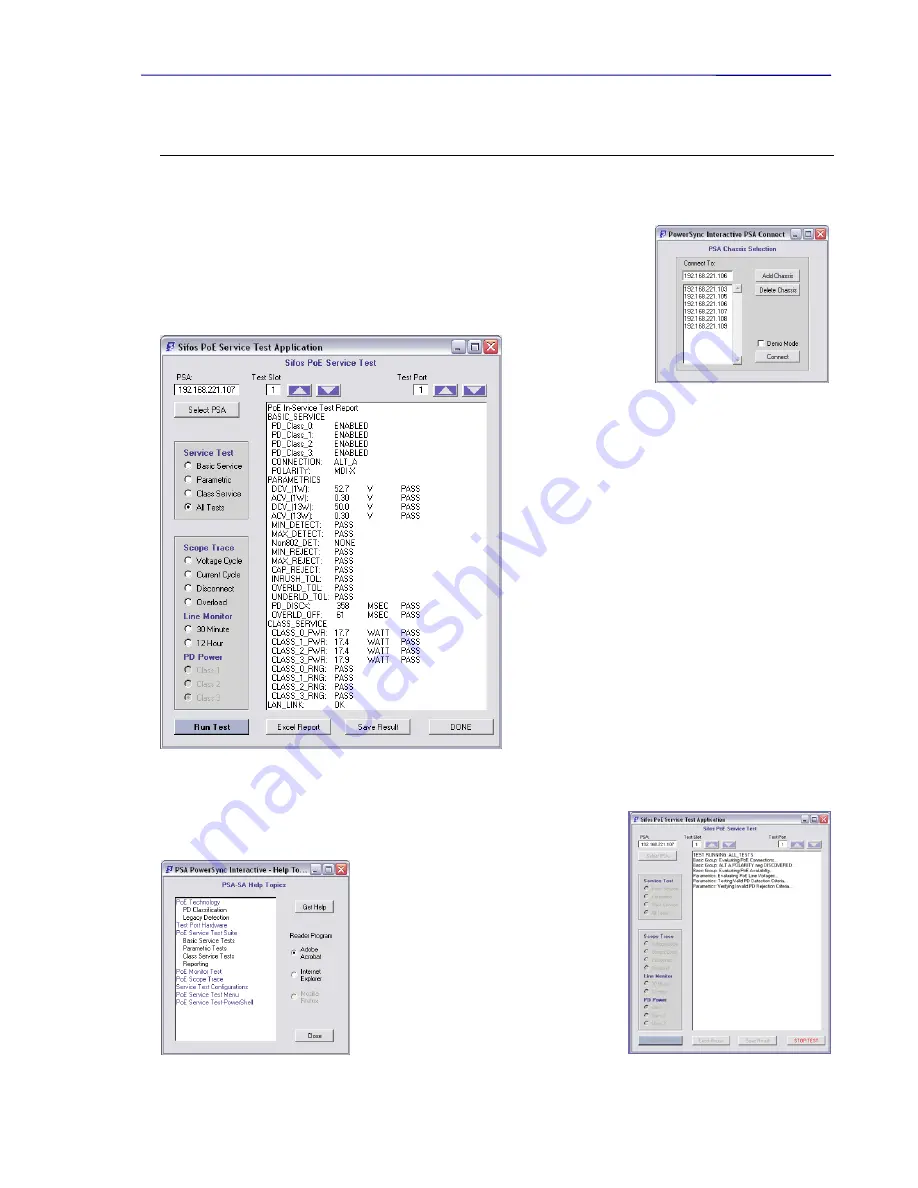
PowerSync Service Analyzer Reference Manual
February 8, 2010
Sifos Technologies page
29
5. PSA Interactive for the PoE Service Analyzer
PSA Interactive will open the PoE Service Analyzer to a PSA Selection Dialog (
see Figure 5.1
). This dialog may be used
to select from one of several known analyzers, to add or delete known analyzers to/from the list of known analyzer
addresses, and then to make connection to an available Service Analyzer.
Once connected, the PoE Service Test menu
(see Figure 5.2)
presents controls to select
and connect to another PowerSync Analyzer (
Select PSA
), and to further select the Test
Slot and Test Port.
Select PSA
will open the PSA Selection Dialog box
(Figure 5.1)
described above. The
Test Slot
will always be “1” for the PSA-100-SA (PSA
Compact). The
Test Port
may be selected as “1” or “2” since there are 2 identical and
independent test ports available on each PSA-100-SA instrument.
Simple radio button
controls allow the
selection of a specific
test group or the
optional selection of
All Tests
. Each of the test groups are described in
Section 3 previously.
Visual waveforms are selected using one of the
Scope
Trace
radio buttons. Each of the four traces was
described in Section 3.
The
Line Monitor
offers
30 Minute
and a
12 Hour
intermittency testing options.
Scope Traces
and
Line
Monitor
measurements require the selection of a
PD
Power
, or load, to emulate as these measurements are run.
A
Class 1
PD represents a 3.8 Watt device, a
Class 2
PD
represents a 6.5 Watt device, and a
Class 3
PD emulates a
13 Watt device. Note that the PD classification
selections are disabled for the
PoE Service Tests
since
those tests cycle through all PD classes during the course
of testing.
Run Test
initiates the
PoE Service Test
,
Scope Trace
, or
Line Monitor
selected. As the test runs, test status
information will be presented (
see Figure 5.3
). PoE
Service Tests and the Line Monitor may be terminated
mid-test by the
Done
button which becomes the
Stop
Test
button as those tests and measurements execute. In
the event
Stop Test
is pressed, the accumulated results captured will be presented in the results window.
The
Excel Report
button is only available upon completion of
All Service Tests
.
This button will open the PoE Service Spreadsheet Report described earlier.
Test results may be optionally saved to a
textual report file by selecting the
Save
Results
button. This will open a brief
dialog to state the time-date stamped name
and location of the saved report file.
The
Help
button opens a new dialog (
see
Figure 5.4
) to bring up selected topics from
this reference manual to an Adobe Acrobat
reader. This function requires installation
of Adobe Acrobat Reader version 6.0 or
later.
Figure 5.1
PSA Selection Dialog
Figure 5.2
Sifos PoE Service Analyzer Menu, Results
Figure 5.3
Service Test Status
Figure 5.4
Help Menu
















