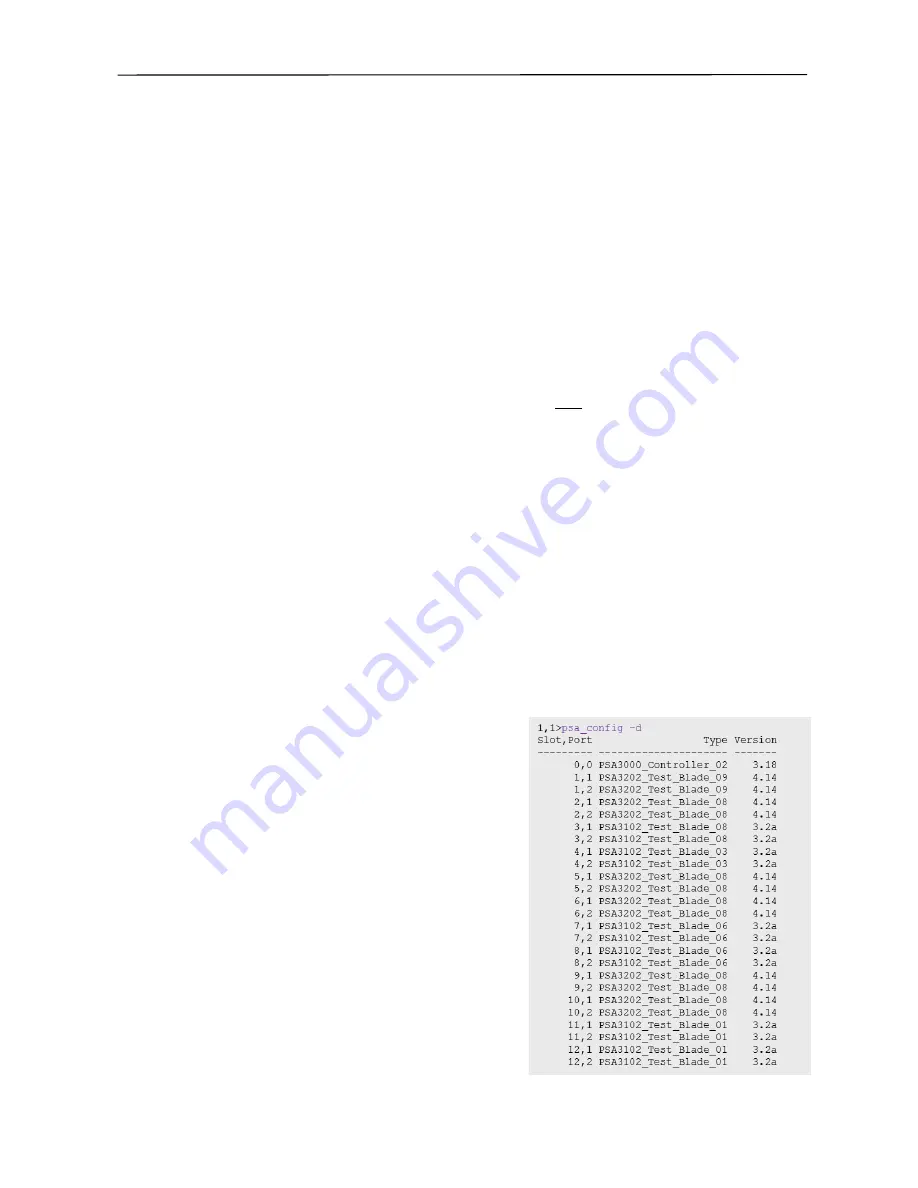
PSA / PVA Installation Guide
December 4, 2019
Sifos Technologies
Page 19
This procedure can be done using PSA Interactive, PowerShell Wish, or PowerShell Tcl. When using
PSA
Interactive
or
PowerShell Wish
, the procedure is as follows:
1.
Set up each RackPack PSA chassis to a unique IP address
2.
Connect and power up both chassis’ on the local network
3.
Open
PowerShell Wish
or
PSA Interactive
4.
In the PSA Connection window, enter the IP address of the
first
RackPack PSA chassis and press
Add Chassis
5.
In the Selection List,
select
the newly added address (Note: Status will report “PSA-3048 Init…”) and a
message box will appear instructing the user to enter the second PSA-3048 address
6.
In the PSA Connection window, enter the IP address of the
second
RackPack PSA chassis and press
Add
Chassis
7.
In the Selection List,
select
the newly added address
8.
Press
Connect
PowerShell Wish or PSA Interactive will then open up connected to the
second
of the two PSA’s entered during the
procedure. At this point, any PSA application will have ready access to the RackPack system.
3.6.8.
Connecting
PowerShell TCL
to a PSA-3248 or PSA-3048 Instrument
PSA Software must initially learn the IP address of
each
PowerSync chassis on the local network. In order for PSA
software to work with the RackPack PSA, it
must
learn the address of
both
PSA chassis’ before controlling either
one.
This one-time procedure is easily done using PowerShell Tcl. The procedure is as follows:
1.
Set up each RackPack PSA chassis to a unique IP address
2.
Connect and power up both chassis’ on the local network
3.
Open PowerShell Tcl and enter “
N
” or “
NO
” to the initial address prompt
4.
Enter the IP address of either chassis
5.
Upon prompt for
SECOND
RackPack address, enter the IP address of the other chassis
PowerShell Tcl will then open with an active connection to the first PSA address entered. At this point, any PSA
application will have ready access to the RackPack system.
3.6.9.
Inventory the PowerSync or PhyView Instrument
Once connected to any instrument, PowerShell may be used to quickly inventory the types of test resources and the
associated firmware versions of the PowerSync instrument. To see this inventory:
1.
Open PowerShell TCL or PowerShell WISH.
2.
Execute the command
psa_config -d
This will provide a full inventory of instrument resources as
show in
Figure 16:
Instrument inventory can also be acquired using the [
Help
]
[
Config
] drop down menu in
PSA Interactive
or
PVA
Interactive
. Within the inventory is the
slot,port
(1
st
column), the
instrument type and hardware version
(2
nd
column), and the
firmware version
(3
rd
column).
Figure
16
.
PSA/PVA
Instrument
Inventory






















