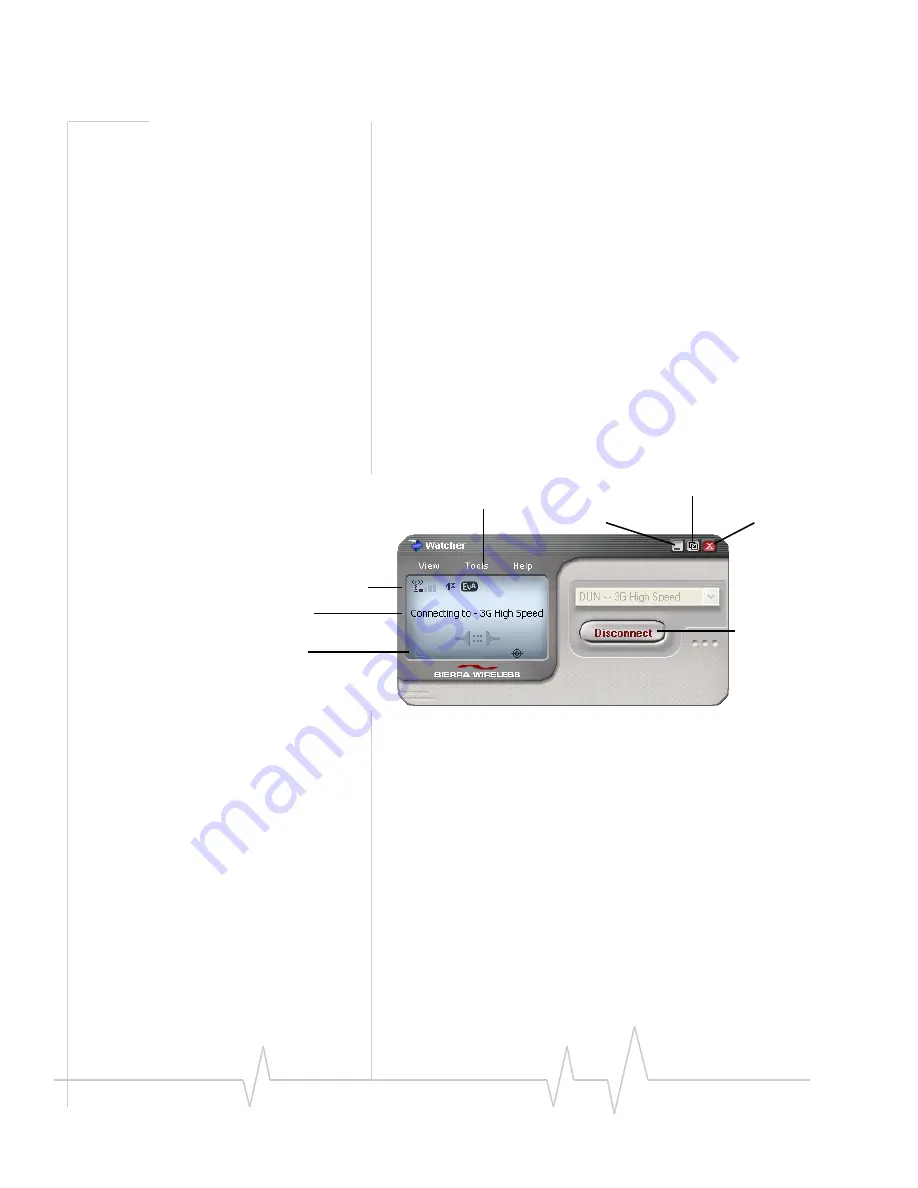
Compass 597 USB modem - User Guide
28
2130948
The
standard
Windows
control
buttons
in
the
upper
right
corner
of
the
window
are
used
to
minimize
or
close
Watcher.
When
minimized,
Watcher
does
not
appear
as
a
taskbar
button.
Instead,
an
icon
is
shown
in
the
,
usually
at
the
right
end
of
the
taskbar.
Components of the Watcher
window
The
window
has
three
areas
that
display
messages
and
icons:
the
Connection
Status
Area
(
),
Call
Status
Area
(
and
Indicator
Area
(
).
These
areas
are
shown
in
that
follows.
A
menu
bar
is
located
on
the
upper
left
side
of
the
window.
Windows
control
buttons
are
in
the
top
right
corner.
Figure 6-1: Watcher window
For
a
detailed
description
of
each
option
in
the
menus,
see
the
.
Window controls
•
The
Minimize
button
closes
the
Watcher
window
but
leaves
the
application
running.
When
Watcher
is
minimized,
you
can
use
the
Watcher
icon
in
the
to
determine
the
Compass
USB
modem
status.
(See
This
icon
replaces
a
taskbar
button
for
Watcher.
Once
minimized,
you
can
redisplay
the
Watcher
window
by
selecting
the
Watcher
icon
in
the
system
tray.
You
can
also
restore
the
window
by
double
‐
clicking
the
desktop
shortcut
or
launching
Watcher
from
the
Start
menu.
Toggle Full/Compact button
Close button
Minimize button
Menu bar
Connection Status Area
Call Status Area
Indicator area
button
Disconnect
Connect/
Summary of Contents for Compass 597
Page 1: ...Compass 597 USB modem with User Guide 2130948 Rev 1 0...
Page 7: ...Contents Document 2130948 Rev 1 0 Jan 08 7 Glossary 43 Index 47...
Page 8: ...Compass 597 USB modem User Guide 8 2130948...
Page 22: ...Installation 22 2130948...
Page 26: ...Compass 597 USB modem User Guide 26 2130948...
Page 38: ...Compass 597 USB modem User Guide 38 2130948...
Page 42: ...Compass 597 USB modem User Guide 42 2130948...
Page 46: ...Compass 597 USB modem User Guide 46 2130948...
Page 49: ......
















































