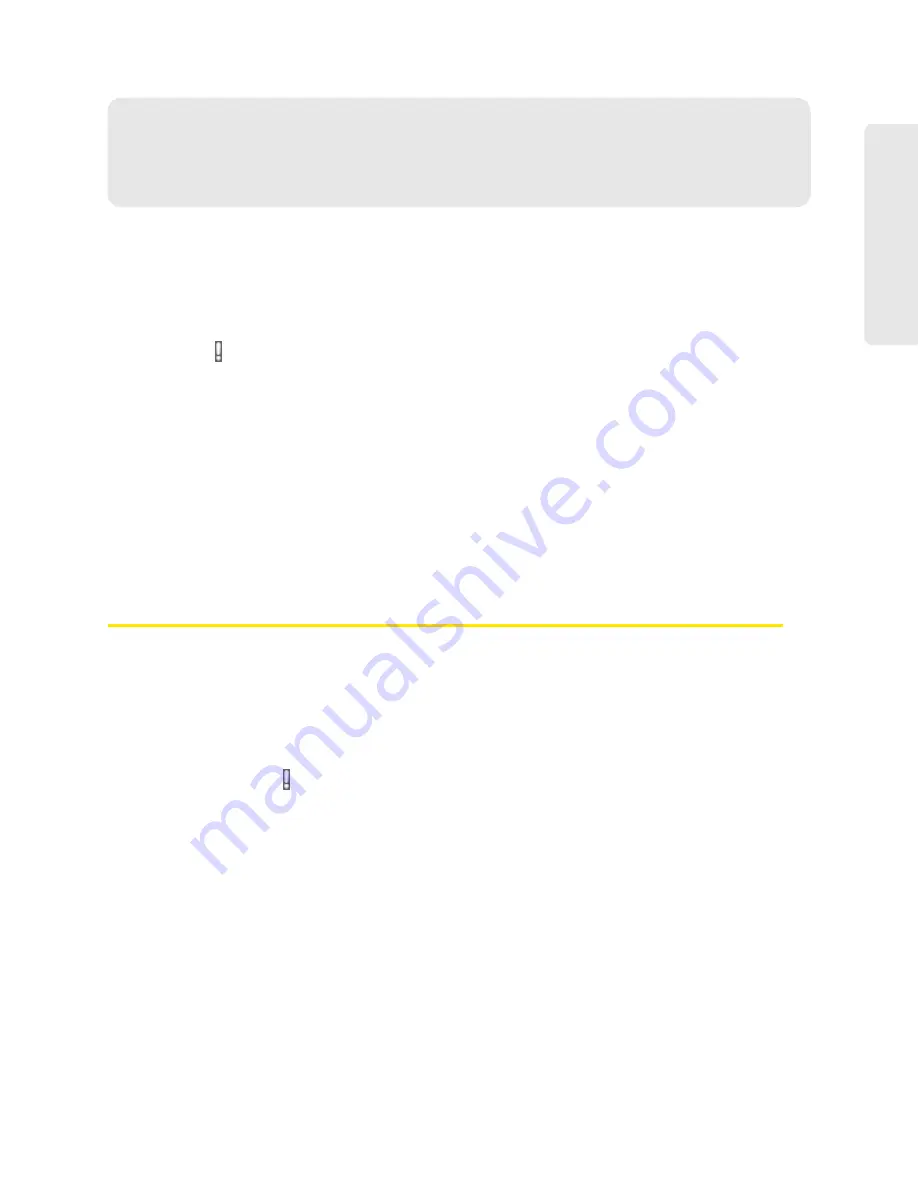
Alerts 31
Al
er
ts
Section 3F
Alerts
⽧
3G Activation Required (page 31)
⽧
3G Network Update Available (page 32)
⽧
GPS Privacy Agreement (page 32)
⽧
⽧
Software Update Available (page 33)
The alerts icon indicates whether there are any alerts (messages that require your attention).
The icon is on the left side of the home page.
Click the icon to display the Alert window. If more than one alert is available:
●
The higher priority alert is displayed.
●
When you close an alert, the next alert is displayed.
●
You can use the “<” and “>” buttons (at the top of the alert window) to view other alerts.
The options and instructions shown in the alert window depend on the alert event. Please read the
instructions carefully. They may state, for example, that you have to reconnect to Wi-Fi after an
update is installed.
3G Activation Required
If only 3G coverage is available, you won’t be able to connect to the Internet until 3G activation
has been completed.
To activate 3G on your device:
1.
Ensure you have 3G coverage.
2.
Ensure you’re logged in to the home page.
3.
Click the alerts icon . to display the alert window.
4.
If more than one alert is available, use the “<” and “>” buttons (at the top of the alert window)
to browse to the alert.
5.
In the 3G Activation Required alert window, click
Activate now
.
Activation is then performed over the network; no user interaction is required.
●
If activation is successful, “Activation complete!” is displayed. You can now connect to the 3G
network. If the connection is not established automatically, click the
Connect
button in the home
page or Mini Window.
Summary of Contents for AirCard W801
Page 7: ...Section 1 Getting Started ...
Page 13: ...Section 2 Setting up the Device ...
Page 21: ...Section 3 Using Your Device ...
Page 75: ...Reset Button 69 Reset Button 4 Put the battery compartment cover onto the device ...
Page 79: ...Section 4 Settings ...
Page 128: ...122 ...
Page 129: ...Section 5 Resources ...
Page 146: ...140 ...
Page 147: ...Section 6 Technical Specifications and Regulatory Information ...






























