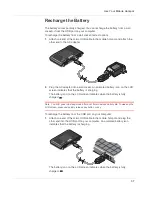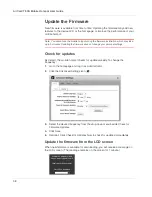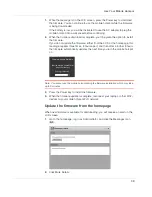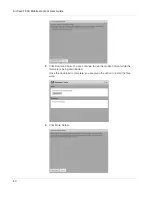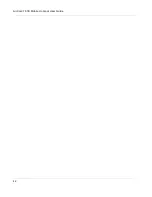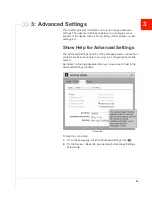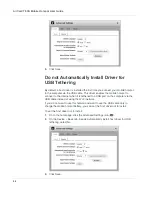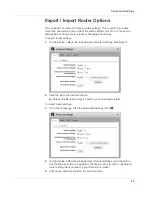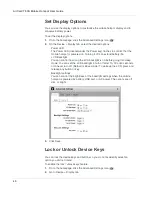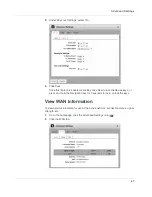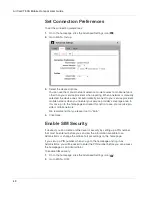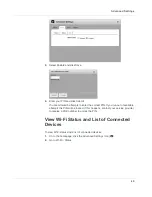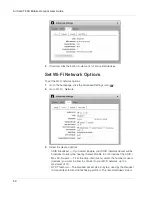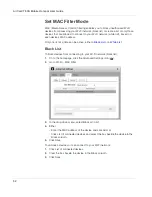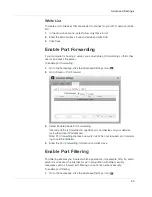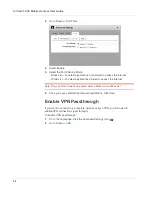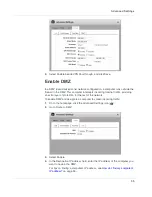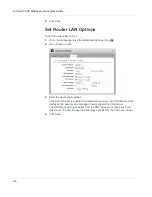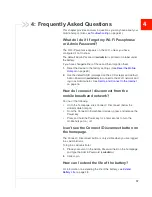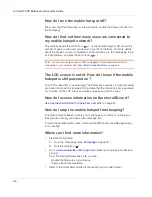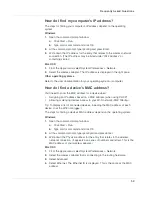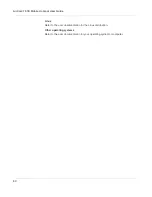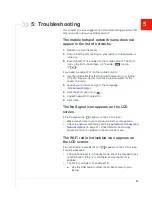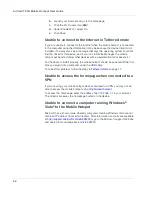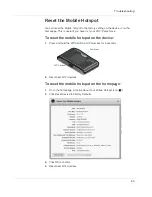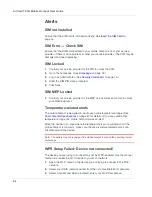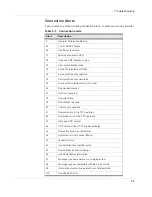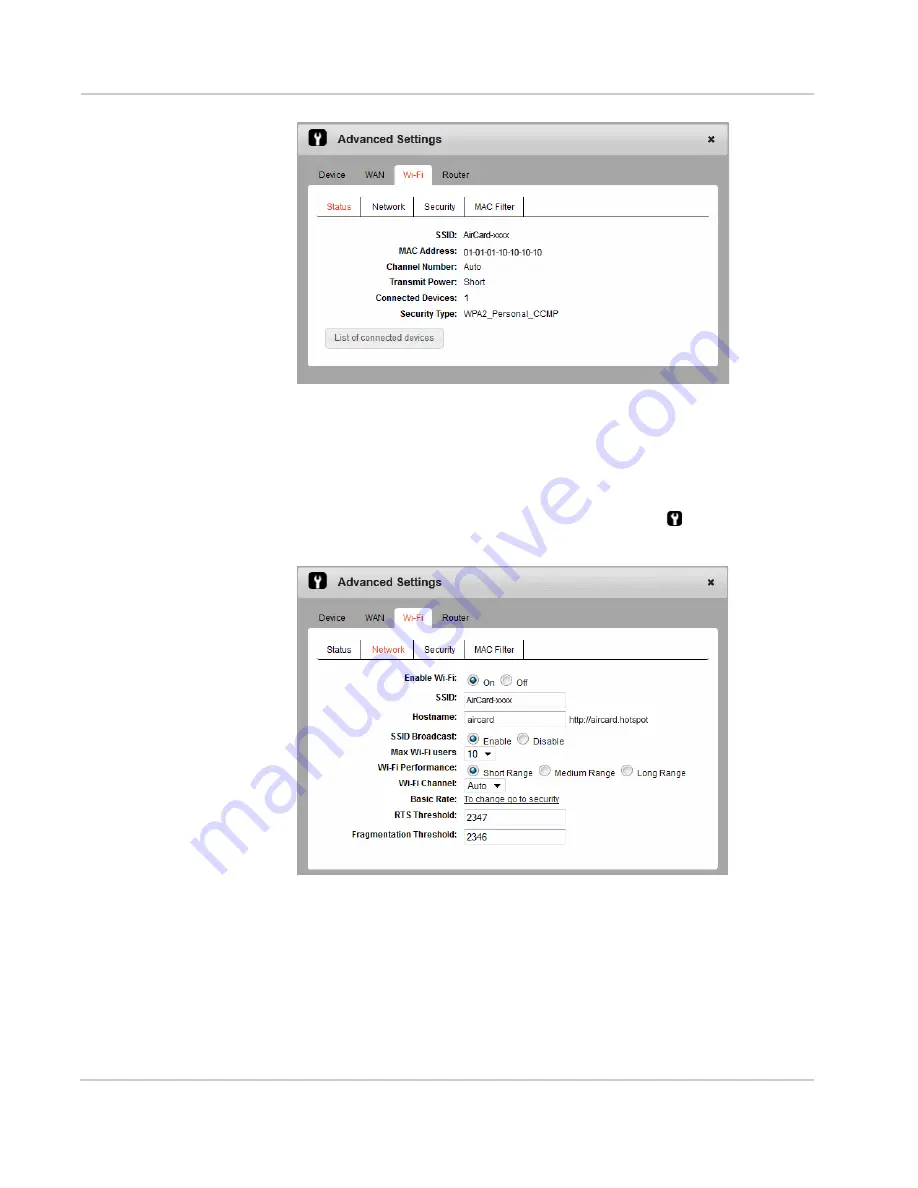
AirCard 763S Mobile Hotspot User Guide
50
3.
If desired, click the button to view a list of connected devices.
Set Wi-Fi Network Options
To set the Wi-Fi network options:
1.
On to the homepage, click the Advanced Settings icon (
).
2.
Go to Wi-Fi > Network.
3.
Select the desired options.
·
SSID Broadcast — If you select Enable, your SSID (network name) will be
broadcast to everyone nearby. (Select Disable to not broadcast the SSID.)
·
Max Wi-Fi users — From the drop-down menu, select the number of users
(devices) you want to allow to connect to your Wi-Fi network, up to a
maximum of 10.
·
RTS Threshold — The smallest packet size (in bytes) used by the Request
to Send / Clear to Send handshaking protocol. The recommended value is
Summary of Contents for AirCard 763S
Page 1: ...Sierra Wireless AirCard 763S Mobile Hotspot User Guide 4112126 Rev 1 ...
Page 2: ......
Page 6: ...AirCard 763S Mobile Hotspot User Guide 6 ...
Page 10: ...AirCard 763S Mobile Hotspot User Guide 10 ...
Page 20: ...AirCard 763S Mobile Hotspot User Guide 20 ...
Page 42: ...AirCard 763S Mobile Hotspot User Guide 42 ...
Page 68: ...AirCard 763S Mobile Hotspot User Guide 68 ...
Page 73: ......
Page 74: ......