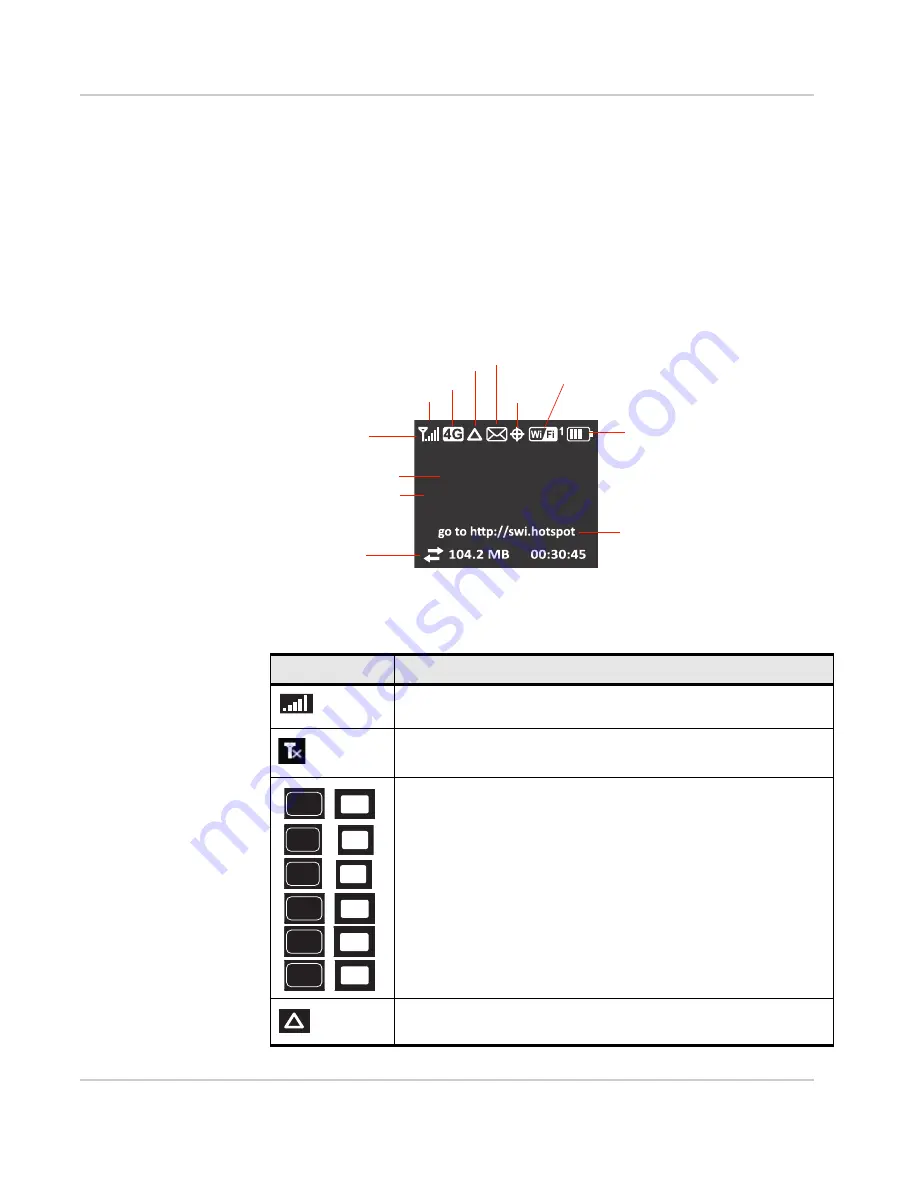
Get Started
Rev 1 Nov.11
11
•
WPS (Wi-Fi Protected Setup) — a fast, easy way to connect WPS-enabled
devices to your Wi-Fi network
•
Messages / Alerts
•
Billing information
•
Information about the mobile hotspot such as the Wi-Fi network range,
network preference, firmware version, etc.
Icons on the LCD Screen
The icons on the LCD screen indicate the status of the mobile hotspot.
Network
SSID: MyMobileHotspot
Wi-Fi Passphrase: 12345678
To con
ĮŐƵ
re y
ŽƵƌŚŽƚƐƉŽƚ
Signal strength
Network indicator
GPS
Wi-Fi
Battery
SSID
Wi-Fi Passphrase
Data usage
Messages
View at
http://swi.hotspot
Status icons
Wi-Fi on/off
Number of connected devices
Device homepage
Default login is
swiadmin
Home Screen
To enter Dashboard mode and access additional LCD screens, double-press the power button.
Roaming indicator
Icon
Indicates
Signal strength
The more bars the stronger the RF signal.
No signal
Indicates the network type. (The icons that may appear depend on your
service provider and device.)
A Network icon with a black background indicates that service is
available, but the mobile hotspot is not connected to the network.
A network icon with a white background indicates that the mobile
hotspot is connected to the network.
Roaming
DC
DC
3G
4G
LTE
3G
4G
LTE
G
G
E
E
Summary of Contents for AirCard 753S
Page 1: ...Sierra Wireless AirCard 753S 754S Mobile Hotspot User Guide 2400159 Rev 1 ...
Page 2: ......
Page 7: ...Contents Rev 1 Nov 11 7 Regulatory information for Australia 58 Index 59 ...
Page 8: ...Sierra Wireless Mobile Hotspot User Guide 8 2400159 ...
Page 32: ...Sierra Wireless Mobile Hotspot User Guide 32 2400159 ...
Page 44: ...Sierra Wireless Mobile Hotspot User Guide 44 2400159 ...
Page 54: ...Sierra Wireless Mobile Hotspot User Guide 54 2400159 ...
Page 61: ......
Page 62: ......












































