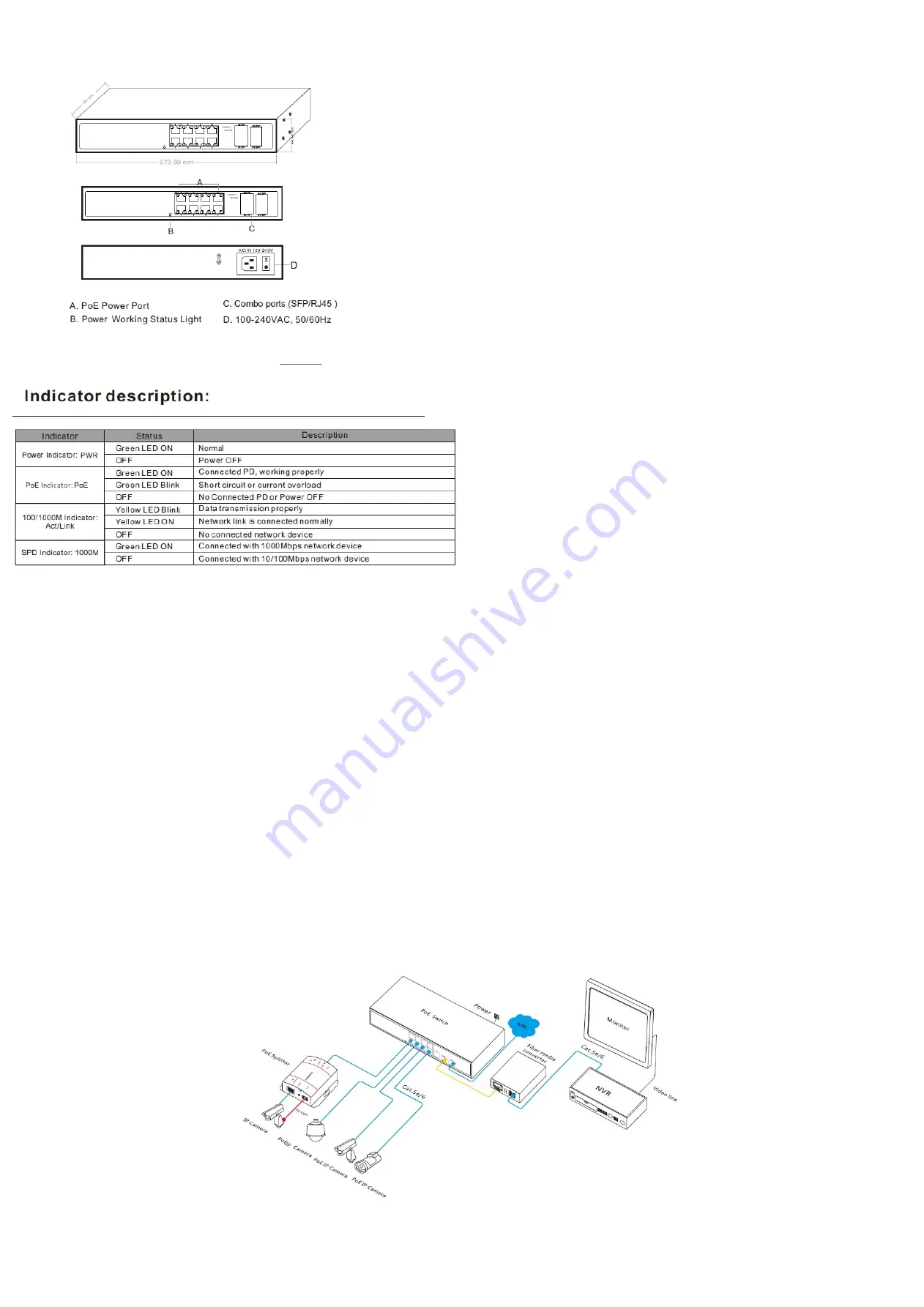
Technical Structure and Port Description
Note:
Please confirm that the PD devices
are complying with IEEE802.3af
standard.
Priority:
PoE Priority: This function will
protect the switch when it is
overloaded, if all devices
consumption are higher than
specified, switch ports will be sorted
by priority, Port 1, Port 2, Port 3,
etc. Then the power supply of
lowest priority will be turned off.
Power Plug / Adapter: Please only
use the included power supply as
the switch may be damaged if
mismatched power is applied. PoE
Port Indicator Lights: There are
indicator lights on the front panel
that will show you if the switch is
supplying power to a PoE capable
device.
Network Traffic Indicator Lights:
There are lights on the front panel
that will show if your plugged in
device is transmitting / receiving
network data at an appropriate
rate.
Power adapter:
Please use
AC100
~
240V, 50/60Hz power
supply
PoE port:
The PoE ports support PoE
function, which can transmit data
and power simultaneously if
connected matching
device. The LED lights on the front
panel can show working status of
each port.
Connection Diagram
Ethernet Port:
Beside PoE port, other ports are
Ethernet RJ45 port, and all RJ45 port
support Auto MDIMDIX, plug and
play
lnstallation guide
Please install with the supporting
devices.
lnstallation
Please confirm the following things
befare installation:
1)
lf the POE port power meet the
power requirement of the connecting
devices.
2)
lf the POE standard requirement
and power supply match with the
power receiving device, "1/2+
3/6-(Endspan).
3)
lf the output power of the
supporting power adapter is
consistent with the specification in the
la bel of the POE switch.
Please install the POE switch
according to the following steps:
1) Put the POE switch on the surface
of a large and stable table.
2)
Plug the power adapter into the
power connector, and then connect
the power outlet through the power
cord.
3)
Connect the network devices to the
POE switch port though network cable.
Note:
Please do not put heavy products
on the POE switch, and please ensure
good ventilation environment far the
POE switch.Please cut off the power first
befare plugging the power adapter.
Power
Connect the power cable, plug it into
power socket, turn on the power, then
the switch will automatically initialize,
and LED lights status will display as
following:
1 All lights will flash brightly except for
the PoE ports, which means a successful
power boot has occured.
2 Power LED remains lit.
1) Except the POE port lights, all the
other lights will be off after bright,
which means the restoration is
successful.
2)
Power LED remains lit.
Note:
lf initialization is inconsistent
with the above, please check the
power.
Model description with details.
SWT 1008: 8x 10/100M ports +2
*
Gigabit Combo Ports PoE switch,
1-8 port support PoE,
IEEE 802.3af/at, Max PoE power for
each port ups to 30W, total power
is 130W.




















