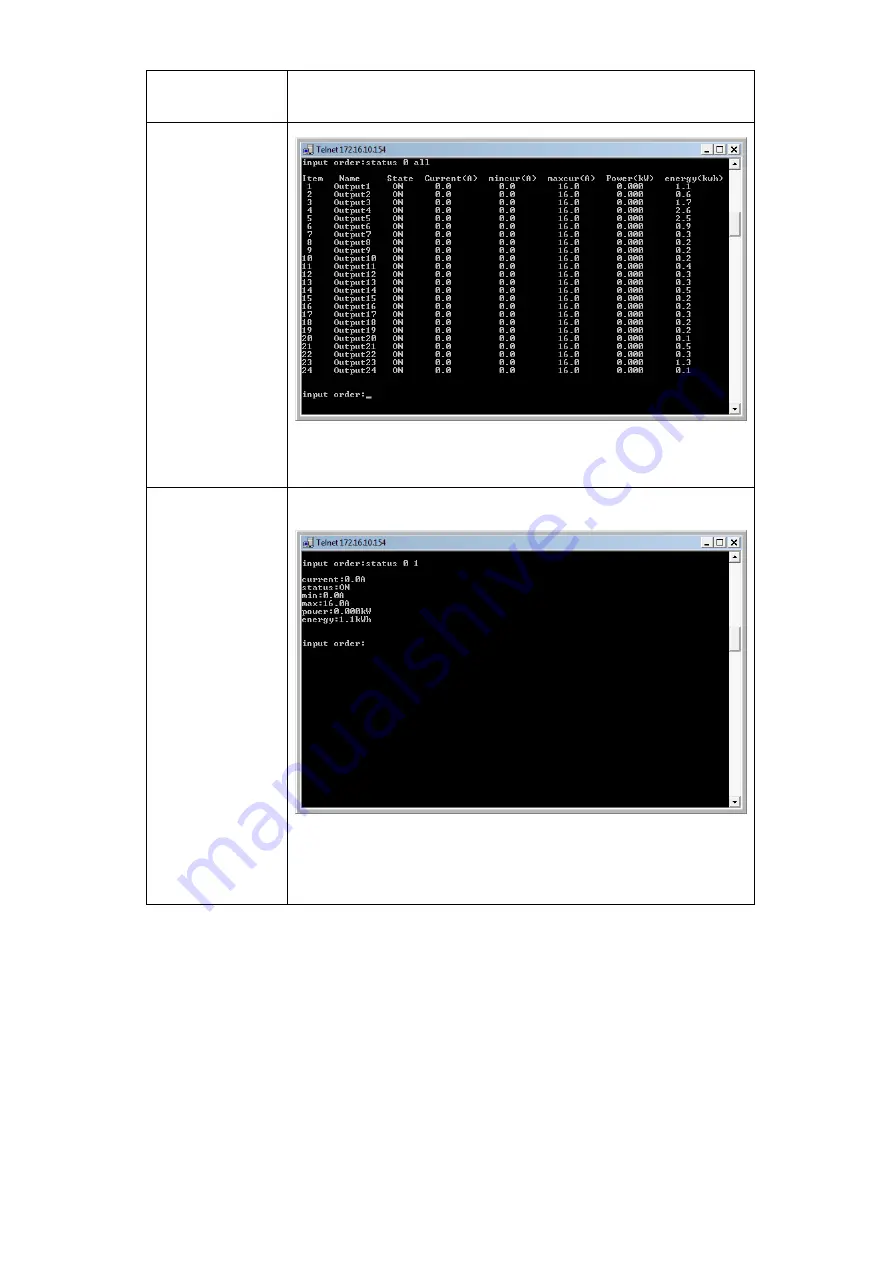
Siemon PowerMax™ User Manual v1.3.0
47
Enter command line--- status 0 sensor: 0 means the Master
unit; 1-4 means the Slave units.
all
Enter command line--- status 0 all, 0 means the Master unit;
1-4 means the Slave units
.
Output
For example
command line---status 0 1: 0 means the Master(1-4 means
Slave 1 to Slave 4), 1 means the status of first outlet, the
above figur
e will be displayed after input “status 0 1”
3.4.2
“ON/OFF” command
“ON/OFF” command enables the user to switch on/off the individual outlet or the complete device
Command format: ON/OFF
【
index
】【
operation
】












































