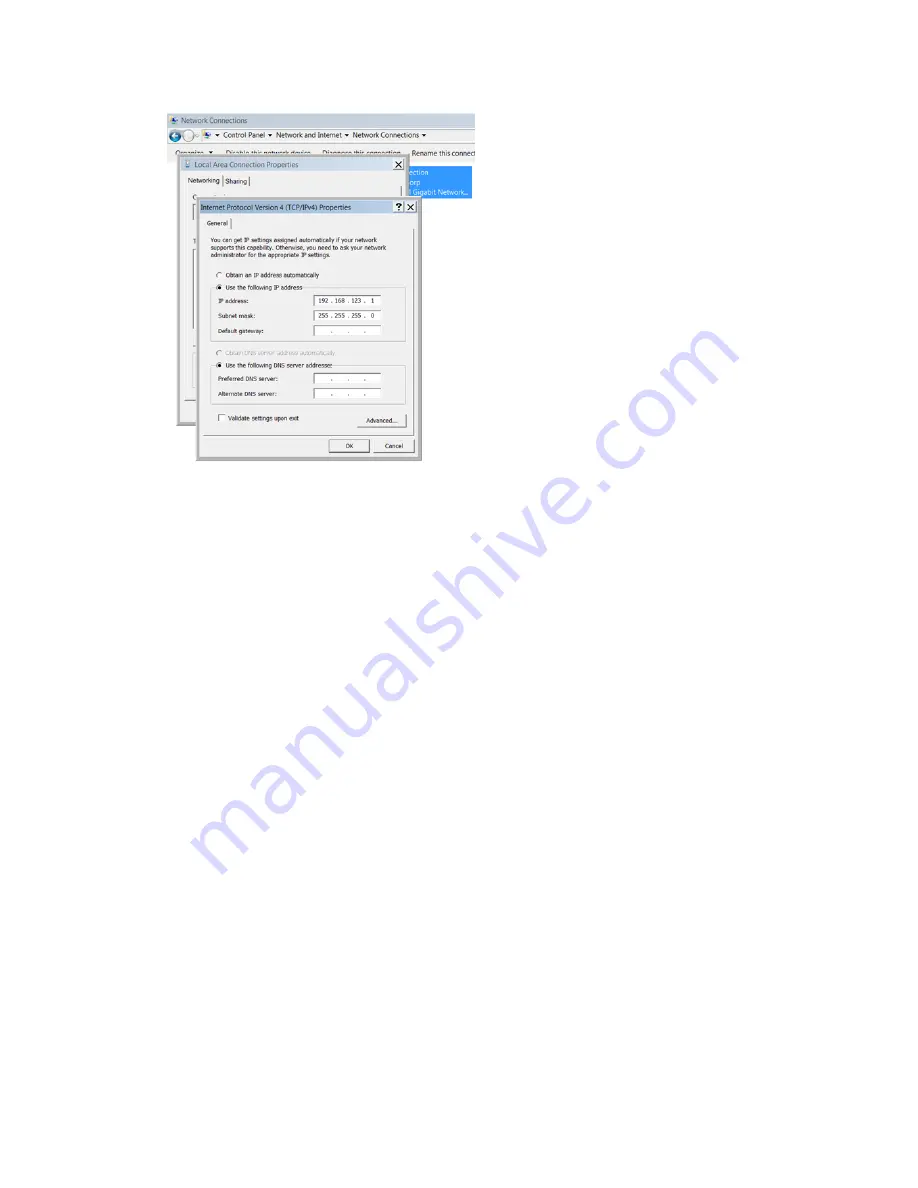
10
Windows XP
On your computer, go to “Start > Settings > Control Panel > Network and Dial Up
Connections”
Right click on “Local Area Connection” and select “Properties”
Select “Use the following IP address”. Use these settings:
IP Address:
192.168.123.1
Subnet Mask:
255.255.255.0
Gateway:
Leave blank
Click “OK” twice.
The unit should now be accessible in a web browser via the unit’s permanent IP address:
http://192.168.123.123/. See Unit Configuration (page 27) for details.
Summary of Contents for 7M Series
Page 14: ...14 Figure 8 Sensors Page Delta Configuration ...
Page 15: ...15 Figure 9 Sensors Page Group and Sensor Data ...
Page 17: ...17 Figure 10 Logging Page ...
Page 46: ...46 ...

























