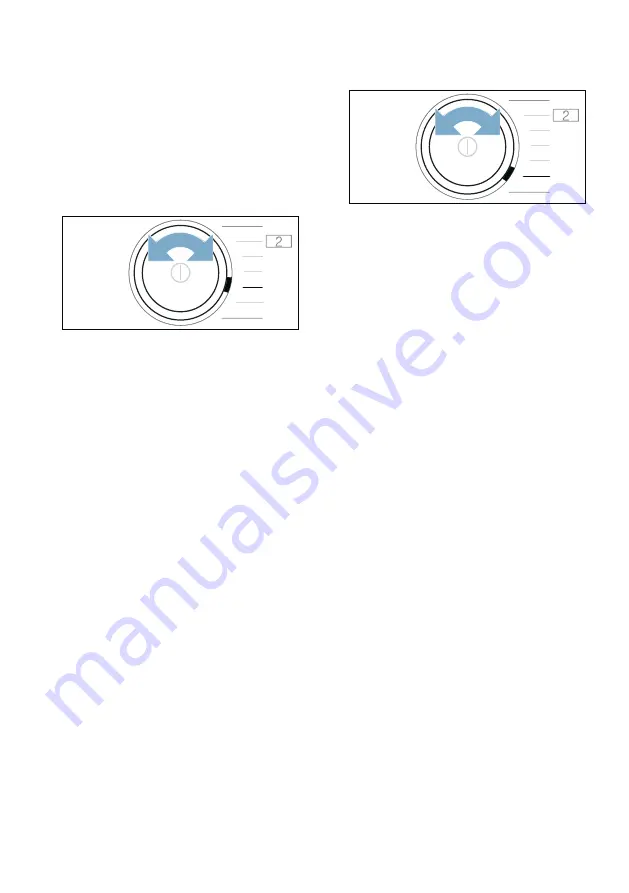
Home Connect
en
37
Resetting your network
settings
You can reset all of the network
settings.
Ensure that you are in the Home
Connect menu.
1.
Set the programme to position 5.
§“à
(reset network settings)
appears in the display.
2.
Press
‹
.
¢“à
appears in the display.
3.
Press
‹
.
Note:
If you want to operate your
appliance via the Home Connect app
again, you will need to reconnect it to
your home network and to the
Home Connect app.
Updating the software
You can update the Home Connect
software on your appliance. As soon as
a new software update is available, a
note appears in the display:
—˜š
Install the update directly via the
message in the display
or
manually
as
follows:
Ensure that you are in the Home
Connect menu.
1.
Set the programme to position 6.
—˜š
(update) appears in the display.
‹
(Start/Pause) flashes if a software
update is available.
2.
Press
‹
.
¢“à
appears in the display.
3.
Press
‹
.
Note:
The software update may take
several minutes. Do not switch the
appliance off while updates are being
installed.
Energy management
You can connect your appliance to your
smart energy system (Energy manager).
Once you have connected your
appliance to the smart energy system
(Energy manager) and activated the
Flex start
function, you will be able to
optimise your energy consumption
because your appliance will not start up
until your home photovoltaic system can
provide sufficient energy or the energy
tariff is good.
Further information and system
requirements for using the Energy
manager can be found at:
www.home-
connect.com/energymanagement
Notes
■
The smart energy system (Energy
manager) must use the EEBus
initiative communications standard.
■
Before you start, read the smart
energy system instruction manual to
find out how to connect your
appliance to the smart energy
system (Energy manager).
#
+
3
;
#
+
3
;






























