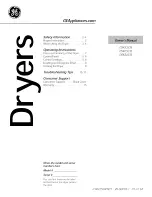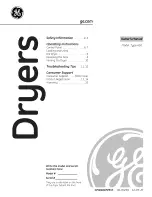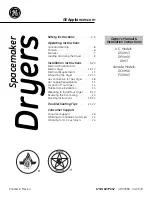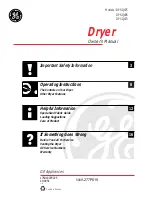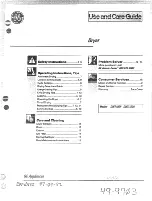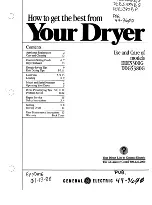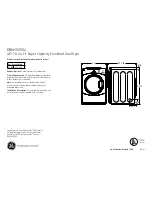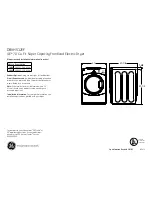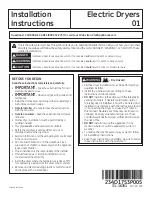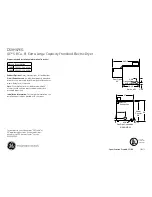en
Home Connect
38
3.
Turn the programme selector to
position 5.
§“à
(reset network settings) will
appear on the display.
4.
Press Start/Pause
Ü
.
¢“à
(yes) will appear on the display.
5.
Press Start/Pause
Ü
to confirm.
“Ÿš
(end) will appear on the display.
The network settings have now been
reset. Your appliance is no longer
connected to your home network or the
Home Connect app.
6.
Press
Remote Start
}
briefly to exit
the Home Connect settings.
Notes
■
If the network settings could not be
reset,
“§§
(fault) will appear on the
display.
■
If you want to operate the appliance
via the Home Connect app again,
you will need to reconnect it to your
home network and to the
Home Connect app either
automatically or manually.
Updating the software
You can update the Home Connect
software on your appliance. Whenever a
new update is available,
—˜š
(update)
will appear on the display.
You can install the update directly via
the message on the display or,
alternatively, you can do this manually.
1.
Switch on the appliance.
2.
Press and hold
Remote Start
}
for
at least 3 seconds.
‘ž£
(connect automatically) will
appear on the display.
3.
Turn the programme selector to
position 6.
—˜š
(update) will appear on the
display.
Start/Pause
Ü
will flash if a software
update is available.
4.
Press Start/Pause
Ü
.
¢“à
(yes) will appear on the display.
5.
Press Start/Pause
Ü
to confirm.
Update installation will now start. This
process may take several minutes. Do
not switch the appliance off while
updates are being installed.
6.
Press
Remote Start
}
briefly to exit
the Home Connect settings.