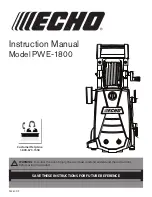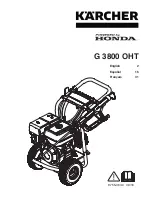en
Home Connect
46
2.
Set the programme to position 5.
a
The display shows
rES
.
3.
Press
Start/Reload
.
a
The display shows
YES
.
4.
Press
Start/Reload
.
a
The network settings are reset.
a
If
End
is shown on the display, the
network settings are reset.
Tip:
If you wish to operate your appli-
ance again via the Home Connect
app, you will need to reconnect it to
the Wi-Fi and to the Home Connect
app.
15.9 Remote diagnostics
Customer Service can use Remote
Diagnostics to access your appliance
if you contact them, have your appli-
ance connected to the Home Con-
nect server and if Remote Dia-
gnostics is available in the country in
which you are using the appliance.
Tip:
For further information and de-
tails about the availability of Remote
Diagnostics in your country, please
visit the service/support section of
your local website: www.home-con-
nect.com
15.10 Data protection
Please see the information on data
protection.
The first time your appliance is
registered on a home network
connected to the Internet, your
appliance will transmit the following
types of data to the Home Connect
server (initial registration):
¡
Unique appliance identification
(consisting of appliance codes as
well as the MAC address of the
Wi-Fi communication module in-
stalled).
¡
Security certificate of the Wi-Fi
communication module (to ensure
a secure data connection).
¡
The current software and hardware
version of your appliance.
¡
Status of any previous reset to
factory settings.
This initial registration prepares the
Home Connect functions for use and
is only required when you want to
use the Home Connect functions for
the first time.
Note:
Please note that the
Home Connect functions can only be
utilised with the Home Connect app.
Information on data protection can be
retrieved in the Home Connect app.