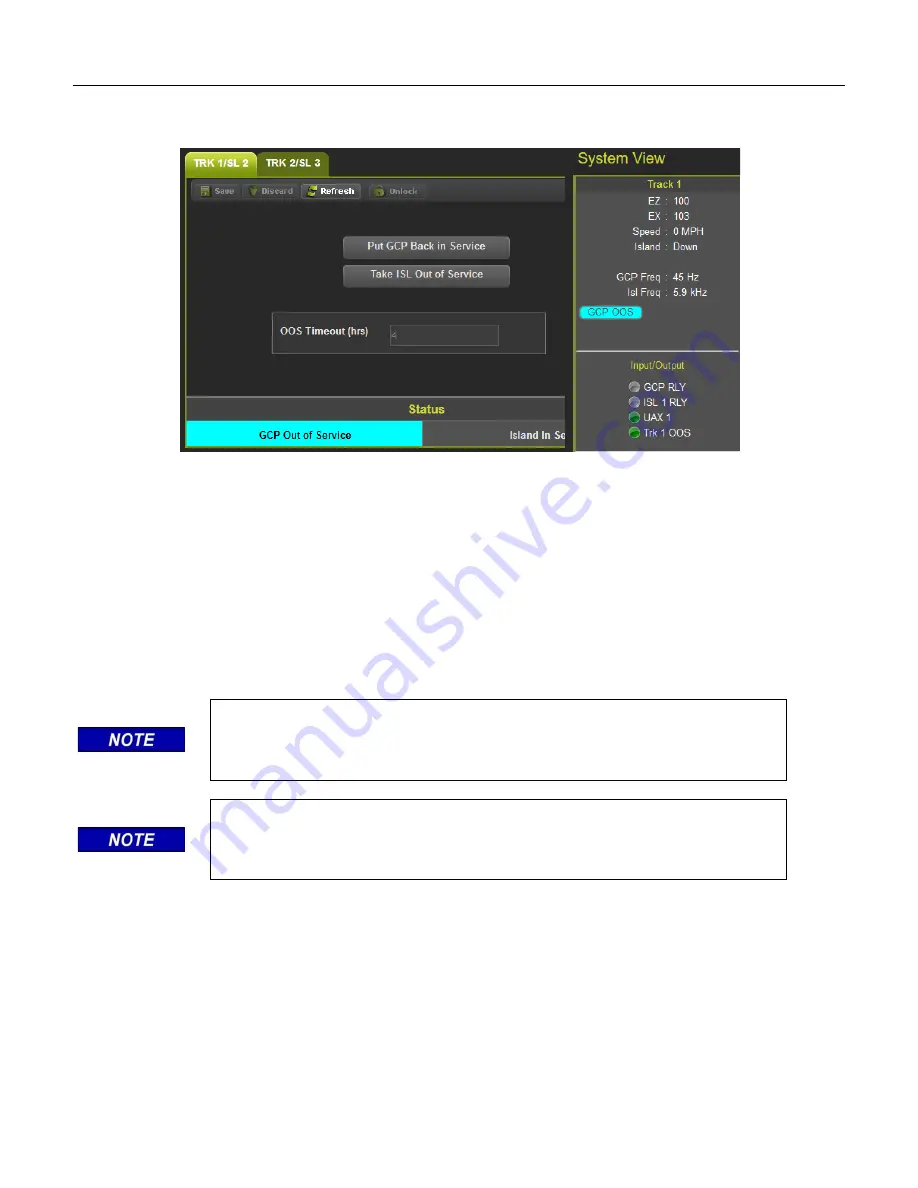
SYSTEM VIEW
2-10
SIG-QG-20-02
JANUARY 2021
Version : A.2
Select
OK
if required. The WebUI will now show:
GCP Out of Service
as shown in Figure 2-13 on the
left. The System View will show the GCP OOS icon flashing between blue and white.
Figure 2-13 WebUI Out of Service Indications
The track module will also display the message GOFS on its four-character display. The maintenance
call output on the GCP will turn off, causing the maintenance call lamp to go off, if it is wired. The
maintenance call light is illuminated when running properly, if it goes dark, that indicates a problem at the
location.
To return the GCP to service, if
OOS Control
is set to
OOS IPS
, de-energize the track OOS
input on the track module.
If
OOS Control
is set to
Display
, use the WebUI module and select the
Put GCP Back in Service
button shown in Figure 2-13 above. (This requires local user presence - Section 6.1.5.1).
NOTE
When a GCP is OOS but the island remains in service, the crossing will
activate when the island is occupied.
NOTE
Putting the GCP back in service will also put the island back in service if it
was out of service.
If the
OOS Control
is set to
OOS IPs
and the Trk OOS Input is still energized, performing the
above step will put the track back in service; however, the maintenance lamp call will remain off while the
Trk OOS Input is still energized. Similarly, if the out of service timer expires and the Trk OOS Input is still
energized, the maintenance call lamp will remain off.
Summary of Contents for WEBUI
Page 30: ...SYSTEM VIEW 2 14 SIG QG 20 02 JANUARY 2021 Version A 2 This page intentionally left blank ...
Page 40: ...CONFIGURATION 3 10 SIG QG 20 02 JANUARY 2021 Version A 2 This page intentionally left blank ...
Page 72: ...CPU III WEBUI 8 2 SIG QG 20 02 JANUARY 2021 Version A 2 This page intentionally left blank ...






























