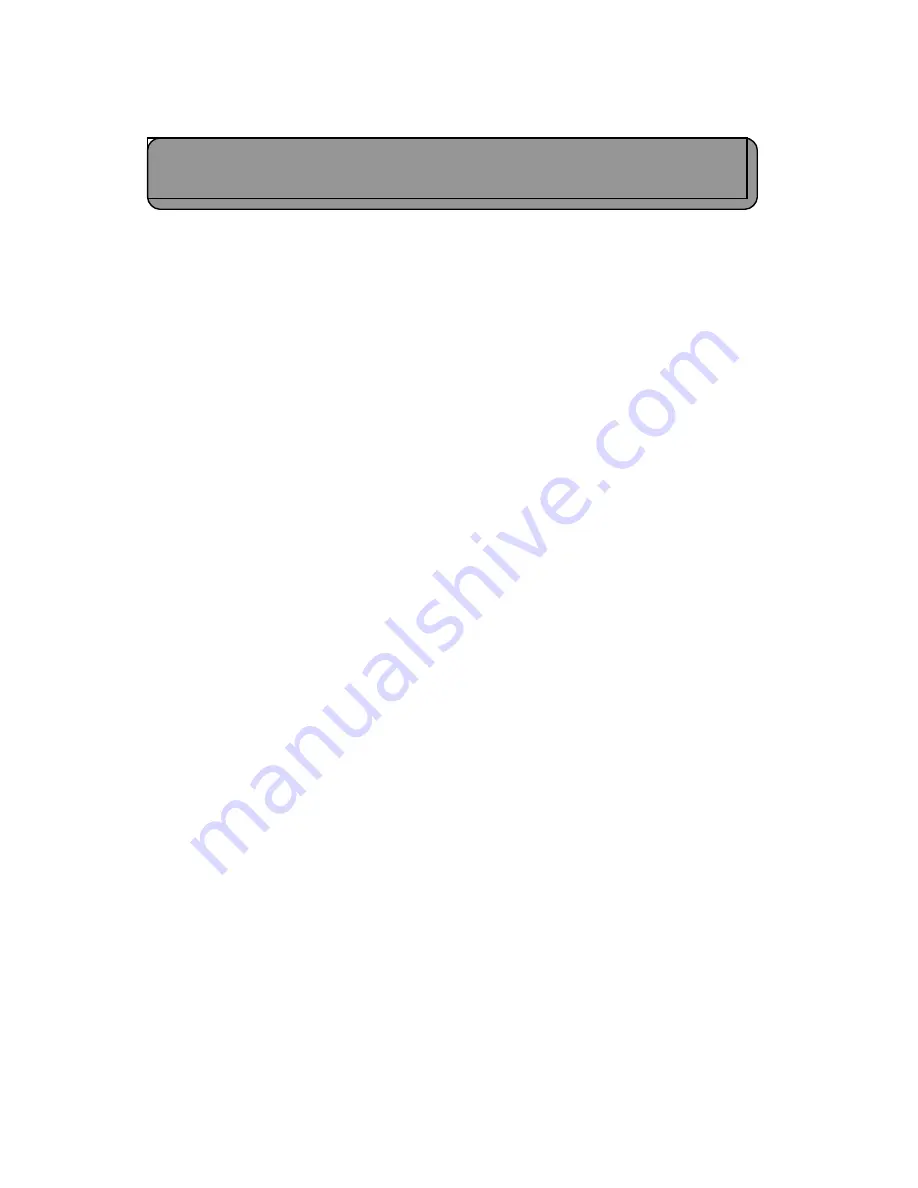
3.2 Using a second TC35iT cellular modem at the PC end
In this case you will have two Siemens TC35iT modems, one fitted into the GSM Modem Unit
housing which will be installed on the MiniMet mast, plus a second which will be with the non
waterproof MOD3 unit next to the PC.
The programming requirements are different for each modem, please see below. Use the remote
GSM Modem Unit to power and program each modem in turn, using the instructions below.
PLEASE FOLLOW THESE INSTRUCTIONS IN ORDER, CAREFULLY. IF POWER IS APPLIED TO THE
TC35iT UNIT BEFORE OTHER CONNECTIONS ARE MADE, THE MODEM CAN BE PERMANENTLY
DAMAGED.
3.2.1 Programming the TC35iT for the Datalogger site
1. Disconnect the grey 9 pin D connector from the GSM Modem Unit to the TC35iT. Replace this
with the male end of the Skye 'TC35iT programmer' cable. Connect the female end to a serial
port of a PC.
2. Make sure the aerial is fitted to the TC35iT.
3. Connect a 12V battery (or power supply) to the GSM Module Unit using the red and black
'spade' connectors fitted to the thick white cable exiting the base of the housing. At this point
the red LED marked MODEM ACTIVE WHEN LIT should come on (in the bottom right hand side
of the PCB).
Start Windows HyperTerminal on the PC. To begin communications, configure the appropriate
Comm Port and use the settings 9600 baud rate, no handshake, no parity, 1 stop bit. If you are
unfamiliar with HyperTerminal please see Appendix 1.
Follow these instructions for the programming sequence:
1.
Type at and press return. OK should come back.
(NOTE – if the TC35iT has already been programmed by Skye, you may not see the OK come
back. In this case type ate1 and press return. Then type atq0 and press return. Now try typing at
again and press return. OK should come back.)
2.
Type at&f and press return. OK should come back.
3.
Type ats0=2 and press return.
4.
Type ats7=90 and press return.
5.
Type ats10=200 and press return.
6.
Type at&c1 and press return.
7.
Type at&d0 and press return.
7
TC35iT Installation & Programming Manual
















