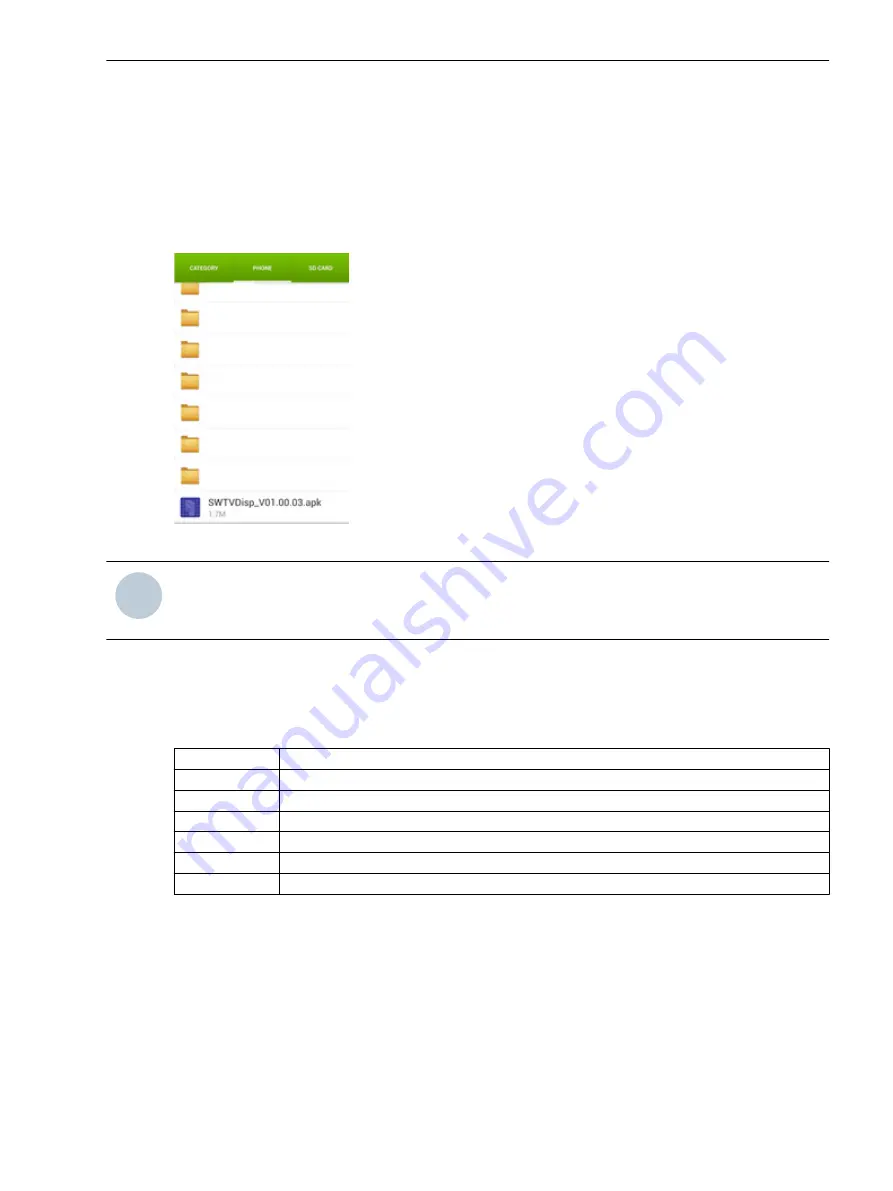
SWT vDisp for Virtual Display
Installation
The installation package (.apk) can be found on the equipment DVD. Copy the latest apk file from DVD to
mobile phone and click file to install. After successful installation, the new icon can be found on the mobile
phone.
[sc_virtual_display_installation, 1, --_--]
i
i
NOTE
The phone has to allow the installation of apps from unknown sources (Settings > Security > Unknown
sources = enabled) before you start the installation.
Dashboard
After connecting USB OTG cable to the device, SWT vDisp is running automatically. The alarm status bar at the
top displays the active alarm (red color for active alarm)
HW
Module alarm
CFG
Configuration fault
G
General alarm
TX
Transmitter alarm
RX
Receiver alarm
NU
Non urgent alarm
REM
Fault in the remote station
5.9
5.9.1
5.9.2
PowerSys and Auxiliary Software Tools
5.9 SWT vDisp for Virtual Display
Smart Communication, SWT 3000 Teleprotection, Equipment Manual
267
C53000-G6040-C605-1, Edition 03.2020
















































