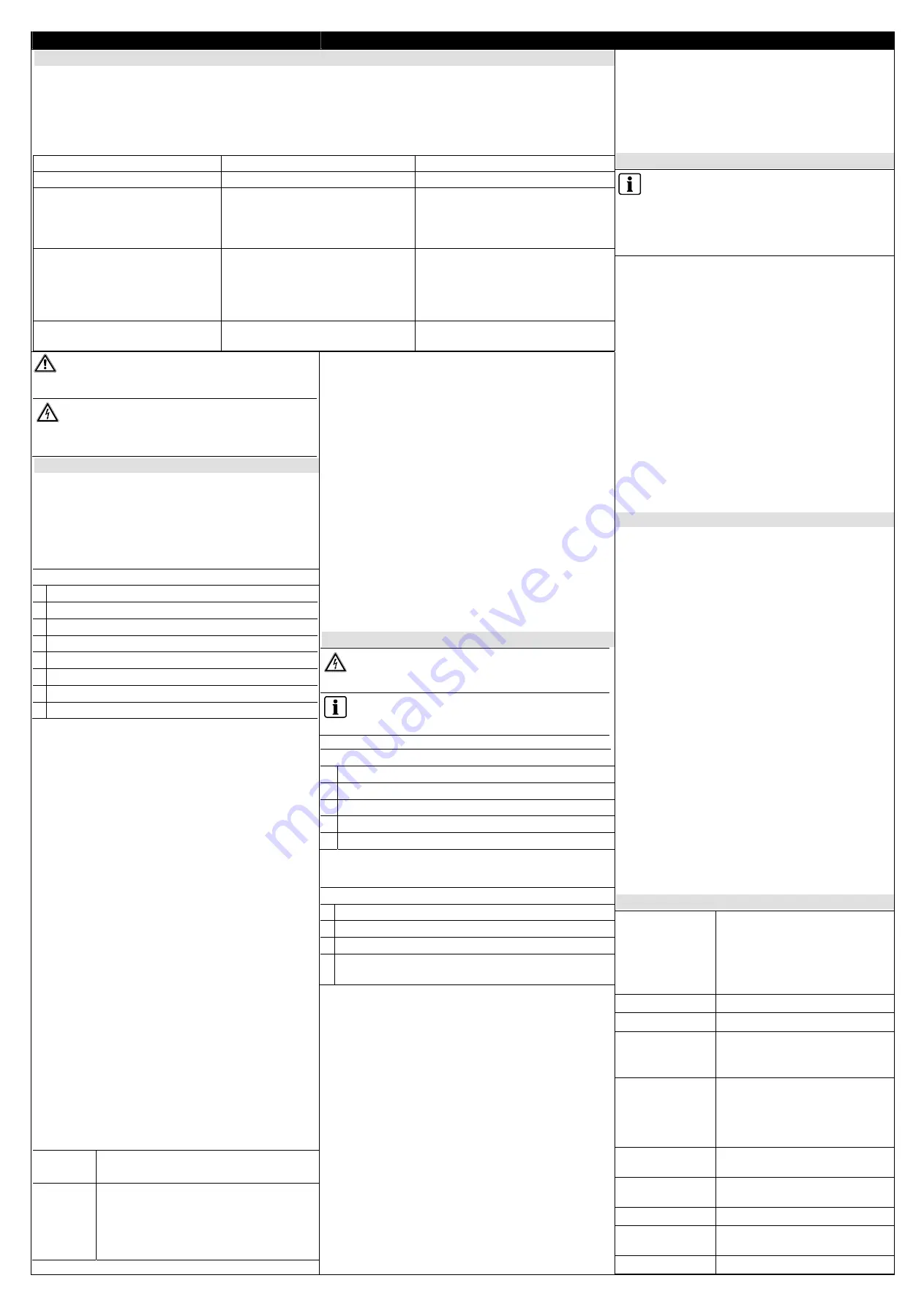
English
Installation and Configuration Instructions
1. Introduction to the SPCN910
The
SPCN910 Communication Interface Module
is an interface board that allows the SPC controller to
operate with
third party Alarm Reporting Devices (ARDs). It installs easily and neatly within SPC Grade 2
and Grade 3 cabinets.
A separate mounting kit (SPCY910) has been devised to accommodate some third party ARDs which
require extra spacing in the Siemens SPC Grade 2 cabinet.
The following ARDs have been tested for use with the SPCN910 Communication Interface Module.
ARD
ARD
Models
Comment
DualCom GPRS
®
G2/G3/G4
CS2200, CS2300, CS2400
Redcare Classic
3G STU-12V 8-pin, 3G STU 11Z
11-pin
3.5G STU-12V 8-pin, 5G STU 11-
pin
Redcare GSM
5G GSM STU, GSM STU EV,
GSM STU
SPCY910 Mounting
Kit required
when fitting this ARD in an SPC
Grade 2 panel. See separate
installation sheet. Also requires
foam pad for mounting antenna.
Redcare Secure
Secure 2, Secure 3, Secure IP
Requires foam pad for mounting
antenna.
Enabling the SPCN910
To operate, the SPCN910 must be enabled. Refer
to the configuration sections of this installation
sheet for details of enabling the module.
The Status LED on the SPCN910
module will flash
regularly (once every second approx.) to indicate
that the module is functioning correctly.
4. Fitting the ARD in the Panel
The instructions in this section apply to all
types of ARD. However, some ARD models
require an additional installation kit (SPCY910)
Please refer to the instruction sheet for this kit
before proceeding with the following installation
instructions for the SPCN910.
Double-sided self-adhesive foam pads and
spacers are supplied with ARDs. Fit the adhesive
pads on either side of each of the spacers and use
the pads to attach the ARD to the back wall of
either the Grade 2 or Grade 3 panel.
¾
Grade 2 - See Fig 4.
The ARD
(1)
should be fitted on the back wall
of the panel under the controller
(2)
, with its
connector blocks facing down and protruding
slightly in order to facilitate the use of a
screwdriver on the connectors.
¾
Grade 3 - See Fig. 5.
The ARD
(1)
should be fitted on the left side
of the back wall of the panel under the
hinged tray on which the controller is
mounted. The ARDs connector blocks should
be facing right in order to facilitate the
insertion of wires in the connectors.
5. Mounting the GSM Antenna (Grade 2)
The following instructions apply for mounting the
¾
Redcare 5G GSM
¾
Redcare GSM EV
¾
Redcare GSM
¾
Redcare Secure
For these units, a GSM antenna is mounted on top
of the panel and connected to the ARD. (See Fig.
6)
A double-sided self-adhesive foam pad is supplied
with SPCN910 for mounting the GSM antenna.
To attach the foam pad and mount the antenna:
¾
Remove the knockout
(1)
for the GSM
antenna on top of the panel.
¾
Attach the foam pad
(2)
to the GSM antenna
(3)
as shown, to fit just underneath the
antenna hole
(4)
. It is recommended that the
peeler tape
(5)
be removed from the section
of the antenna to which the foam pad is
attached.
¾
Attach the antenna to the panel.
¾
Insert the antenna cable
(7)
through the hole
in the panel and into the antenna connector
in the GSM module
(8)
.
¾
Ensure that the antenna is mounted so that
the panel cover can fit under it.
6. Specifications
Interfaces
1 x 16-pin socket to controller
interface
1 x channel output block with 8
terminals.
1 x signal terminal block (with 1
input and 1 output)
Status LEDs
11 operational LEDs -all green.
All outputs
0 - 5 volts CMOS, active high
All Inputs
0 - 5 volts (15 volts max.) with
internal pull-up resistor to 5 volts,
active high
Current
Consumption
Min. 40 mA at 12 V DC (Status
LED blinking)
Max. 44 mA at 12 V DC (Status
LED blinking plus 8 channel
output LEDs on)
Operating
Temperature
-10 to + 50 °C
Relative
Humidity
Max. 90 % (no condensation)
Mounting
Plug on module to SPC controller
Dimensions
(W x H x D)
90 x 38 x 20 mm
Weight
0.025 kg
WARNING
Before starting to install and work with this
device, please read the Safety Instructions.
WARNING
Ensure that all anti-static precautions are
adhered to when handling connectors, wires,
terminals and PCBs.
2. Description of the SPCN910
The module connects to the SPC controller board via
a 16 pin connector and is secured by four mounting
pillars
.
It provides 8 channel outputs, 1 signalling
input and 1 signalling output. Each I/O channel has
its own individual status LED.
The
SPCN910
incorporates the following elements:
See Fig. 1
1
Mounting pillar holes
2
Channel output terminal block.
3
Channel status LEDs
4
Signalling terminal block
5
Signalling LEDs
6
Status LED
7
Programming connector
8
Controller interface connector
1. Mounting Pillar Holes (x4)
The SPCN910 contains four mounting pillar holes
which allow mounting pillars to be inserted for
securing the board to the controller PCB. For further
information see the section -
Installing the
SPCN910
.
2. Channel Output Terminal Block
The SPCN910 has a terminal block with 8 screw
terminals for each of the 8 on-board channel
outputs (1-8). These are connected to
corresponding terminals on the ARD.
3. Channel Status LEDs
Each channel (1- 8) has a LED to indicate the status
of the channel:
¾
ON – Output on
¾
OFF – Output off
4.Signalling Terminal Block
The signalling terminal block has two terminals:
¾
ATS (output) - Alarm Transmission System
test. This output should be connected to the
ARD test input when BSIA Form No. 175
operation is desired.
¾
LF (input) - Line Fault. Used by the ARD to
indicate a line fault to the SPCN910.
Signalling inputs should be connected to
corresponding ARD outputs and vice versa.
5. Signalling LEDs
The following two LEDs for the signalling block are
currently used and indicate the following conditions:
ATS
ON – Short pulse only when active.
OFF – Normal, no activity.
LF
BLINKING - Line Fault detected on a
transmission path.
ON - Line fault detected all
transmission paths.
OFF - No line fault detected.
6. Status LED
This status LED at the top of the board indicates the
current status of the SPCN910:
¾
BLINKING - Normal operation.
¾
ON - SPCN910 is operational but not
communicating with the controller. This usually
indicates a configuration error i.e. modem not
enabled.
¾
OFF - SPCN910 is not operational or not
properly connected.
7. Programming Connector
This connector is used exclusively by engineers in
production and development.
8. Controller Interface Connector
The interface to the SPC controller is a dual in-line
socket which is mounted onto the 16 pin header on
the controller PCB. This interface is keyed to ensure
the SPCN910 is inserted onto the board in the correct
orientation. See Fig. 3.
3. Installing the SPCN910
WARNING
Do not install a SPCN910 on a powered
controller.
The SPCN910 should always be installed in
the primary modem slot on the SPC controller.
(Left hand slot – see Fig 2.)
See Fig. 2
1
Primary modem slot
2
Secondary modem slot
3
Controller interface connectors
4
Mounting pillar holes
5
Wireless modem connectors
The SPCN910 is supplied with four mounting pillars
for securing the module to the controller PCB.
See Fig. 3
1
Mounting pillars
2
SPCN910 with mounting pillars installed.
3
Controller PCB.
4
Controller interface connector socket on
SPCN910.
To install the module onto the controller:
¾
Power down the controller (disconnect the
battery leads from the battery if one is
connected).
¾
Insert one end of each of the four mounting
pillars into the appropriate holes. Push firmly
until each is secured in place.
¾
Align the SPCN910 controller interface
connector socket over the 16 pin SPC controller
interface header on the PCB (see Fig. 3).
¾
Slowly but firmly push the module down onto
the controller PCB until the mounting pillars are
secured to the PCB and the interface socket is
connected.
¾
Check that the module is correctly connected
and then power-up the controller again.





