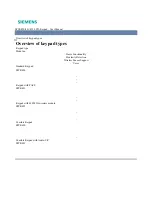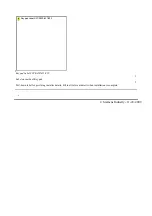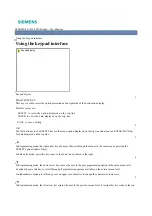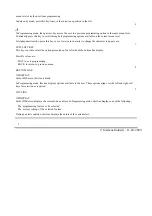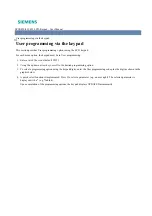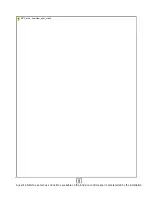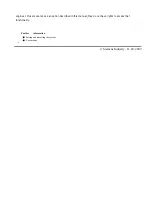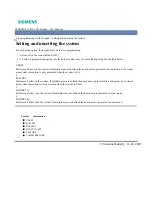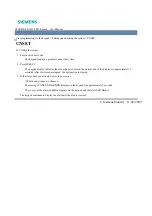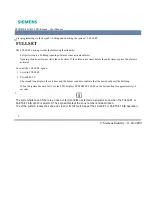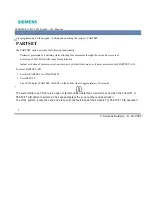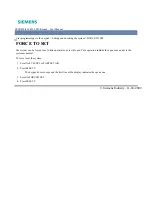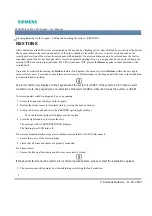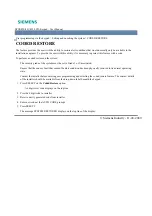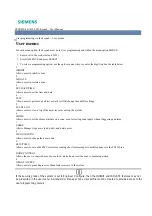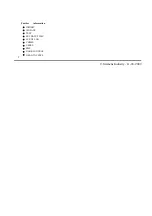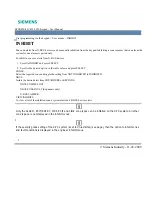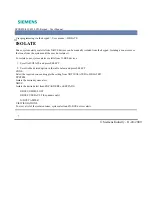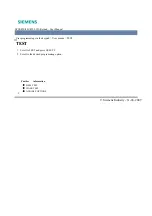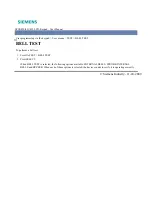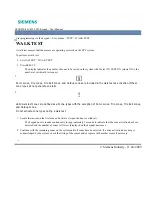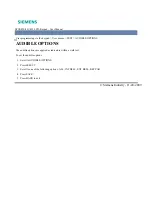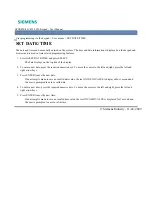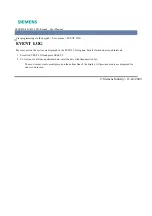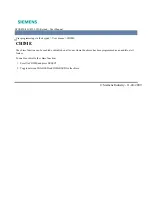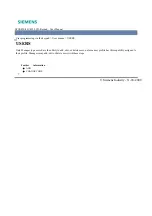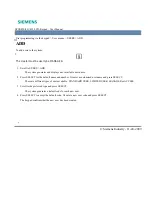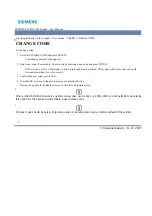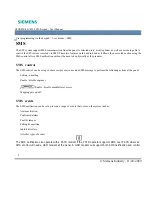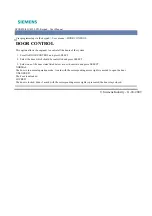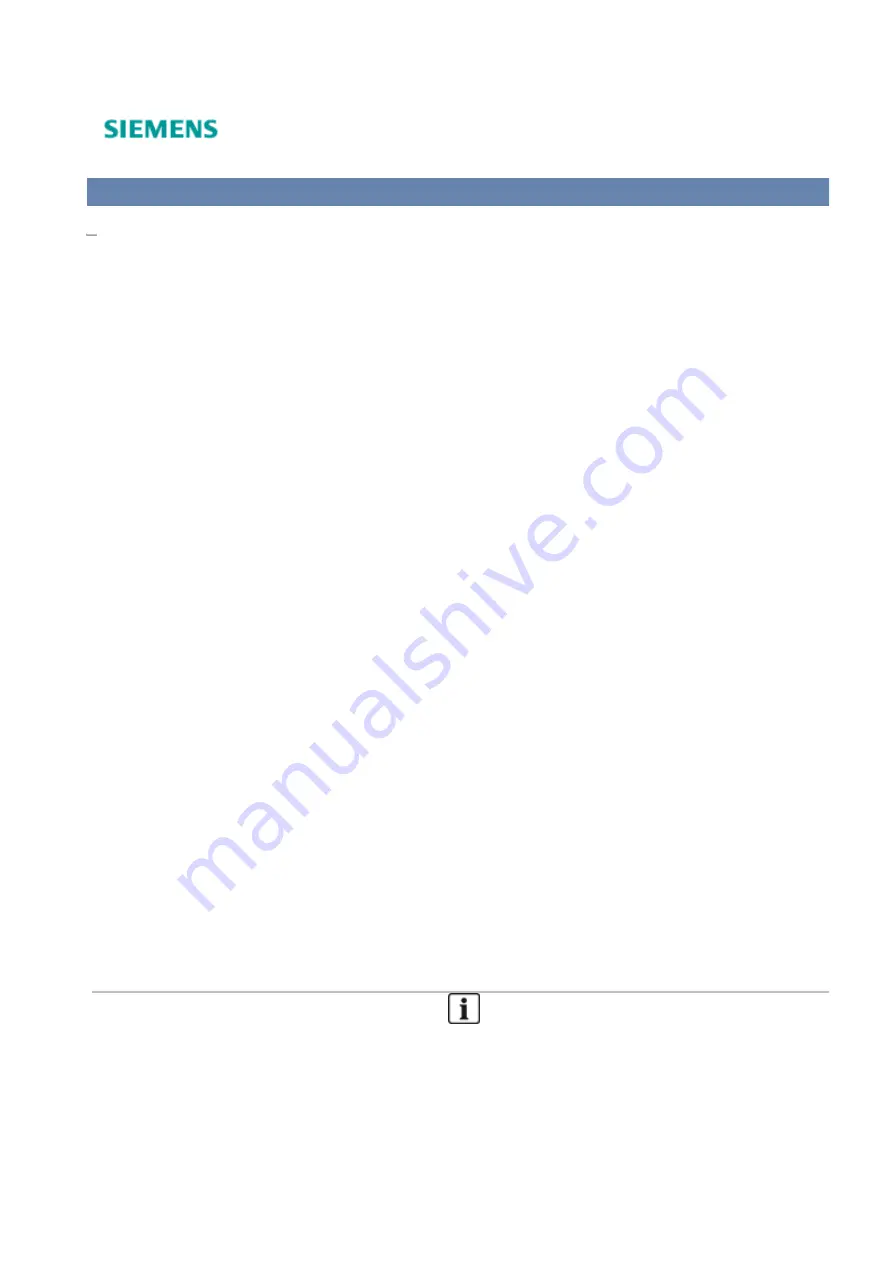
SPCK420/421/422 LCD-Keypad - User Manual
User programming via the keypad > User menus
User menus
For each menu option, the keypad must be in User programming and within the menu option MENUS:
Enter a valid User code (default 2222).
1.
Scroll to MENUS and press SELECT.
2.
To select a programming option, use the up/down arrow keys or enter the digit listed in the table below.
3.
1
INHIBIT
Allows users to inhibit a zone.
2
ISOLATE
Allows users to isolate a zone.
3
SET DATE/TIME
Allows users to set the time and date.
4
TEST
Allows users to perform a bell test or walk test OR change the audible settings.
5
EVENT LOG
Allows users to view a log of the most recent events on the system.
6
CHIME
Allows users to set the chime attribute on a zone; used for testing zone inputs without triggering an alarm.
7
USERS
Allows Manager type users to add, edit, and delete users.
8
CHANGE CODE
Allows users to change their user code.
9
SETUP SMS
Allows users to set up the SMS service for sending short text messages to mobile phones via the PSTN Line.
DOOR CONTROL
Allows the user to control doors. He can lock / unlock and reset the door to normal operation.
0
GRANT ACCESS
Allows users to grant Engineer or Manufacturer access to the system.
If the security grade of the system is set to Engineer Configure, then the INHIBIT and ISOLATE features may not
be presented in the user menu. A Standard or Manager Type User profile must be created to provide access to the
user programming menus.