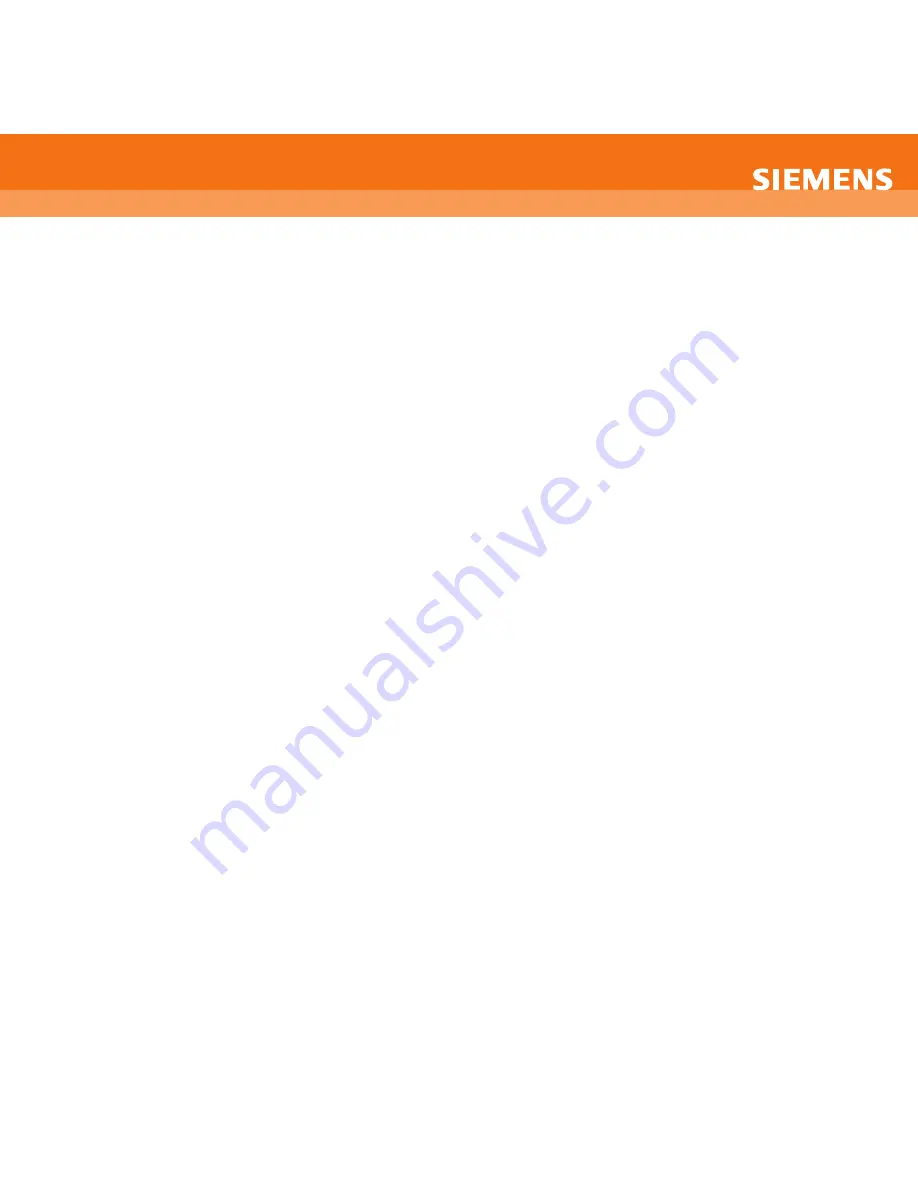
SONOLINE G40™ ultrasound system
Quick Scan Card: General/OB
For system software version 2.0
Press the Power Switch on the upper left side of the keyboard. A blue light will indicate the power is on.
Getting Started
Note: The term select is used to describe the action of rotating the S
SE
EL
LE
EC
CT
T control (located lower left on control panel) to highlight the desired action and pressing
S
SE
EL
LE
EC
CT
T control to execute.
Beginning an Exam
To enter data for a new patient:
1
Press NEW PATIENT (F1).
2
Enter the patient name, ID, and other pertinent information using the keyboard.
3
Use TAB to move to next data field.
4
Use TRACKBALL and cursor to select OK.
5
If desired exam or transducer is not active, select correct Transducer or Exam from the drop down menus, press SET key.
6
Exams can also be selected using EXAM key (F5) on keyboard.
Selecting a Transducer
Change the Transducer by pressing the Transducer button (cycles between the two transducers).
2D Imaging
To adjust...
…do this:
More Penetration
Toggle the TxFreq (soft) key down
Clean out noise/clutter
Press THI button
Overall Gain/brightness
Rotate 2-D knob
Depth
Rotate DEPTH/ZOOM knob
Focus
Rotate Focus control to position, Push down to add foci
Zoom
Press DEPTH/ZOOM knob to select and rotate to zoom
Gain (to compensate for weak signals in specific areas) Adjust the positions of the DGC sliders
Steer 2D image (VF10-5)
Press Steer/Angle. Rotate to steer image
Sector format (VF10-5)
Roll SELECT control to highlight SECTOR in the control menu and press
select control
Rotate or Flip Image R/L
To change image orientation from up/down or left to right:
Rotate SELECT knob to highlight U/D (Up/Down) flip or L/R Left/Right flip (control menu) Press SELECT knob to activate
Annotating an Image
1
Obtain an image, press Freeze.
2
Press the TEXT key.
3
Place text cursor where you would like the text to be displayed.
4
Type text.






