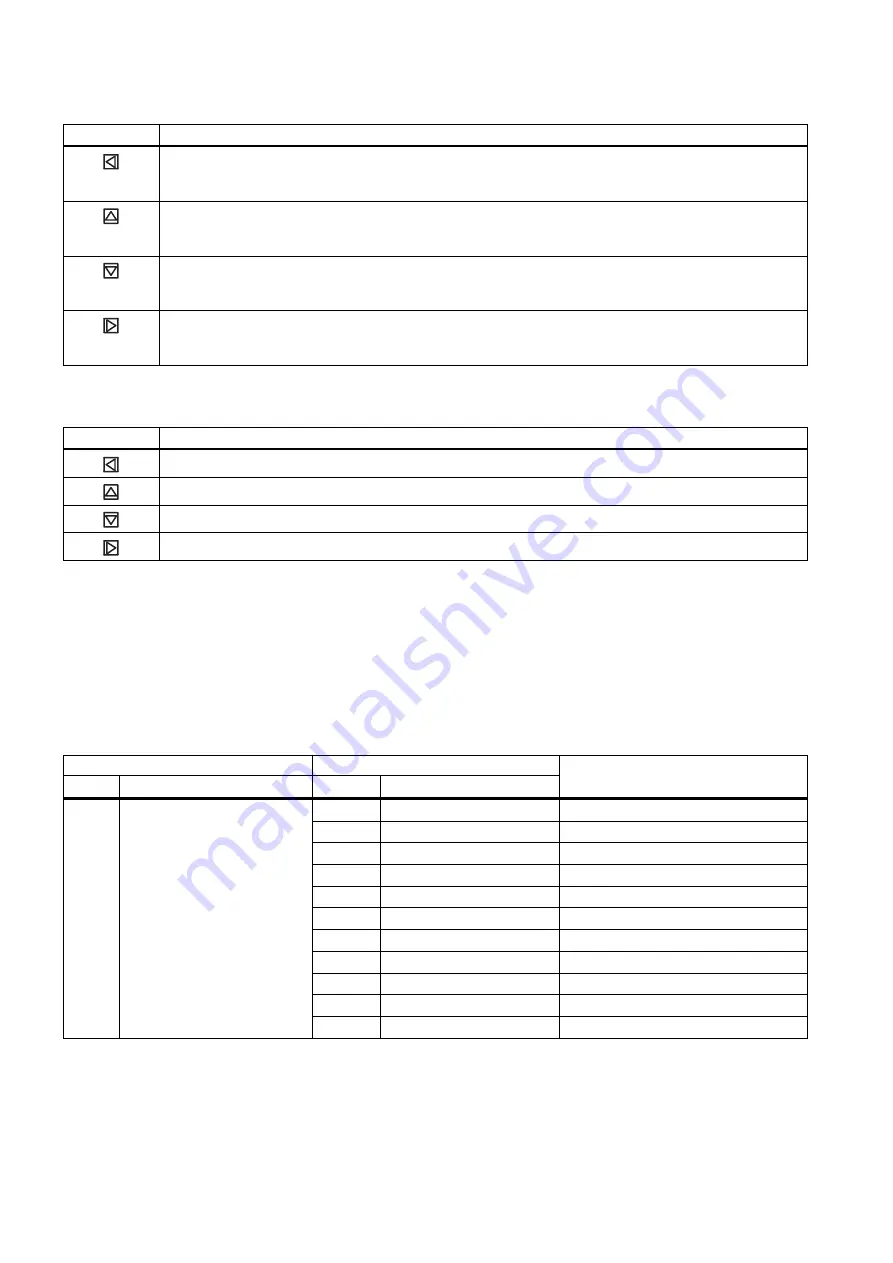
SITRANS FCT030 transmitter
14
A5E03922778-01, 03/2012
Table 5-6
Parameter edit view
Key
Function
Select the next left position.
If the most left position is selected, exit the parameter edit view without confirming the changes. Keep
pressing the key to jump to the most left position
Change the selected number/character.
Numeric characters: increase the number by one (for example from 7 to 8)
ASCII characters: select the previous character in the alphabet
Change the selected number/character.
Numeric characters: decrease the number by one (for example from 8 to 7)
ASCII characters: select the next character in the alphabet
Select the next right position.
If most right position is selected, confirm the change and exit the parameter edit view. Keep pressing the
key to jump to the most right position
Table 5-7
Parameter read only view
Key
Function
Exit parameter edit view
No functionality
No functionality
No functionality
In the following table the menus are entered in bold text and the parameters in
italic
.
Quick start
The menu items 1.1 through 1.11 make up a quick start guide.
In the following table only the menus and parameters of the first two levels of the LUI menu structure are listed.
Table 5-8
Main menu
Level 1
Level 2
No.
Name
No.
Name
More information
1.1
Flow Direction
1.2
Process Noise Damping
1.3
Massflow
Menu item 1.3: Massflow
1.4
Volumeflow
Menu item 1.4: Volumeflow
1.5
Density
Menu item 1.5: Density
1.6
Fluid Temperature
Menu item 1.6: Fluid temperature
1.7
Fraction
Menu item 1.7: Fraction
1.8
Totalizer 1
Menu item 1.8: Totalizer 1
1.9
Totalizer 2
Menu item 1.9: Totalizer 2
1.10
Totalizer 3
Menu item 1.10: Totalizer 3
1
Quick Start
1.11
Start Zero Point Adj.





























