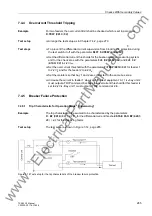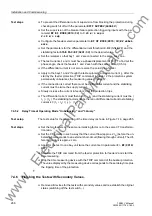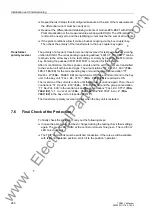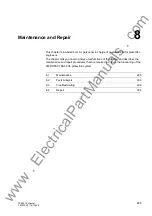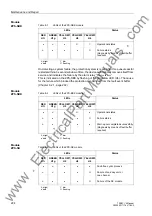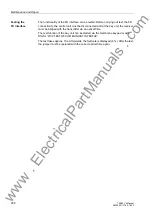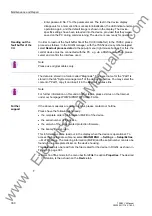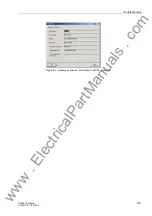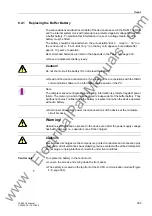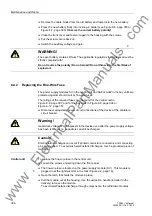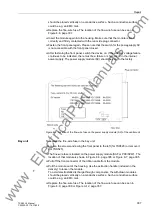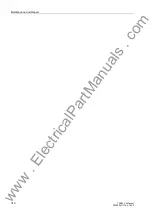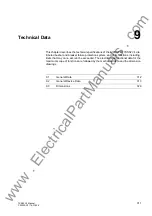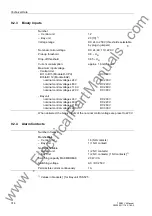Troubleshooting
299
7SS52 V4 Manual
C53000-G1176-C182-3
8.3
Troubleshooting
If the device indicates a defect, the following procedure is recommended:
If none of the LEDs on the front panel of the device is on, then check:
−
Are the modules inserted in the correct slots and locked by the front cover?
−
Are the connectors of the ribbon cables on the modules plugged in and their locks
latched?
−
Can the auxiliary voltage be measured with adequate magnitude and correct
polarity at the terminals (see overview diagrams in the Chapter A.3, page 342)?
−
Is the mini-fuse in the power supply section intact (Figure 8-8, page 307 and
Figure 8-9, page 308)? Replace the fuse if necessary (Chapter 8.4.2, page 306).
If the red fault indicator LED is on and the green ready LED remains dark, you can
try to restart the device by switching the auxiliary voltage off and on again (Chapter
6.3.6, page 238).
If the display shows the “Monitor“ mode (Figure 8-2, page 299), you can re-initalize
the device with DIGSI:
Figure 8-2 Monitor mode shown in the device display
−
Connect the serial port of your PC with the PC port of the central unit, and start
DIGSI.
−
Select in the menu bar under
Device
the option
Initialize Device
Figure 8-3 Initializing the device with DIGSI
−
Example
MONITOR 01/05
---------------------
Equipment data –> 1
User interface –> 2
System I-face –> 3
Reset –> 4
Siemens intern –> 5
www
. ElectricalPartManuals
. com