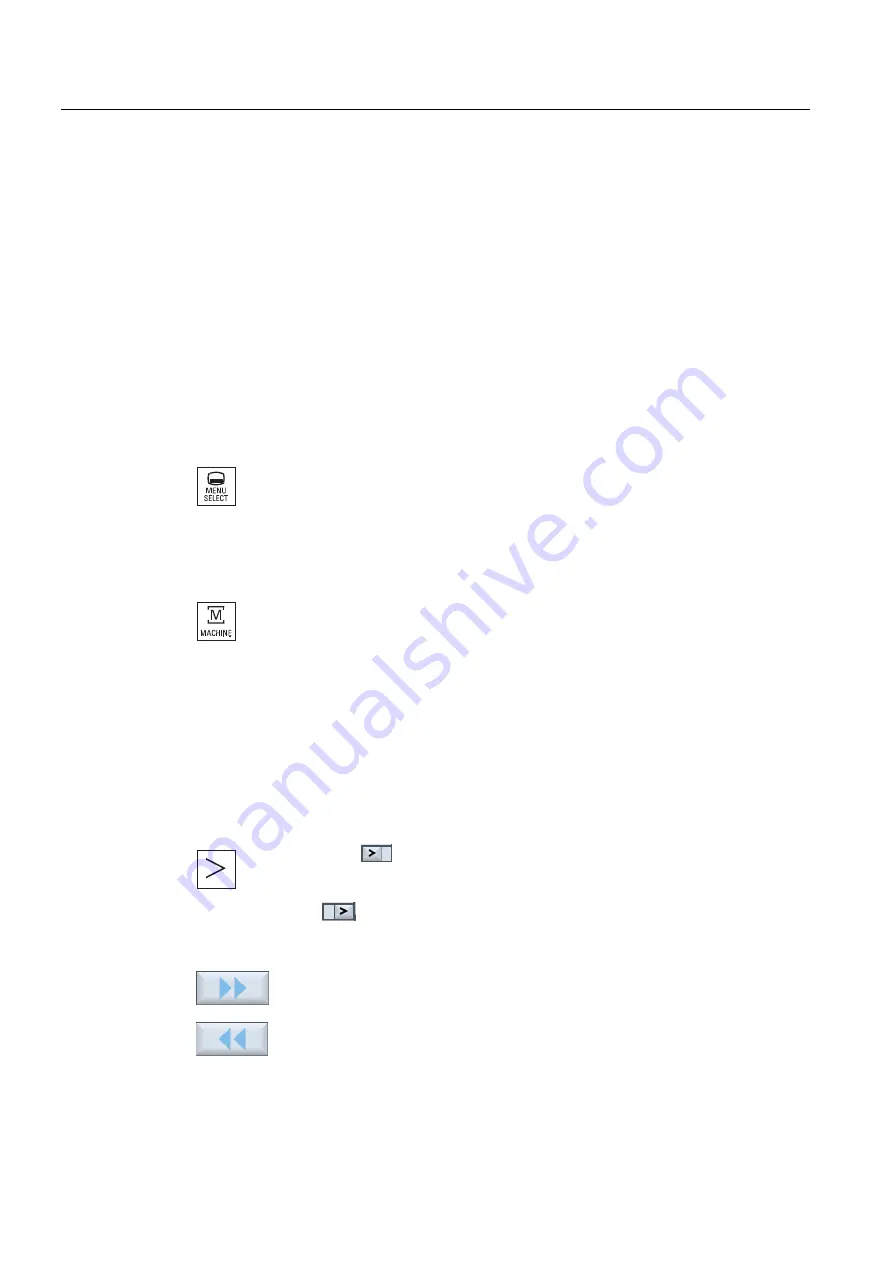
Introduction
1.4 User interface
Milling
36
Operating Manual, 03/2010, 6FC5398-7CP20-1BA0
1.4.6
Operation via softkeys and buttons
Operating areas/operating modes
The user interface consists of different windows featuring eight horizontal and eight vertical
softkeys.
You operate the softkeys with the keys next to the softkey bars.
You can display a new window or execute functions using the softkeys.
The operating software is sub-divided into six operating areas (machine, parameter,
program, program manager, diagnosis, startup) and five operating modes or submodes
(JOG, MDA, AUTO, TEACH IN, REF POINT, REPOS).
Changing the operating area
Press the <MENU SELECT> key and select the desired operating area
using the horizontal softkey bar.
You can call the "Machine" operating area directly using the key on the operator panel.
Press the <MACHINE> key to select the "machine" operating area.
Changing the operating mode
You can select a mode or submode directly using the keys on the machine control panel or
using the vertical softkeys in the main menu.
General keys and softkeys
When the
symbol appears to the right of the dialog line on the user
interface, you can change the horizontal softkey bar within an operating
area. To do so, press the menu forward key.
The
symbol indicates that you are in the expanded softkey bar.
Pressing the key again will take you back to the original horizontal softkey
bar.
Use the ">>" softkey to open a new vertical softkey bar.
Use the "<<" softkey to return to the previous vertical softkey bar.
Summary of Contents for SINUMERIK 840D
Page 6: ...Preface Milling 6 Operating Manual 03 2010 6FC5398 7CP20 1BA0 ...
Page 50: ...Introduction 1 4 User interface Milling 50 Operating Manual 03 2010 6FC5398 7CP20 1BA0 ...
Page 600: ...Appendix A 2 Overview Milling 600 Operating Manual 03 2010 6FC5398 7CP20 1BA0 ...
Page 610: ...Index Milling 610 Operating Manual 03 2010 6FC5398 7CP20 1BA0 ...
















































