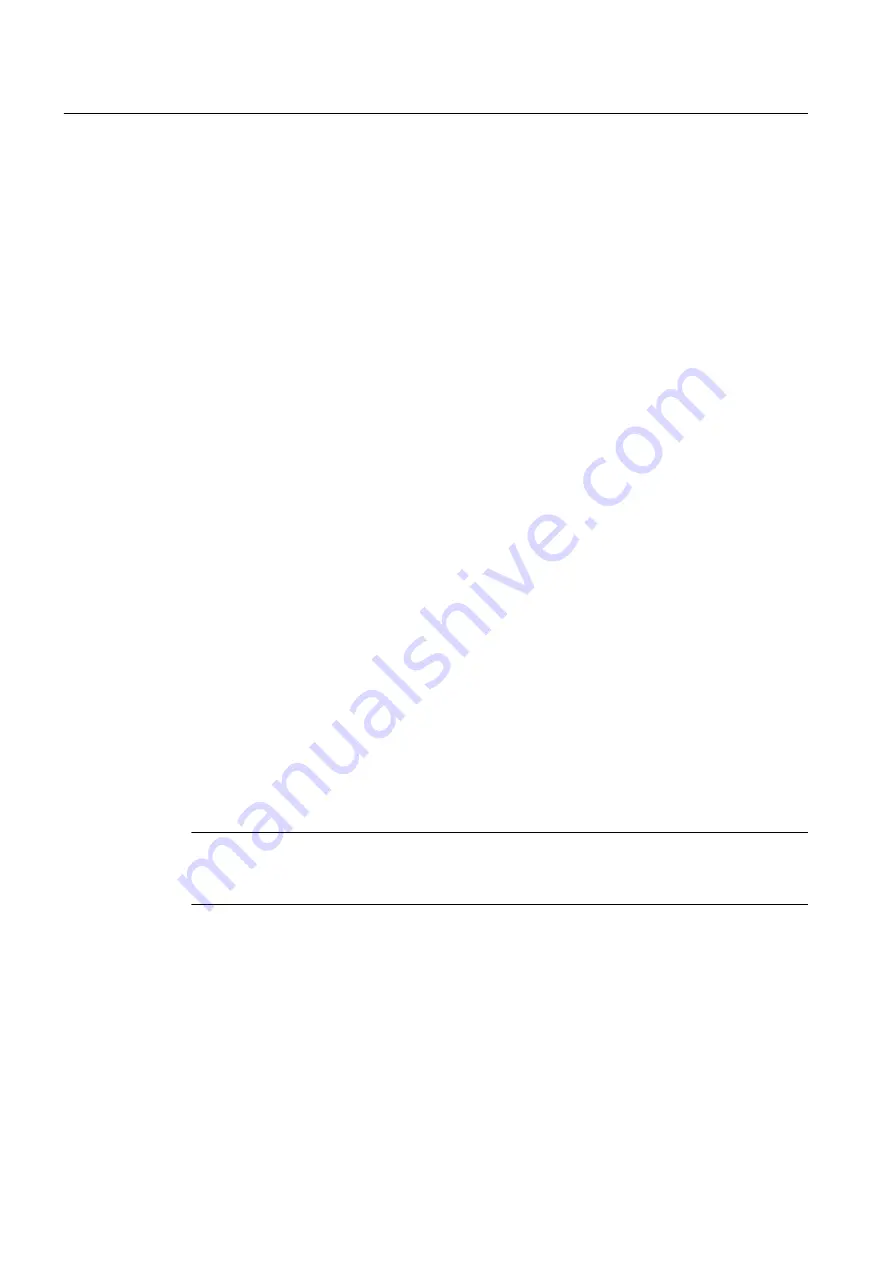
To parameterize a measuring input:
1. In the project navigator under the MEASURING INPUTS folder, find the measuring input
technology object (TO) that you want to parameterize. Double-click the measuring input to
display the associated objects.
2. Double-click Configuration or Default in the project navigator. The window appears on the
workspace.
– Configuration (see chapter Configuring a measuring input):
Define the configuration data of the measuring input here. This includes, for example,
the processing cycle clock.
– Default (see chapter Measuring input defaults):
Define the measuring input defaults of the system variables here. These include the
edge, start of measuring range, and end of measuring range.
3. Change configuration data and measuring input defaults.
4. Click Close to accept the changes.
5. Repeat steps 2 to 4 for all objects in which you want to change the configuration data and
defaults.
See also
Measuring Input Configuration (Page 154)
Measuring input defaults (Page 160)
5.3.3
Use Expert List for Measuring Inputs
Parameters required for standard SIMOTION applications (configuration data and system
variables) are parameterized into the output cam technology object directly by means of screen
forms or are defined automatically.
It may be necessary to change automatically defined parameters for special SIMOTION
applications. These configuration data and system variables can only be displayed and
changed in the expert list.
Note
You will find more information on working with the expert list in the
SIMOTION Runtime Basic
Functions functional description.
5.3.4
Measuring Input Configuration
5.3.4.1
Measuring Input Configuration
In the Configuration window, define the configuration data values for the measuring input.
Measuring Input TO - Part III
5.3 Configuring the Measuring Input technology object
Output Cams and Measuring Inputs
154
Function Manual, 04/2014






























