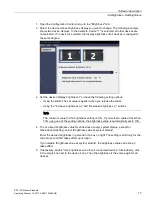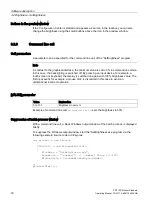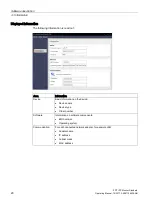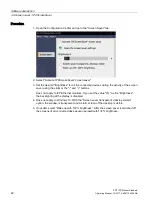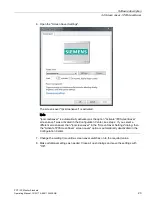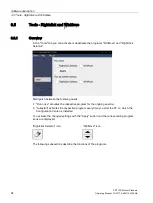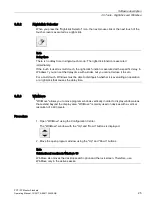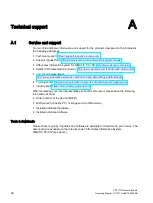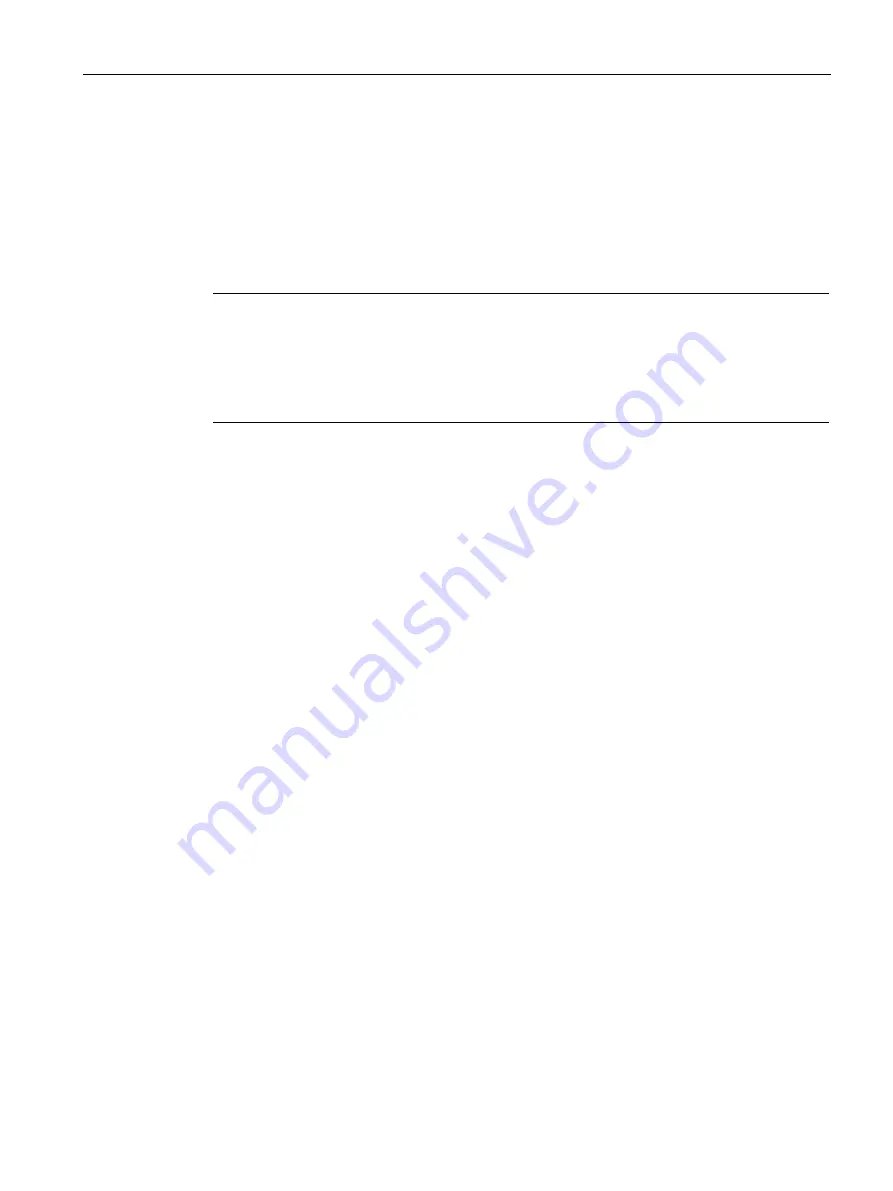
Software description
3.3 Information
PDT IFP Monitor Standard
Operating Manual, 10/2017, A5E41104536-AB
19
3.3
Information
Introduction
The "Information" tab shows the device configuration and connected components of
SIMATIC IPC/IFP whose data is currently being read out by the device. Information about
the device and the connected network connections can also be displayed.
Note
Different information
Different information can be displayed depending on the connected hardware. The software
automatically detects the connected hardware. If components such as network adapters are
changed, the Configuration Center must be refreshed (see "IPC Configuration Center"
section).