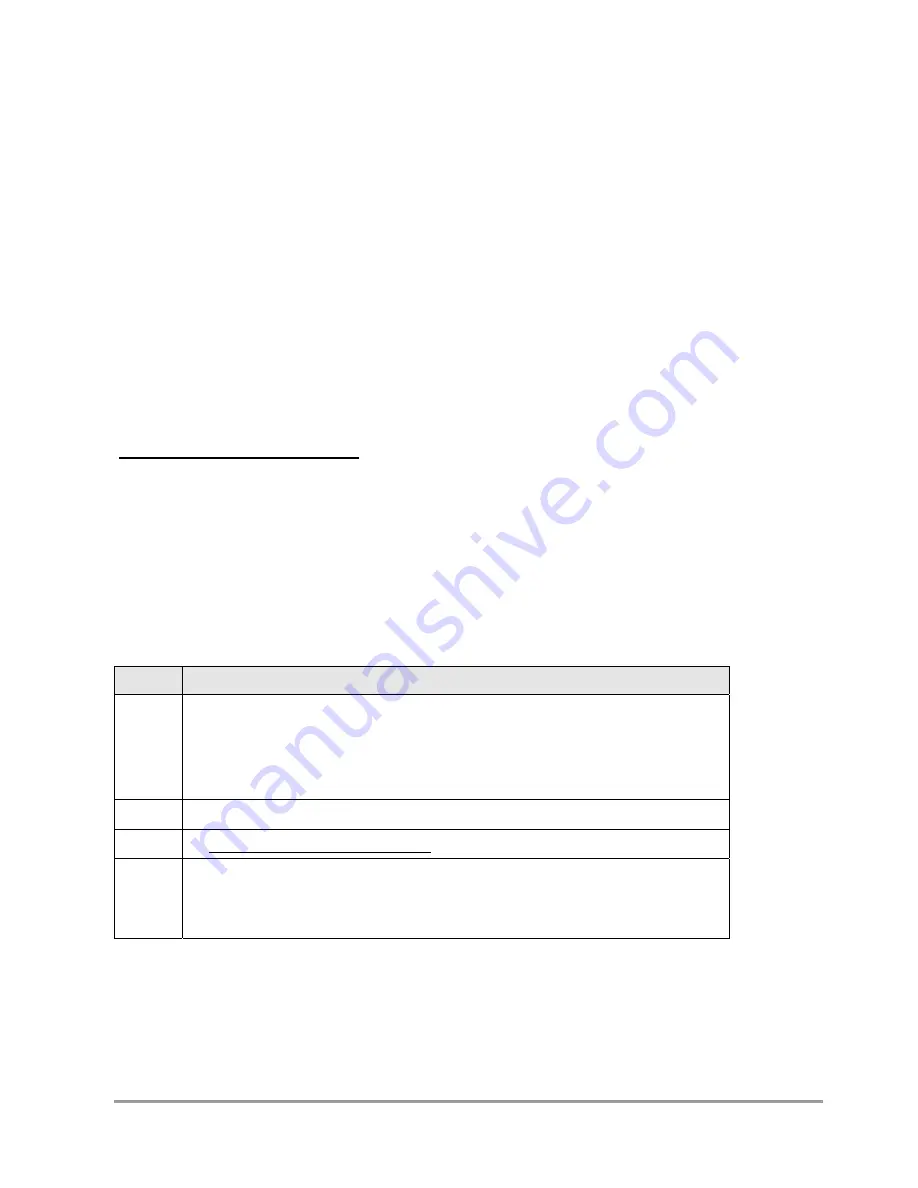
Bedienhandbuch
SIMATIC HMI SCD1900
Seite 19 / 29
DOC-No.: SCD1900 MANUAL.DOC
3.2
Using and adjusting the device
Since there are no standards for video output signals from graphic cards, the first time the
unit is switched on in DVI use it will automatically adjust itself to the pixel resolution card
currently being used.
Via the analog VGA interface an automatically identification of the resolution thru the PC is
not possible the adjustment must be done manually via the operation system. (Start-
>adjustment->system control->display)
Some standard graphic controllers with included driver do not support the resolution. In that
case a similar resolution should be selected. The picture will be adjusted to the resolution of
the monitor by its internal electronic. Because of the interpolation the picture is slightly
diffuse.
Basically the digital DVI interface is recommended.
OSD-Menu / Quick-OSD-Menu
The „On Screen Display“ OSD is a menu system, which is shown on the display. With the
help of OSD and the described controls elements (4 keys in the rear), all adjustments of the
device are executable.
In addition to the
OSD
menu there are more possibilities to adjust important functions like
brightness, contrast and automatic adjustment directly via a
Quick-OSD-menu.
3.2.1 Quick-OSD-Menu
Function(s) of the control keys:
Key
Function
+
•
Start
Quick-OSD-Menu
•
Increase the parameter value
•
Selection of the input signal:
•
Automatically alignment of the pictures
-
•
Decrease the parameter value
MEN
•
No function in the Quick-OSD
SET
•
Start Quick-OSD-Menu
•
Adjust the contrast / brightness
•
Choose of Quick OSD function











































