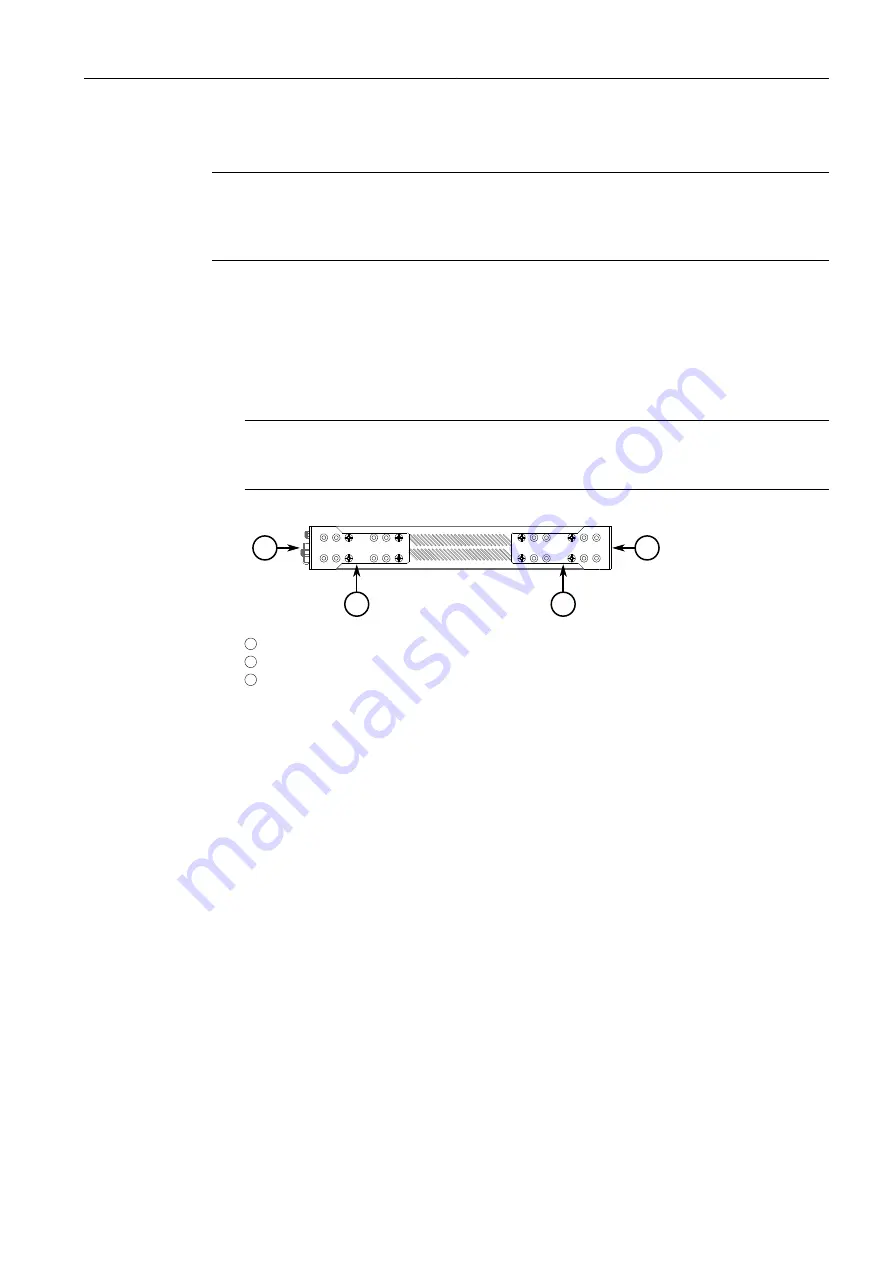
Installing the Device
2.3.2 Mounting the Device to a Panel
To secure the device to a standard 48 cm (19 in) rack, do the following:
Note
The device can be ordered with the communication ports located at the front or rear
of the device. Placing the ports at the rear allows all data and power cabling to be
installed and connected at the rear of the rack.
1. Make sure the rack mount adapters are installed on the correct side of the
chassis.
• To make the modules and ports accessible, install the rack mount adapters
at the rear of the chassis
• To make the management ports and LEDs accessible, install the rack mount
adapters at the front of the chassis
Note
The chassis features multiple mounting holes, allowing the rack mount adapters
to be installed up to 25 mm (1 in) from the face of the device.
1
2
3
3
1
Rear
2
Front
3
Rack Mount Adapter
Figure 2.1
Rack Mount Adapters
2. If required, install adapters on the opposite side of the device to protect from
vibrations.
3. Insert the device into the rack.
4. Secure the adapters to the rack using the supplied hardware.
2.3.2
Mounting the Device to a Panel
For panel installations, the RUGGEDCOM M2100F can be equipped with panel
adapters pre-installed on each side of the chassis. The adapters allow the device to
be attached to a panel using screws.
10
RUGGEDCOM M2100F
Installation Manual, 04/2021, C79000-G8976-1342-08
















































