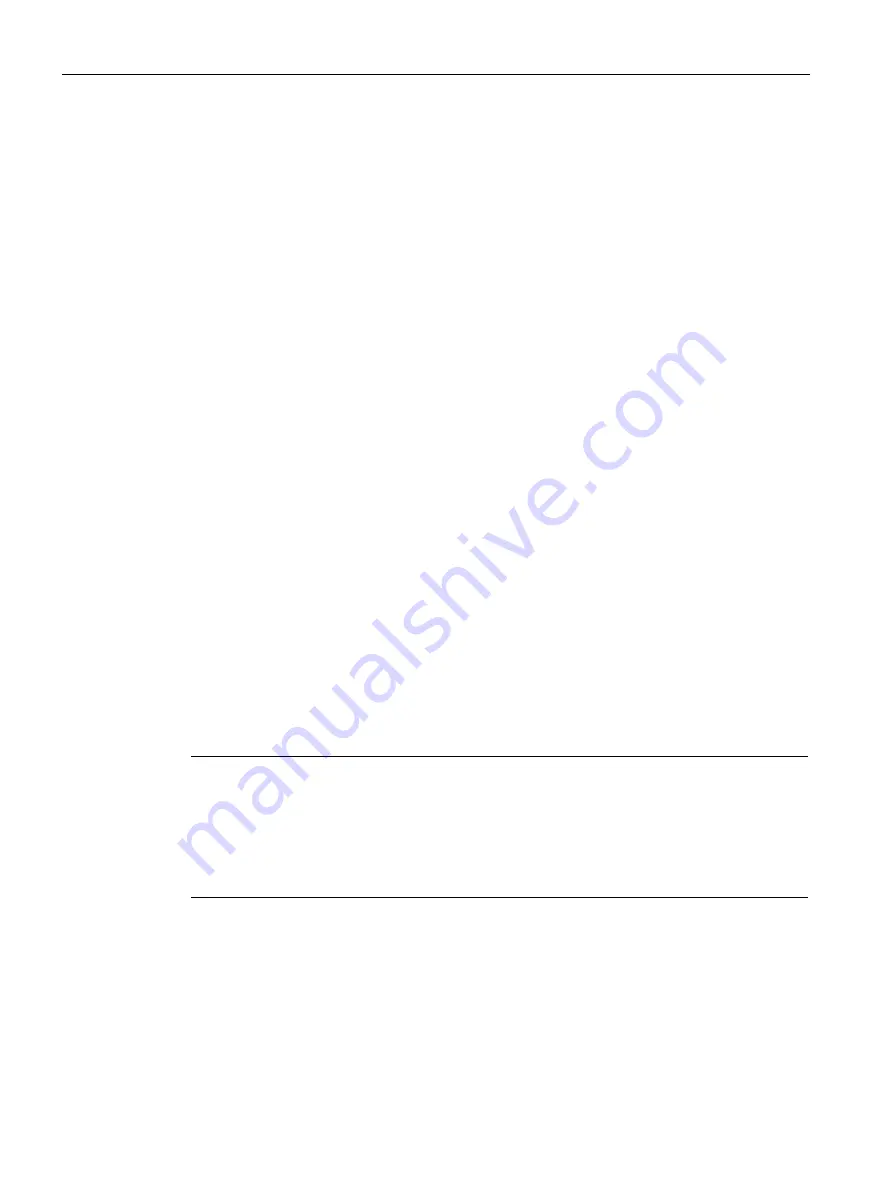
Installing and connecting the device
3.3 Connecting the device
Mobile Client900RXA
42
Operating Instructions, 07/2015, A5E36360099-AA
Perform self-test
As soon as power is connected with the connecting cable, the HMI device runs a self-test
program once and automatically. All LEDs on the HMI device are switched on briefly during
program execution. This allows the user to check whether the LEDs are functioning correctly.
At the end of the self-test, the LEDs indicate the operating state of the device.
If the self-test reports an error, the "SF" LED lights up in red.
1.
Repeat the switch-on operation.
2.
If the LED does not go out, check the voltage in the power supply line to the connection
box.
3.
If the LED still does not go out, send the device for repair.
Remove connector
You can remove the connecting cable at the connection box and/or at the device:
1.
Lift up the connecting cable locking clip at the device.
2.
To disconnect the connecting cable from the device, pull firmly on the connecting cable
connector.
3.
Lift up the connecting cable locking clip at the connection box.
4.
To remove the connecting cable from the connection box, pull hard on the connecting
cable connector.
If you do not intend to use the device with another connection box, place the device securely
in its wall-mounting bracket.
3.3.3
Connecting the USB mouse or USB keyboard for service purposes
Using additional USB peripherals
Note
The following applies for additional USB peripherals:
•
The use of a USB hub at the USB port is not permitted.
•
The use of a USB mouse is only released for servicing and is not approved for operation.
•
The use of a USB keyboard is only released for servicing and is not approved for
operation.
















































