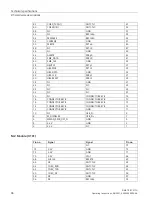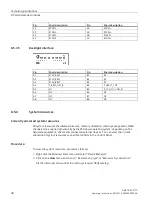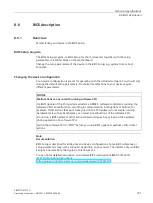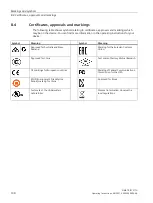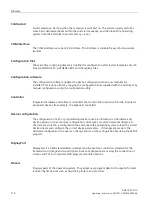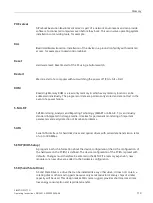Technical support
A.2 Troubleshooting
SIMATIC IPC277G
Operating Instructions, 08/2021, A5E50059956-AA
105
A.2
Troubleshooting
This chapter provides you with tips on how to locate and/or troubleshoot problems.
Problem
Possible cause
Possible remedy
The device is not
operational
No power supply
•
Check the power supply, the power cord
and the power plug.
•
Check if the On/Off switch is in the
correct position.
Device is being operated
outside the specified
ambient conditions
•
Check the ambient conditions.
•
After transport in cold weather, wait
approximately 12 hours before
switching on the device.
The monitor remains
dark
The monitor is switched off Switch on the monitor.
The monitor is in "power
save" mode
Press any key on the keyboard.
The brightness button has
been set to dark
Increase brightness using the brightness
button. For detailed information, refer to
the monitor operating instructions.
The power cord or the
monitor cable is not
connected.
•
Check whether the power cord has
been properly connected to the monitor
and to the system unit or to the
grounded shockproof outlet.
•
Check whether the monitor cable has
been properly connected to the system
unit and to the monitor.
If the monitor screen still remains dark after
you have performed these checks and
measures, contact your technical support
team.
The mouse pointer does
not appear on the screen
The mouse driver is not
loaded
Check whether the mouse driver is properly
installed and available when you start the
user program. Detailed information about
the mouse driver is available in the
corresponding documentation.
Mouse not connected
•
Check whether the mouse cord is
properly connected to the system unit.
•
If you use an adapter or extension for
the mouse cable, also check these
connectors.
If the mouse pointer still does not appear
on the screen after you have performed
these checks and actions, contact your
technical support team.
Wrong time and/or date
on the PC
1.
Open the BIOS Setup.
2.
Set the time or date.
Although the BIOS
setting is OK, the time
and data are still wrong
The backup battery is dead. Replace the backup battery.