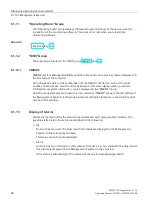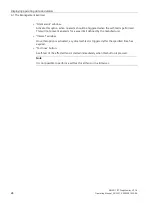SIMATIC IPC DiagMonitor V5.1.6
Operating Manual, 05/2021, A5E50981422-AA
9
Hardware and software requirements
4
4.1
Hardware requirements
Only the following SIEMENS products are supported:
•
SIMATIC IPC227D
•
SIMATIC IPC277D
•
SIMATIC IPC427D
•
SIMATIC IPC477D
•
SIMATIC IPC627D
•
SIMATIC IPC647D
•
SIMATIC IPC677D
•
SIMATIC IPC827D
•
SIMATIC IPC847D
•
SIMATIC IPC127E
•
SIMATIC IPC227E
•
SIMATIC IPC277E
•
SIMATIC IPC427E
•
SIMATIC IPC477E
•
SIMATIC IPC547E
•
SIMATIC IPC227G
•
SIMATIC IPC277G
•
SIMATIC IPC547G
•
SIMATIC IPC547J
•
SIMATIC IPC627E
•
SIMATIC IPC677E
•
SIMATIC IPC647E
•
SIMATIC IPC847E
•
CPU 1515SP PC
•
CPU 1515SP PC2