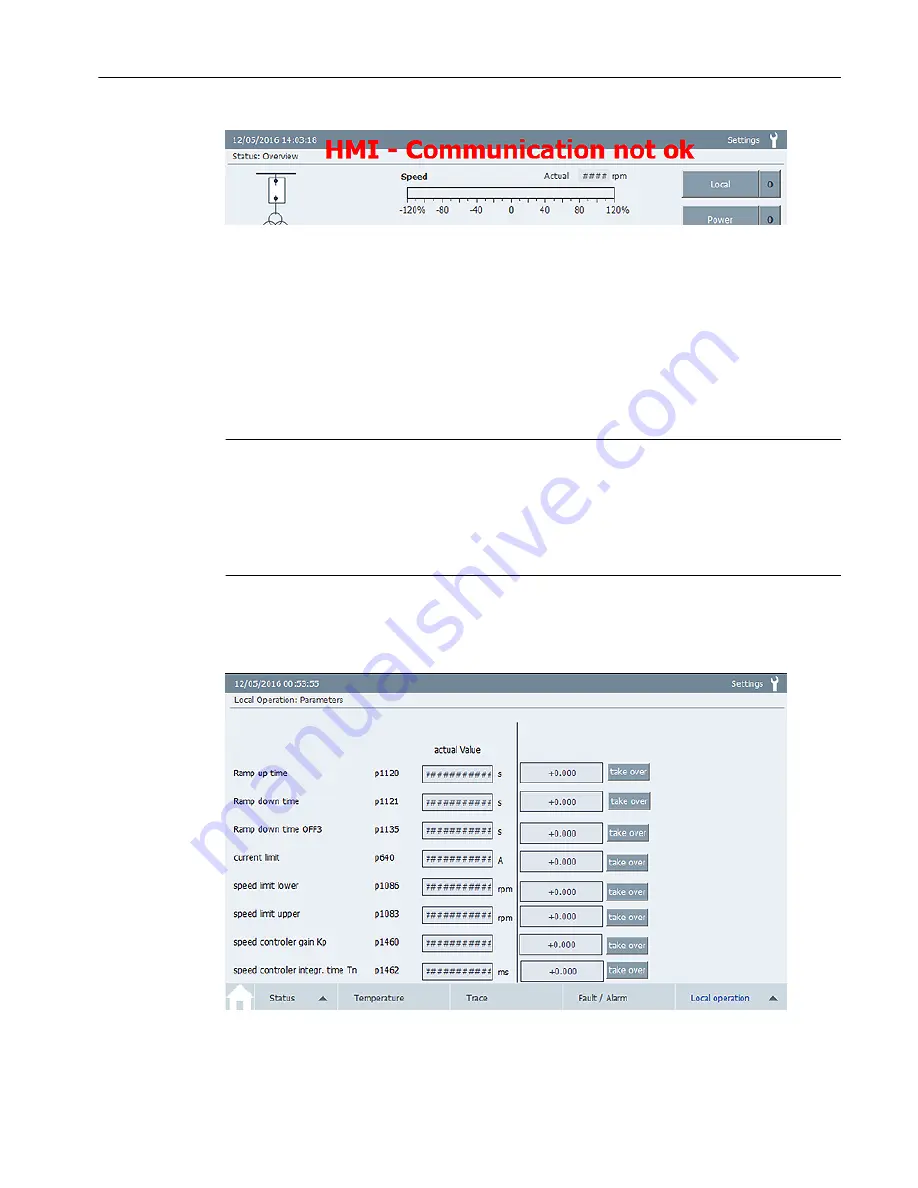
Figure 4-12 Example: Communication fault display
4.6.2
"Parameters" screen
You can change individual parameters with this screen. The screen is password-protected:
● User: gh
● Password: 150
Note
Qualified personnel
The "Parameters" screen must only be used for the specific Qualified personnel task.
Observe the documentation to be used, particularly regarding the warning and safety
instructions. Qualified personnel are persons who, because of their training and experience,
can recognize risks when handling these products/systems and avoid possible hazards.
Calling the screen
Press the <Local operation> button in the navigation bar. Select the "Parameters" screen.
Figure 4-13 Example: "Parameters" screen
Screens
4.6 "Local Operation" screen selection
TP900 Function Manual
Function Manual, 10/2016, A5E39487277A
27
Summary of Contents for SIMATIC HMI TP900
Page 1: ...Function Manual Operator Panel 10 2016 Edition SIMATIC HMI TP900 www siemens com ...
Page 2: ......
Page 6: ...Table of contents TP900 Function Manual 6 Function Manual 10 2016 A5E39487277A ...
Page 10: ...Safety notes TP900 Function Manual 10 Function Manual 10 2016 A5E39487277A ...
Page 32: ...Service Support TP900 Function Manual 32 Function Manual 10 2016 A5E39487277A ...
Page 34: ...Index TP900 Function Manual 34 Function Manual 10 2016 A5E39487277A ...
Page 35: ......
























