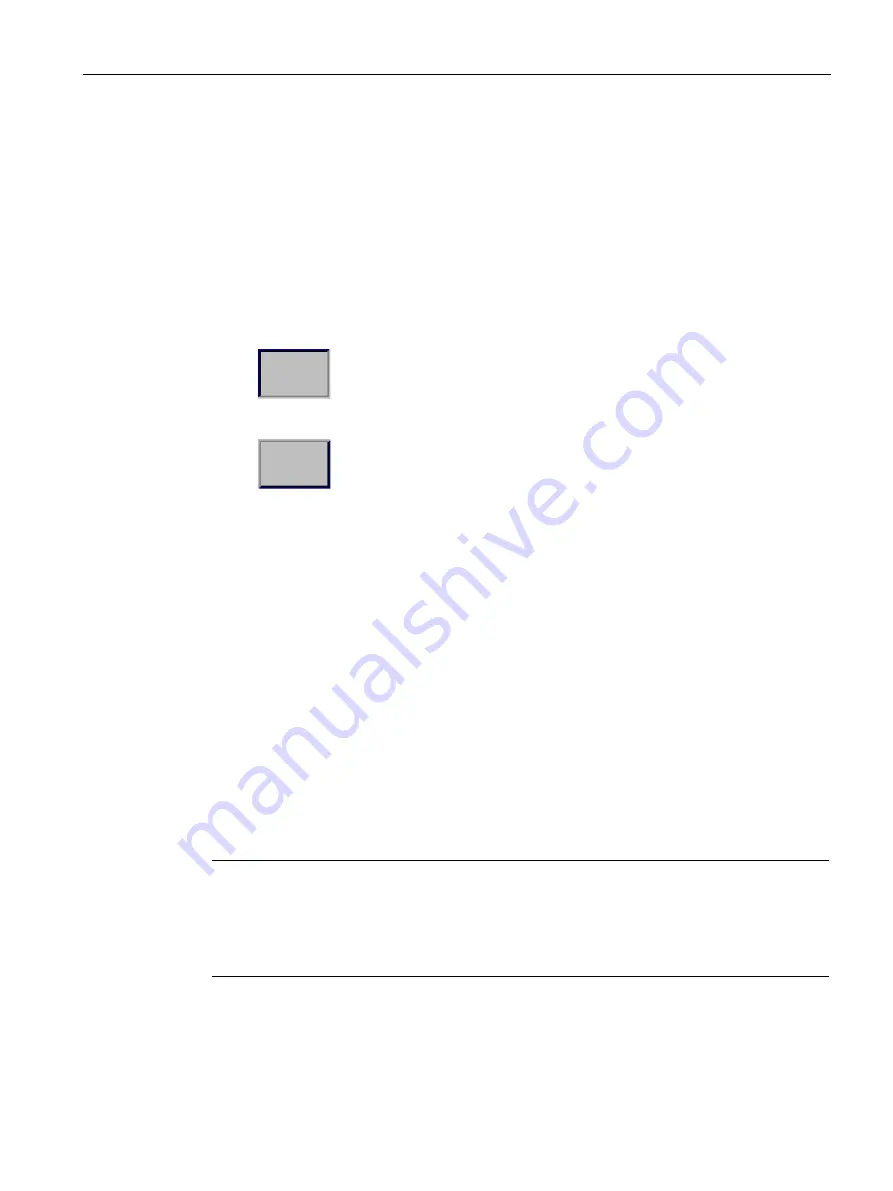
Operating a project
6.1 Overview
Comfort Panels
Operating Instructions, 07/2017, A5E36770603-AB
175
Optical feedback from operating elements
The operating element receives the focus and is selected. The configuration engineer can
also configure the selection of an operating element so that it deviates from the standard.
Refer to your system documentation to find any additional information on this topic.
The type of optical feedback depends on the operating element:
●
Buttons
The HMI device generates different views for the "Pressed" and "Unpressed" states,
provided the configuration engineer has configured a 3D effect:
–
"Pressed" state:
–
"Unpressed" state:
The configuration engineer determines the appearance of a selected field, for example,
line width and color for the focus.
●
Invisible buttons
By default, invisible buttons are not displayed as pressed when they are touched. No
optical operation feedback is provided in this case.
The configuration engineer may, however, configure invisible buttons so that their outline
appears as lines when touched. This outline remains visible until you enable another
operating element.
●
I/O fields
When you select an I/O field, the content of the I/O field is displayed against a colored
background. With touch operation, a screen keyboard opens for entering values.
Acoustic feedback from operating elements
An acoustic signal is generated as soon as the HMI device detects that the touch screen has
been touched or a key has been pressed. You can activate or deactivate this acoustic
operation feedback.
Note
The acoustic feedback is only possible if you interact with the project directly on the touch
screen or press one of the keys of the HMI device. If you use an external mouse or keyboard
for interaction, no acoustic signal is issued.
Acoustic feedback does not mean that the action has been performed.
Acoustic signal for inadvertent operations
If you try to enter an invalid character, the HMI device issues an acoustic signal in
accordance with the setting.
















































