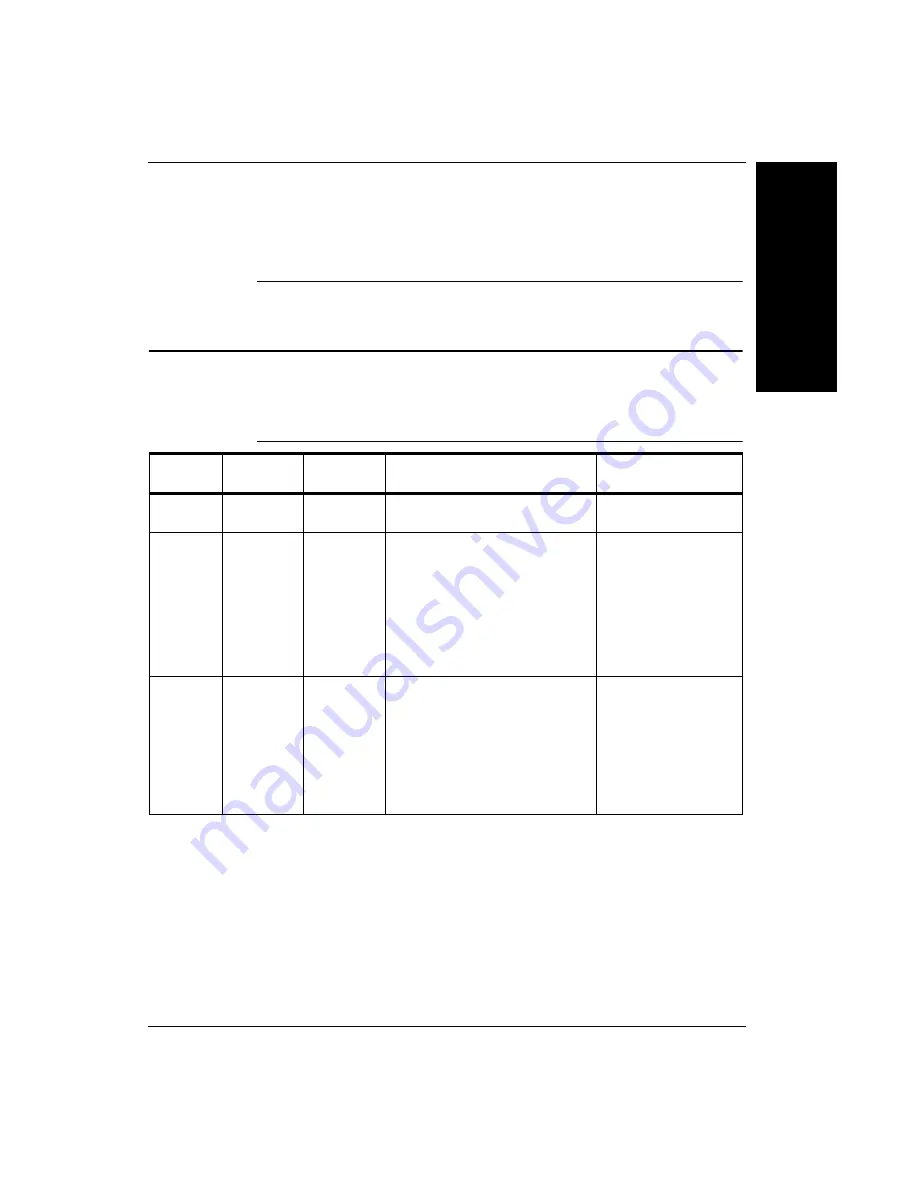
SIMATIC HawkEye™ 1600T Connection Matrix
Se
tting
Up
Ne
tw
ork
Comm
unications
D
Rev. 1E, Nov 2007
SIMATIC HawkEye™ 1600T Smart Camera Guide
D-3
is described in Appendix E, “Updating Firmware on 1600T Cameras,” as many
unique and useful parameters can only be changed using this method.
SIMATIC HawkEye™ 1600T Connection Matrix
Table D–1 describes the various options such that the Camera and PC can
communicate fully over TCP/IP.
To check a camera IP address, simply select the camera in Simatic FrontRunner
Network Overview.
To check a host PC IP address1:
1.
At the DOS prompt, type:
ipconfig
TABLE D–1.
IP Addresses
Camera
Host PC
DHCP
on LAN?
Action
Connection
DHCP
DHCP
Yes
Both get IP addresses from
Server
Yes
DHCP
DHCP
No
Camera and Host may fall over
to compatible IP Addresses
(169.254.x.x) (255.255.0.0)
(Automatic Private IP
Addressing (APIPA))
Maybe. Not all PCs
will default to
(169.254.x.x).
Some will default to
(0.0.0.0) – set static
IP on PC to APIPA
address (169.254.x.x
255.255.0.0).
Static
Static
N/A
Camera and Host must be set to
compatible static IP address.
Default static IP for camera (as
delivered) is: 192.168.254.3.
Set PC to (for example)
192.168.254.2.
Both on (255.255.255.0) subnet.
Yes if IP Addresses
are compatible.
Summary of Contents for SIMATIC HawkEye 1600T Series
Page 1: ...SIMATIC HawkEye 1600T Smart Camera Guide EM 40247 1E Rev 1E Nov 2007 ...
Page 4: ......
Page 8: ...Contents viii SIMATIC HawkEye 1600T Smart Camera Guide Rev 1E Nov 2007 ...
Page 42: ...Chapter 3 Optics Lighting 3 4 SIMATIC HawkEye 1600T Smart Camera Guide Rev 1E Nov 2007 ...
Page 64: ...Appendix C Specifications C 8 SIMATIC HawkEye 1600T Smart Camera Guide Rev 1E Nov 2007 ...



























