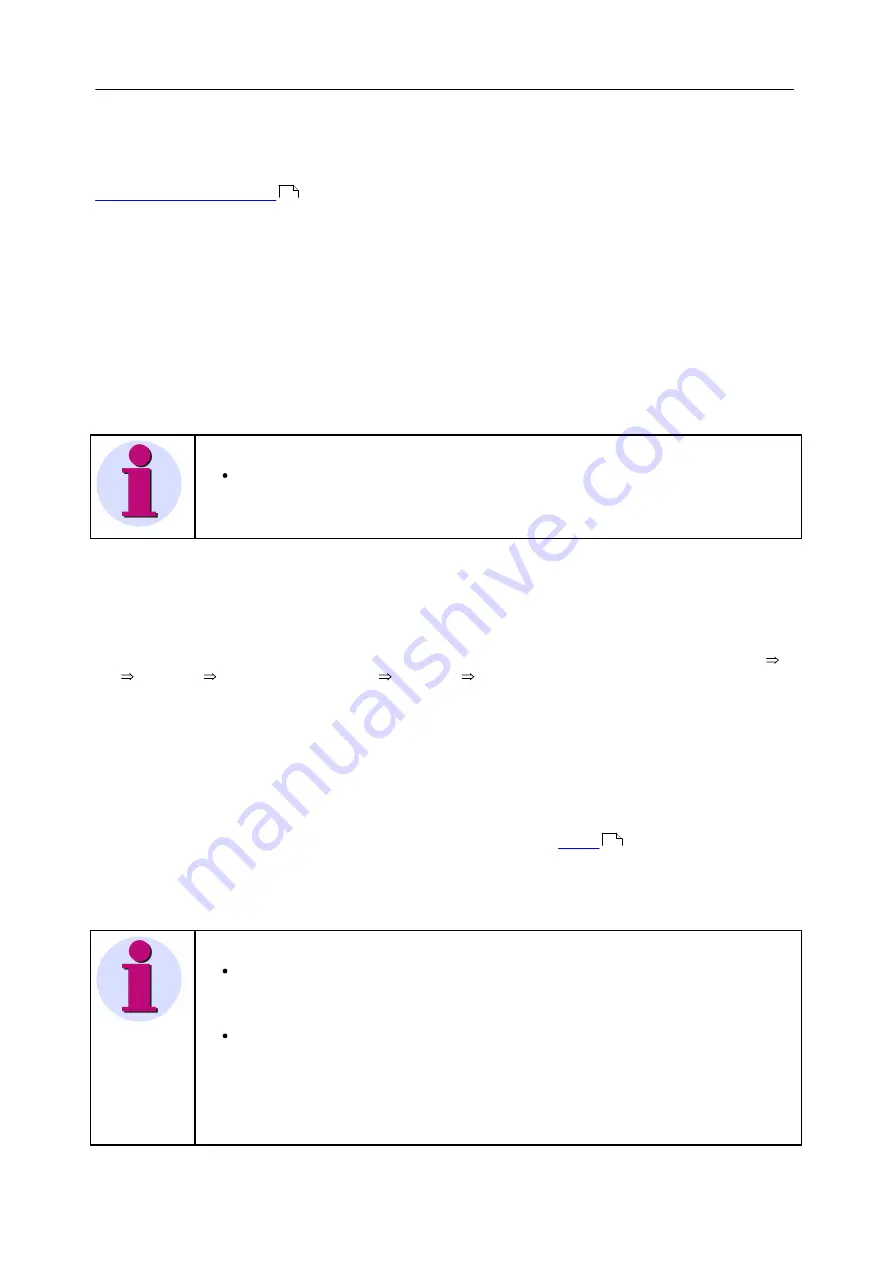
203
Extras
Power Quality Recorder SICAM Q80 7KG8080, System manual
E50417-H1076-C420-A2, Release 12.01.2015
7.1.1.2
Preparing the PC
To operate TCP/IP devices you need a PC on which the TCP/IP-protocol is installed and ready. We assume here that
your PC is already set up correspondingly. If this isn't the case, follow the instructions in your network card's
documentation and in the WINDOWS help texts in order to install TCP/IP on your PC.
"
", contains hints on preparing your PC for operation of PPP-devices.
Once your network administrator has entered your
SICAM Q80 7KG8080
in a DNS-server, your PC's configuration is
already complete and you can proceed with the next section. Otherwise, you must enable your PC to translate your
device units' hostnames into the corresponding IP-addresses.
To do this, you must create a new file with the name
Hosts
(without file extension). Create the file in the folder "C:
\Windows\System32\drivers\etc\". If this file exists already, you can simply add the necessary entries. Use an ASCII-
Editor such as Notepad.
You must enter one line for each of your device units; it must contain the device IP-address, followed by its hostname
(divided by any number of spaces). Use the addresses assigned to the devices by your administrator. Note that only
the last 8 digits of the serial number are used for the hostname. The entries should look about like this:
192.168.10.23 SICAM_Q80_99030143
192.168.10.24 SICAM_Q80_03021747
192.168.10.25 SICAM_Q80_03021748
Note
If the above mentioned entries are not present in the Hosts file, the SICAM Q80 Manager-
software is trying to simulate the data (by "poll"). This procedure cannot be used for every
network constellation!
7.1.1.3
Use of TCP/IP devices in a variety of network situations
In some cases it’s necessary to operate the PC and the device in one network (e.g. the company network), and also
be able to connect them point-to-point for mobile operation. In order to ensure as convenient and reliable operation as
possible in both situations, the following procedure is advised.
In larger networks, the IP-address for PCs in the network are mostly assigned automatically (My
Network places
LAN
Properties
Internet protocol (TCP/IP)
Properties
Obtain an IP-address automatically
). For this
purpose, there is a DHCP-server (DHCP:
D
ynamic
H
ost
C
onfiguration
P
rotocol) in the network.
If, within such a network, the Windows operating system is started on the PC (the physical connection between PC
and the network (EtherNet cable) must be present!), then the PC is automatically assigned an appropriate IP-address,
and the value is set for the subnet mask. The measurement devices can obtain an appropriate IP-address and subnet
mask in the same way if use of DHCP is activated for the device. Thus, in a network with a DHCP-server, there are no
address conflicts and no problems finding the devices in the network.
If the same PC is later started outside of the network environment (there is no DHCP-server; e.g. inside a vehicle),
then the IP-address is assigned according to the APIPA-protocol (
A
utomatic
P
rivate
IP A
ddressing). Here, the
Windows operating system assigns an IP-address from a reserved IP-address range (169.254.0.1 ...
169.254.255.254). The subnet mask is set to the value 255.255.0.0. See also
.
In this case, the measurement devices use the IP-address set in the device. Then, if an address from the range
reserved for the APIPA is selected as the IP-address in the device, and the subnet mask is set to the value
255.255.0.0 (use of DHCP for the device remains activated!), then there are no problems establishing a connection
between the PC and the device outside of the company network.
Note
The IP-address currently used for the PC and the value for the subnet mask can be found
with the help of a program:
Windows XP/Vista/7:
ipconfig /all
If an IP-address from the range reserved for the APIPA is to be set for a device, it is
necessary to check first which IP-address is assigned for the PC, if no automatic IP-address
assignment is performed. To do this, deactivate the PC. Instead of to the network (with the
DCHP Server), the PC is connected with a destination device, e.g. a measurement device.
Then, after activating the PC, determine the IP-address currently used as described above.
Make note of this IP-address!
212
206






























