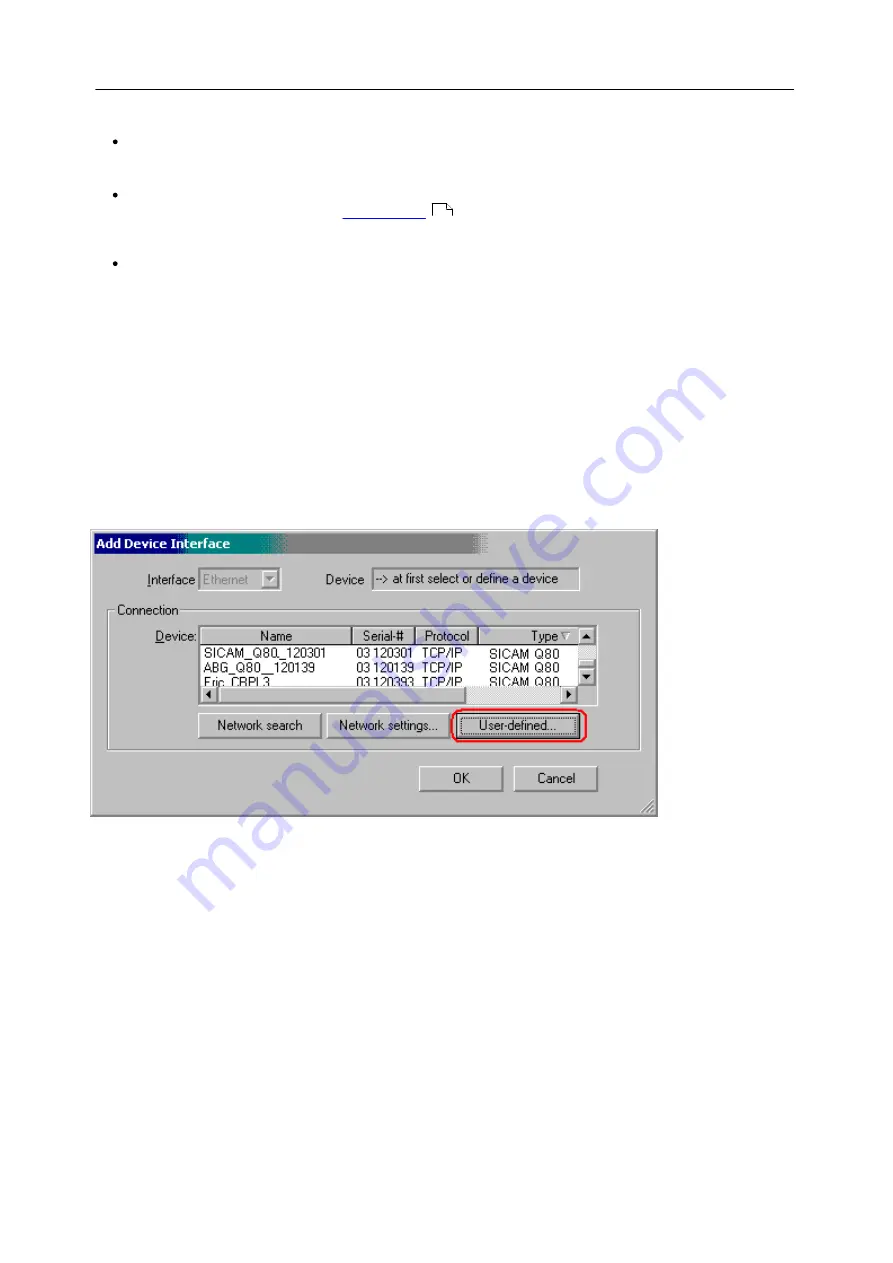
206
SICAM Q80 7KG8080
Power Quality Recorder SICAM Q80 7KG8080, System manual
E50417-H1076-C420-A2, Release 12.01.2015
7.1.2.1
Alternative IP-addresses
Use DHCP:
(Dynamic Host Configuration Protocol) The device tries to get its settings from a DHCP server. If
the server is not available, the fixed settings are used! This corresponds to the alternative configuration in
Windows XP or Vista PC.
DHCP ClientID:
The
DHCP ClientID
can be entered if the DHCP server requires a special DHCP ClientID for IP
assignment. If there is no entry, the
is used. Supposing measurement devices are to be
assigned IP by the DHCP server from a particular range. In that case, 'MeasDev 1' etc. could be entered, for
example.
Auto-IP (DHCP + APIPA):
(
Automatic Private IP Addressing
)
Use DHCP is
automatically activated along with
this option. If the DHCP server cannot be reached, the fixed configuration for the address is not used. Instead,
the device uses a random number generator to get an address in the range from 169.254.1.0 to
169.254.254.255. Afterwards it tests whether the address generated is available. If it is already used for another
device, the search is repeated until a free address is found.
7.1.2.2
TCP/IP, PPP via a router
If there is a router between your PC and a device operating with TCP/IP or PPP, this device can't be found by means
of a network search. In that case you must enter the device as a
User-defined device
.
In order to integrate a device, which is accessed via a router, into the user interface system software, proceed as
follows:
1.
Open the dialog
Add device interface
and select
Network settings....
2.
Activate the option
Enable advanced settings for user-defined interfaces
and exit the dialog with
OK
.
3.
The dialog
Add device interface
then features a new button labeled
User-defined...
.
4. Clicking on the button
User-defined
calls the following dialog, after first posting a confirmation prompt. Enter the
IP or the DNS name.
219






























