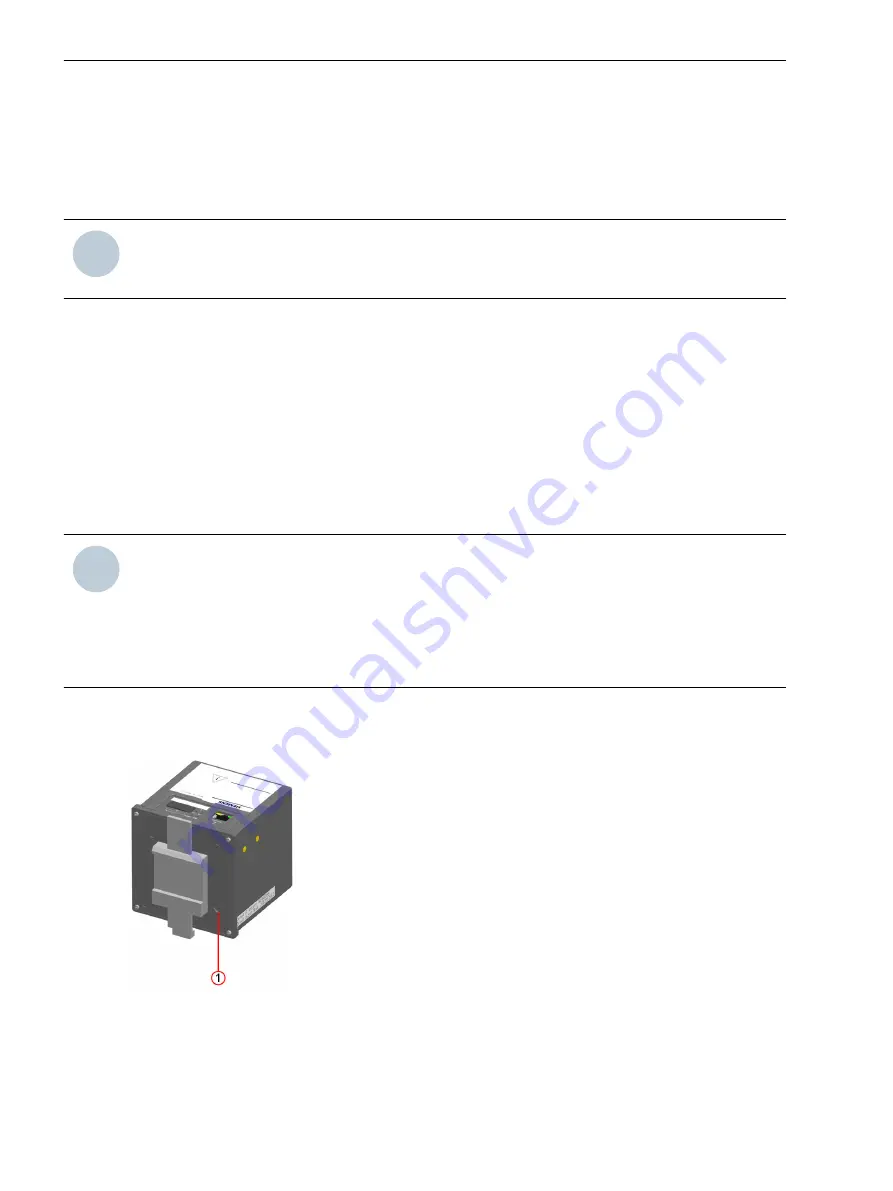
•
Switch the alternating voltages and alternating currents to be measured at the measurement object on
the measuring lines.
•
Enter the IP address (default: 192.168.0.55) in the Web browser.
•
Enter the Password for the Web Login.
•
Carry out the measurements.
i
i
NOTE
If you change the measurement setup, de-energize the power lines and all measuring lines before opening
the control cabinet.
Starting the Device with the Default IP Address
SICAM P850/P855 has the following internal default IP address: 192.168.0.55.
If you have entered a custom IP address during device configuration, you can temporarily activate the internal
default IP address of the device if necessary.
Devices with Display
•
Hold down the F4 softkey located in the right part of the display side of the device for at least 3 s.
When you press the softkey F4, SICAM P850/P855 will reset and use the default IP address until you have set a
new IP address or switched the device off and on again.
i
i
NOTE
Changing the IP address causes the device to reset and the LEDs signal that the device was started with the
default IP address.
In this case, the parameterized IP address and the default IP address are displayed on the Information tab,
Device information menu item (see
9.11.2.8 Starting the Web Page during Operation
).
After starting the device with the default IP address, the factory-set passwords are active, too (see
).
DIN Rail Devices
•
Press the IP-Addr. push-button on the DIN Rail side for at least 3 s.
[dw_DIN_rail_side_button, 1, en_US]
Figure 9-32
Location of the Push-button for Activating the Default IP Address
When you press the IP-Addr. push-button, SICAM P850/P855 will reset and use the default IP address until you
have set a new IP address or switched the device off and on again.
9.12.2
Commissioning and First Steps
9.12 Commissioning
228
SICAM, SICAM P850/P855 7KG85X, Manual
E50417-H1040-C482-A9, Edition 03.2022
Summary of Contents for SICAM 7KG85X
Page 7: ...6 SICAM SICAM P850 P855 7KG85X Manual E50417 H1040 C482 A9 Edition 03 2022 ...
Page 29: ...28 SICAM SICAM P850 P855 7KG85X Manual E50417 H1040 C482 A9 Edition 03 2022 ...
Page 99: ...98 SICAM SICAM P850 P855 7KG85X Manual E50417 H1040 C482 A9 Edition 03 2022 ...
Page 233: ...232 SICAM SICAM P850 P855 7KG85X Manual E50417 H1040 C482 A9 Edition 03 2022 ...
Page 259: ...258 SICAM SICAM P850 P855 7KG85X Manual E50417 H1040 C482 A9 Edition 03 2022 ...
Page 277: ...276 SICAM SICAM P850 P855 7KG85X Manual E50417 H1040 C482 A9 Edition 03 2022 ...
Page 281: ...280 SICAM SICAM P850 P855 7KG85X Manual E50417 H1040 C482 A9 Edition 03 2022 ...






























