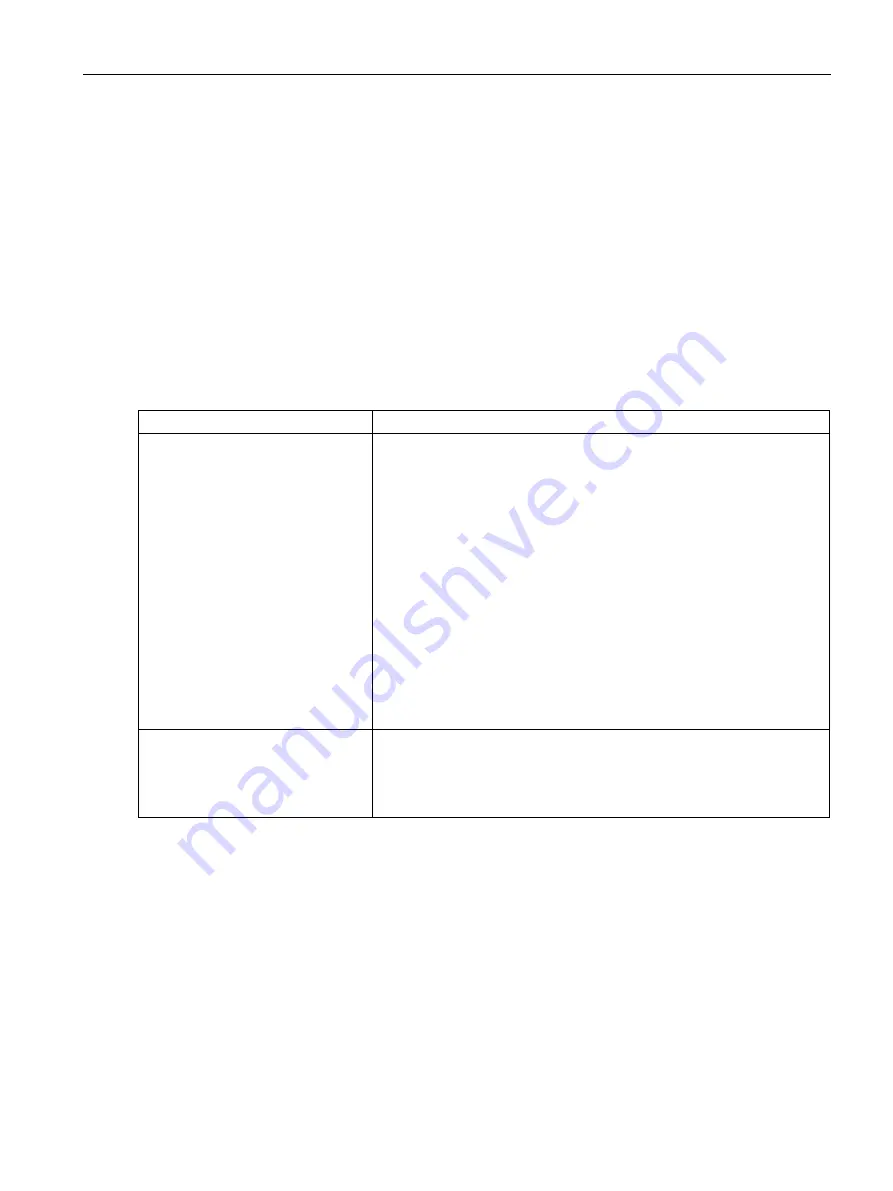
Captive Portal for Guest Access
13.2 Configuring a WLAN SSID for Guest Access
SCALANCE W1750D UI
Configuration Manual, 02/2018, C79000-G8976-C451-02
163
13.2
Configuring a WLAN SSID for Guest Access
You can create an SSID for guest access by using the SCALANCE W UI or the CLI:
In the SCALANCE W UI
1.
On the Network tab of the SCALANCE W main window, click the New link. The New
WLAN window is displayed.
2.
Enter a name that uniquely identifies a wireless network in the Name (SSID) text box.
3.
Select the Guest option for Primary usage.
4.
Click the Show advanced options link. The advanced options for configuration are
displayed.
5.
Enter the required values for the following WLAN configuration parameters:
Parameter
Description
Broadcast filtering
Select any of the following values:
•
All—When set to All, the AP drops all broadcast and multicast frames
except DHCP and ARP, IGMP group queries, and IPv6 neighbor dis-
covery protocols.
•
ARP—When set to ARP, the AP drops all broadcast and multicast
frames except DHCP and ARP, IGMP group queries, and IPv6 neigh-
bor discovery protocols and additionally converts ARP requests to
unicast and send frames directly to the associated client.
•
Unicast-ARP-Only — When set to Unicast-ARP-Only, the AP allows all
broadcast and multicast frames as it is, however the ARP requests are
converted to unicast frames and sends them to the associated clients.
The broadcast filtering is set to Unicast-ARP- Only by default when an
SSID profile is created.
•
Disabled— When set to Disabled, all broadcast and multicast traffic is
forwarded to the wireless interfaces.
Multicast transmission optimization
Select Enabled if you want the AP to select the optimal rate for sending
broadcast and multicast frames based on the lowest of unicast rates
across all associated clients. When this option is enabled, multicast traffic
can be sent at up to 24 Mbps. The default rate for sending frames for 2.4
GHz is 1 Mbps and 5 GHz is 6 Mbps. This option is disabled by default.
















































