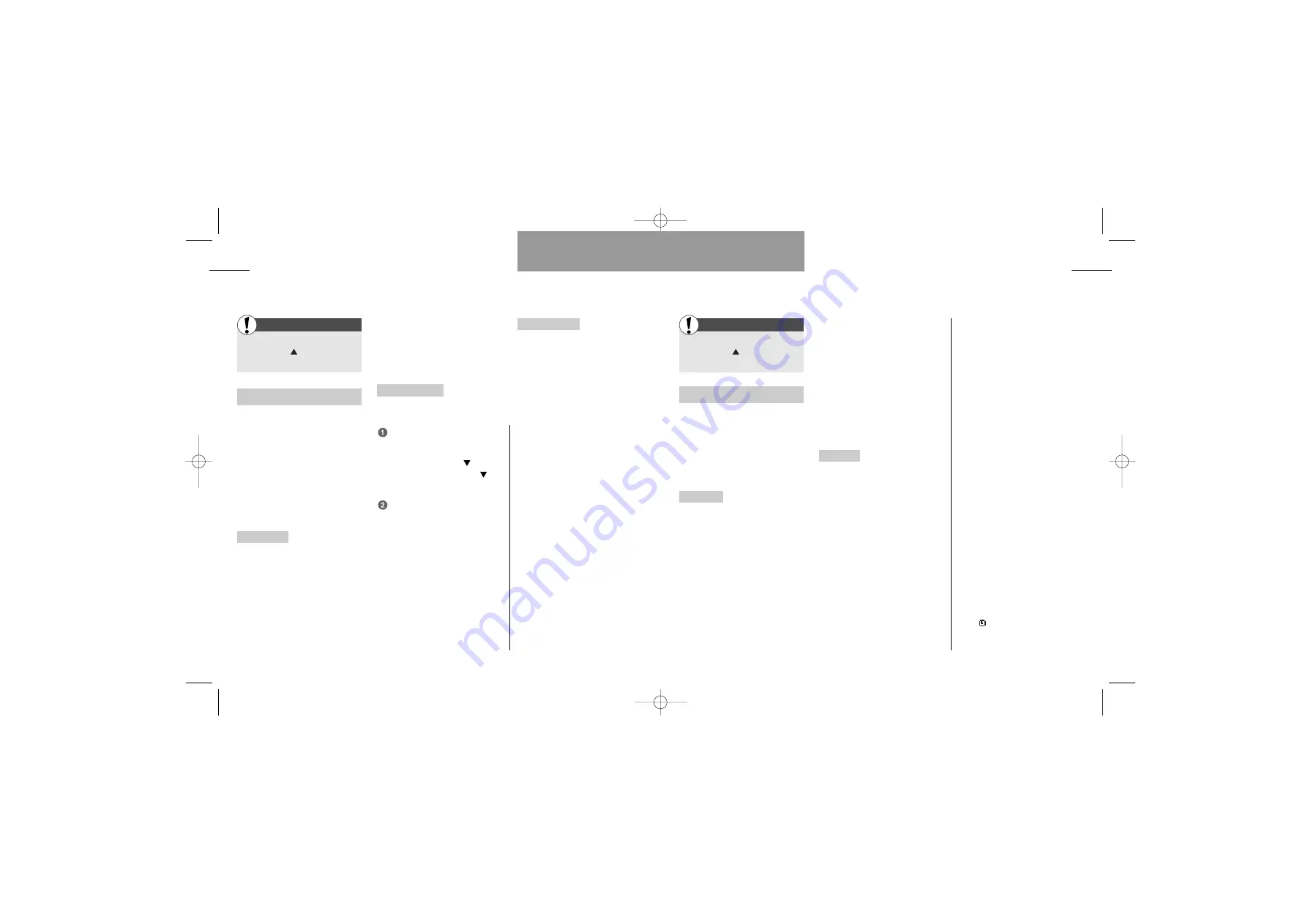
Calendar
31
List menu
First
Enter the List menu
by pressing
Select »Calendar«
Calendar
Use your phone to remind you of
different events such as meetings,
phone calls to be made, birthdays,
etc. The calendar is active even
when the telephone is switched
off.
View events
Each date under
which one or more events are
stored will be listed, shown with
the name of the day of the week
and the date. Use the arrow keys
to scroll through the dates. If a
date is highlighted for more than 2
seconds, the times of the first
events on that date will be dis-
played.
Press »SELECT« to read the
event details.
In addition to reading the event
details, you can press »OPTION«
and :
•
Delete
the event.
•
Edit
the event.
• Send
the event to another
mobile phone as an SMS message
or to another mobile phone or a PC
via IrDA.
New event
When adding a new
event, you can choose among the
following event types:
»Custom setup«
»Standard alarm«
»1 hour notice«
»Wake up alarm«
»Birthday«
In the custom setup you can define
any setting to suit your require-
ments. The options available are:
Set start and end date, set start
and end time, enter event text, set
recurring frequency, select tone
pattern, and define advance notice
for the event.
Facts & Tips
• The View events menu will not be
available if there are no events.
• When viewing the list of events, you
can hold down one of the arrow keys
for more than one second, and the
cursor jumps 10 dates at a time.
• A
√
in the top line of the highlighted
date indicates that the appointments
relate to the current week.
• The
symbol in front of the
time/date indication shows that an
event is occuring on that date.
30
List menu
Dictaphone
First
Enter the List menu
by pressing
Select »Dictaphone«
Dictaphone
Your phone contains a dictaphone
with an effective capacity to record
5 minutes of speech. The number
of voice memos that can be stored
depends on the length of the
memos. Voice memos can be
recorded and played back whether
or not you are in the middle of a
conversation.
Check memos
Enter this submenu
if you want to check or edit your
voice memos. Pressing »OPTION«
gives you the following possibilities:
• Play
back the voice memo.
•
Extend
the voice memo. If there
is more memory left, you can add
speech to an existing memo. The
new speech will automatically be
added at the end of the existing
voice memo.
• Edit
the title of the voice memo.
• Delete
the voice memo.
Record new memo
Enter this sub-
menu to record a new voice
memo.
Press »OK«, and the recording
starts automatically.
To make a pause, press
To continue recording, press
again.
Press »STOP« to end the
recording.
The phone now suggests a title for
your voice memo. You can accept
the suggested title by pressing
»OK« or you can overwrite it and
enter a new title of your own
choice. Press »OK« when you have
entered your own title.
To cancel a recording, after you
have started it, press »CANCEL«.
Delete all memos
Enter this sub-
menu to delete all your voice
memos.
Facts & Tips
• In the upper right-hand corner of the
display you can see the recording
time in minutes and seconds.
• The memory status bar just above
the function key text lines indicates
how much memory you have left.
• An incoming call will interrupt
recording and play back of a voice
memo.
• In the List menu under
»Status«
you can see how many voice memos
you have stored and the total time
consumpted.
• In the description of the Conver-
sation menu on p. 71, you can see
how to record an ongoing conversa-
tion.
User guide S42 GB 12/09/00 10:22 Side 30
















































