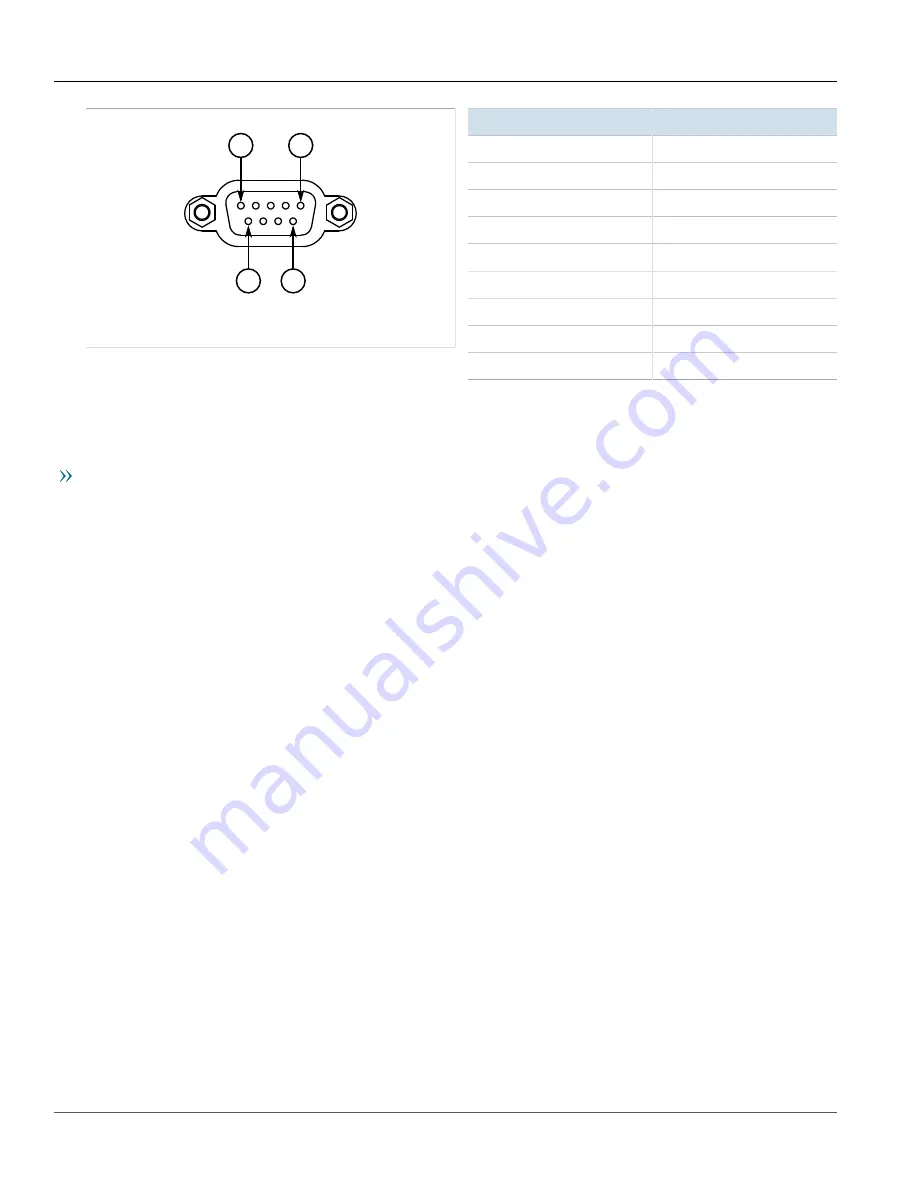
Chapter 2
Installing the Base Station
RUGGEDCOM WIN7249
Installation Guide
26
Configuring the Base Station
5
9
6
1
Figure 19: Serial DB9 Console Port
Pin
Name
1
Reserved (Do Not Connect)
2
Output Signal
3
Input Signal
4
Reserved (Do Not Connect)
5
Ground
6
Reserved (Do Not Connect)
7
Reserved (Do Not Connect)
8
Reserved (Do Not Connect)
9
Reserved (Do Not Connect)
For information about how to connect to the device via the serial console port, refer to the
RUGGEDCOM WIN CLI
User Guide
for the RUGGEDCOM WIN7249.
Accessing the Web Interface
The access the Web interface for RUGGEDCOM WIN, do the following:
1. Connect a PC to the switch/router that is on the same network as the base station.
2. Open a browser and access the base station via its IP address. The factory default IP address is
192.168.100.100/24
.
Section 2.12
Configuring the Base Station
Once the base station is installed and connected to the network, it must be configured. The RUGGEDCOM
WIN7249 features a Web-based User Interface (UI) for all configuration management. For more information about
configuring the base station, refer to the
RUGGEDCOM WIN Base Station User Guide
associated with the installed
software release.



























