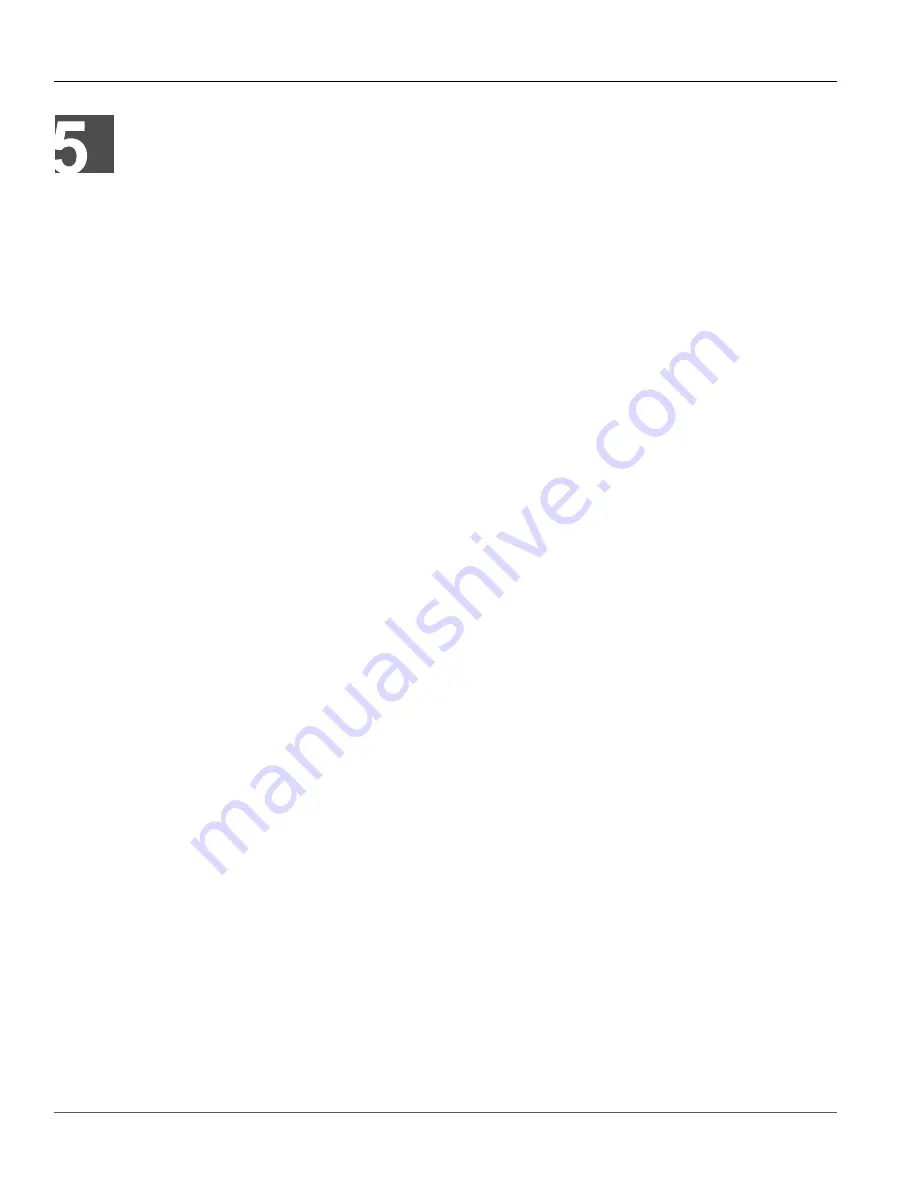
RUGGEDCOM WIN7000
Installation Guide
Chapter 5
Troubleshooting
No IP connectivity
41
Troubleshooting
Section 5.1
No IP connectivity
If there is no IP connectivity between the WIN7000 unit and the NMS, perform the following steps:
1. Connect the the computer and the WIN7000 Console connector (serial connection), located on the unit’s
bottom panel.
2. In the terminal, type
showIPAddr
and press
Enter
. The base station’s IP address will be displayed.
3. Ping the WIN7000 unit address.
4. If connectivity is still not established, contact Siemens customer support.
Section 5.2
No Serial Connection
If there is no serial connection when using the serial cable, perform the following:
1. Verify IP connectivity using a ping to the WIN7000 unit IP address.
2. If there is no IP connectivity, verify the power connections.
3. If the power connections are okay and there is still no serial connection or IP connectivity, contact Siemens
customer support.
Summary of Contents for RUGGEDCOM WIN7000
Page 2: ...RUGGEDCOM WIN7000 Installation Guide ii ...
Page 6: ...RUGGEDCOM WIN7000 Installation Guide FCC Statement and Cautions vi ...
Page 48: ...RUGGEDCOM WIN7000 Installation Guide Chapter 5 Troubleshooting No Serial Connection 42 ...
Page 54: ...RUGGEDCOM WIN7000 Installation Guide Appendix C List of Acronyms 48 ...
Page 56: ...RUGGEDCOM WIN7000 Installation Guide Appendix D Warranty 50 ...
























