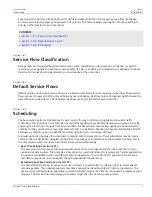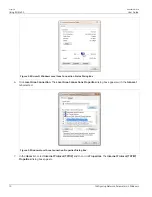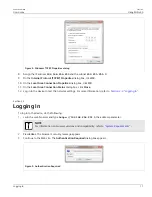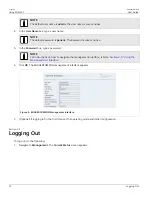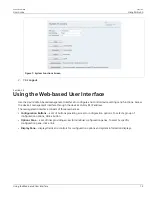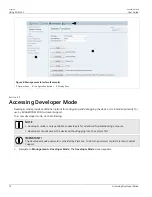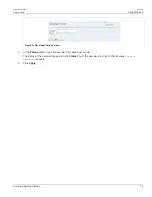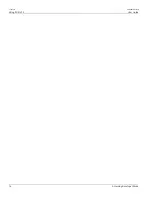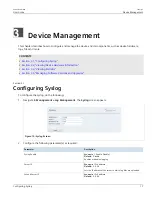RUGGEDCOM WIN
User Guide
Chapter 2
Using WIN v5.0
Logging In
11
Figure 4: Windows TCP/IP Properties dialog
8. Assign the IP address
192.168.254.250
and the subnet
255.255.255.0
.
9. On the
Internet Protocol (TCP/IP) Properties
dialog box, click
OK
.
10. On the
Local Area Connection Properties
dialog box, click
OK
.
11. On the
Local Area Connection Status
dialog box, click
Close
.
12. Log in to the device to test the network settings. For more information, refer to
.
Section 2.2
Logging In
To log in to the device, do the following:
1. Launch a web browser and type
https://192.168.254.251
in the address parameter.
NOTE
For information on browser versions and compatibility, refer to
.
2. Press
Enter
. The browser's security message appears.
3. Continue to the Web site. The
Authentication Required
dialog box appears.
Figure 5: Authentication Required