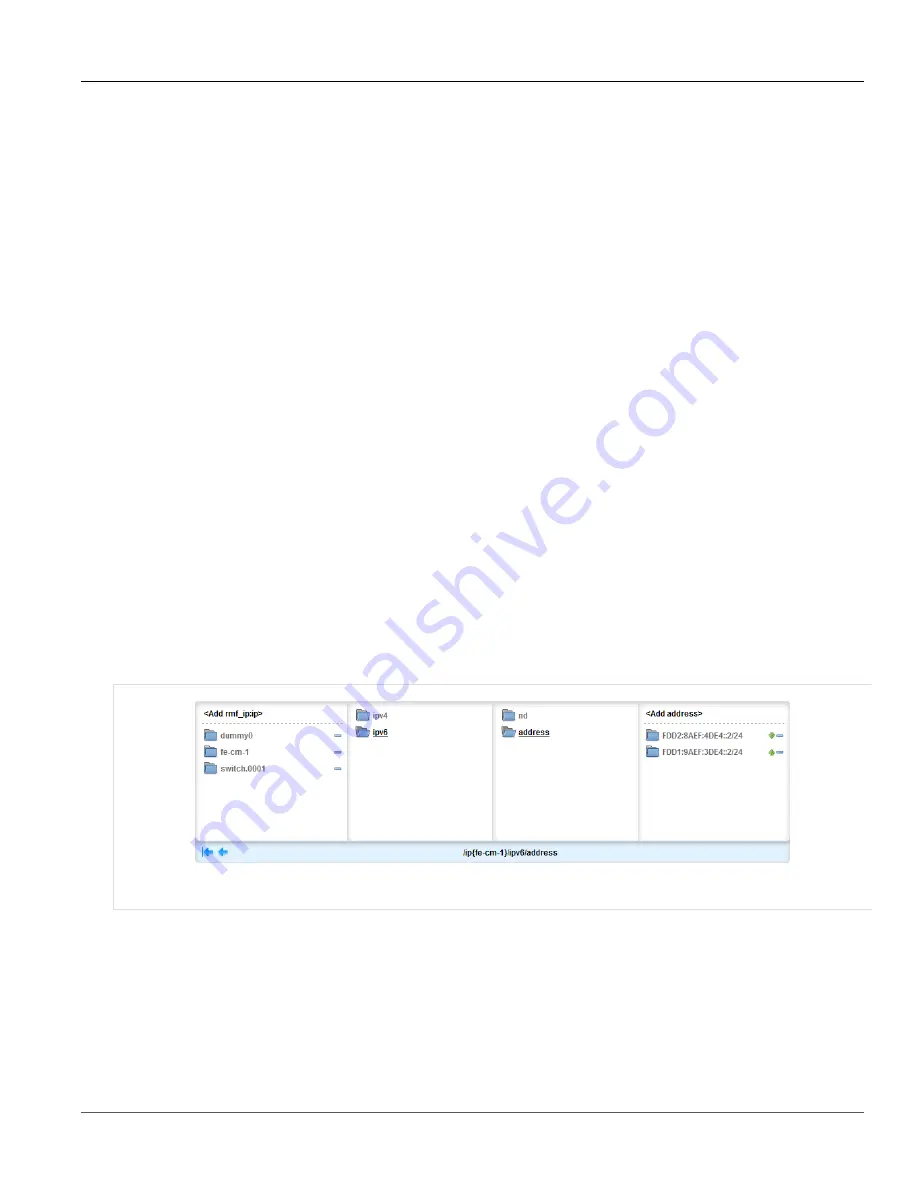
Chapter 5
Setup and Configuration
RUGGEDCOM ROX II
User Guide
800
Deleting an IPv6 Network Prefix
Section 5.38.5.2
Deleting an IPv6 Network Prefix
To delete a network prefix to the neightbor discovery configuration for an IPv6 address, do the following:
1. Change the mode to
Edit Private
or
Edit Exclusive
.
2. Navigate to
ip
»
{interface}
»
ipv6
»
nd
»
prefix
, where
{interface}
is the name of the routable interface.
3. In the menu, click the
-
symbol next to chosen network prefix to delete it.
4. Click
Commit
to save the changes or click
Revert All
to abort. A confirmation dialog box appears. Click
OK
to proceed.
5. Click
Exit Transaction
or continue making changes.
Section 5.38.6
Managing IPv6 Addresses
The following sections describe how to configure and manage IPv6 addresses:
•
Section 5.38.6.1, “Viewing a List of IPv6 Addresses”
•
Section 5.38.6.2, “Adding an IPv6 Address”
•
Section 5.38.6.3, “Deleting an IPv6 Address”
Section 5.38.6.1
Viewing a List of IPv6 Addresses
To view a list of IPv6 address for a routable interface, navigate to
ip
»
{interface}
»
ipv6
»
address
, where
{interface}
is the name of the routable interface. If addresses have been configured, they are listed in the menu.
Figure 921: IPv6 Address Menu
If no addresses have been configured, add addresses as needed. For more information, refer to
Section 5.38.6.2
Adding an IPv6 Address
To add an IPv6 address to a routable interface, do the following:
Summary of Contents for RUGGEDCOM RX1510
Page 32: ...RUGGEDCOM ROX II User Guide Preface Customer Support xxxii ...
Page 44: ...RUGGEDCOM ROX II User Guide Chapter 1 Introduction User Permissions 12 ...
Page 62: ...RUGGEDCOM ROX II User Guide Chapter 2 Using ROX II Using the Command Line Interface 30 ...
Page 268: ...RUGGEDCOM ROX II User Guide Chapter 4 System Administration Deleting a Scheduled Job 236 ...






























