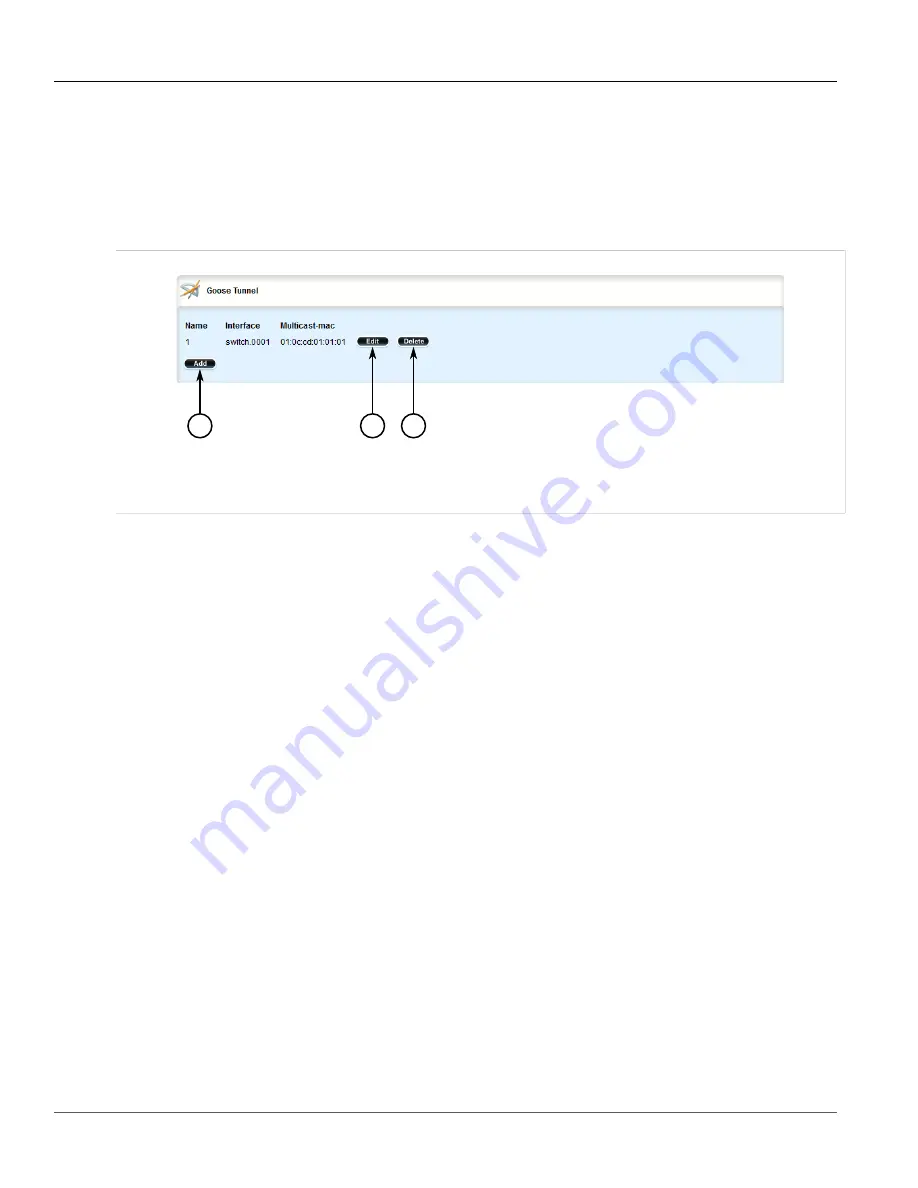
RUGGEDCOM ROX II
User Guide
Chapter 5
Setup and Configuration
Deleting a GOOSE Tunnel
651
Section 5.29.5.4
Deleting a GOOSE Tunnel
To delete a GOOSE tunnel, do the following:
1. Change the mode to
Edit Private
or
Edit Exclusive
.
2. Navigate to
tunnel
»
l2tunneld
»
goose
. The
GOOSE Tunnel
table appears.
2
3
1
Figure 764: GOOSE Tunnel Table
1.
Add Button
2.
Edit Button
3.
Delete Button
3. Click
Delete
next to the chosen tunnel.
4. Click
Commit
to save the changes or click
Revert All
to abort. A confirmation dialog box appears. Click
OK
to proceed.
5. Click
Exit Transaction
or continue making changes.
Section 5.29.6
Managing Remote Daemons for GOOSE Tunnels
In place of a local Ethernet interface for the tunnel egress, IP addresses for a remote daemon can be specified.
Several endpoints may be added with these fields using successive edits of the tunnel configuration.
The following sections describe how to configure and manage remote daemons for GOOSE tunnels:
•
Section 5.29.6.1, “Viewing a List of Remote Daemons”
•
Section 5.29.6.2, “Adding a Remote Daemon”
•
Section 5.29.6.3, “Deleting a Remote Daemon”
Section 5.29.6.1
Viewing a List of Remote Daemons
To view a list of remote daemons configured for a GOOSE tunnel, navigate to
tunnel
»
l2tunneld
»
goose
»
{name}
»
remote-daemon
, where
{name}
is the name of the GOOSE tunnel. If remote daemons have been
configured, the
Remote Daemon of Goose Tunnel
table appears.
Summary of Contents for RUGGEDCOM RX1510
Page 32: ...RUGGEDCOM ROX II User Guide Preface Customer Support xxxii ...
Page 44: ...RUGGEDCOM ROX II User Guide Chapter 1 Introduction User Permissions 12 ...
Page 62: ...RUGGEDCOM ROX II User Guide Chapter 2 Using ROX II Using the Command Line Interface 30 ...
Page 268: ...RUGGEDCOM ROX II User Guide Chapter 4 System Administration Deleting a Scheduled Job 236 ...






























