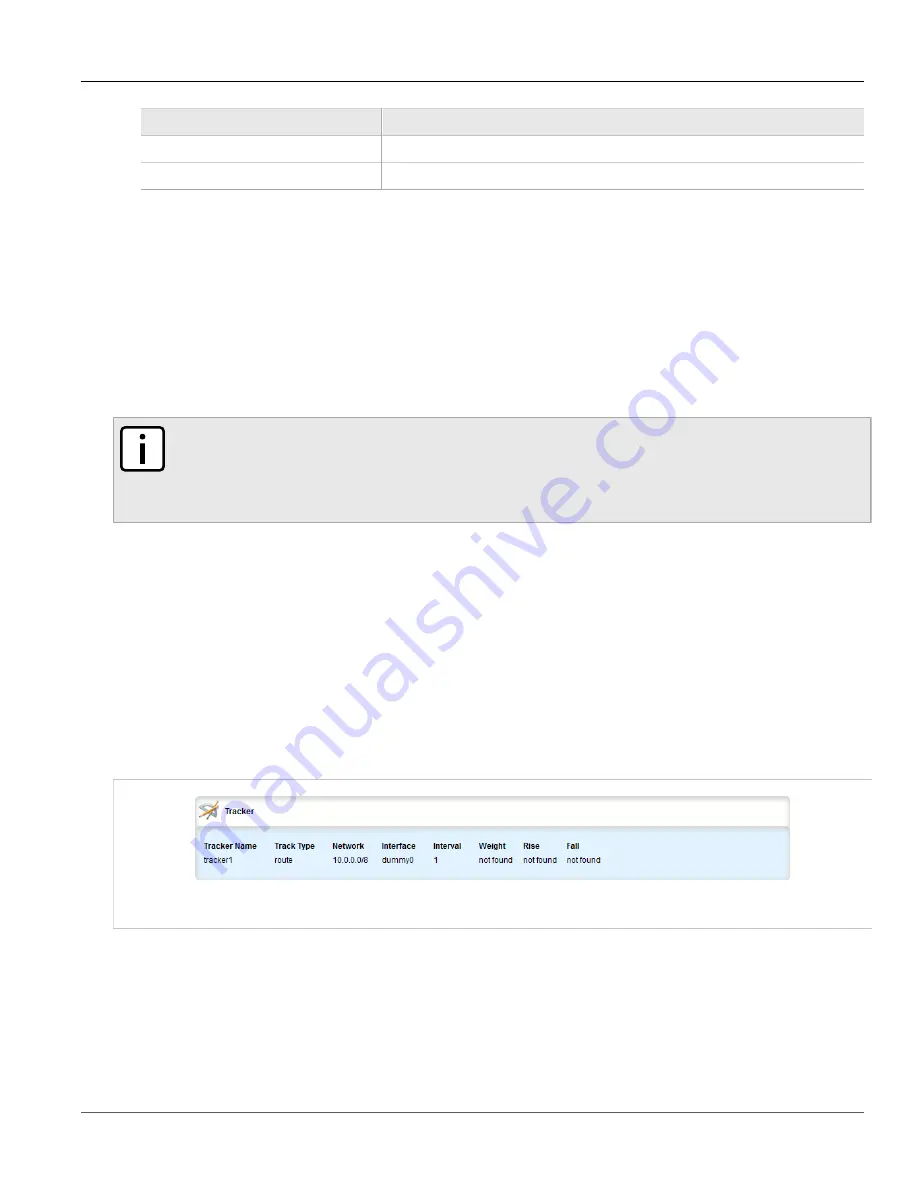
Chapter 5
Setup and Configuration
RUGGEDCOM ROX II
User Guide
584
Managing VRRP Trackers
Parameter
Description
Enable VRRP Service
Enables or disables the VRRP service.
Router ID
The router ID for VRRP logs.
4. Click
Commit
to save the changes or click
Revert All
to abort. A confirmation dialog box appears. Click
OK
to proceed.
5. Click
Exit Transaction
or continue making changes.
Section 5.26.4
Managing VRRP Trackers
VRRP trackers monitor the state/condition of a route. When the route is unavailable, VRRP will lower its priority
or transition it to a fault state.
NOTE
The decision to increase or decrease the priority of a route must be done in coordination with any
backup VRRP Routers since the priority decides whether a router becomes a Master or a Backup. For
example, if Router X's priority is 150 and Router Y's priority is 145, Router X's priority must be lowered
by 6 to make it a Backup router.
The following sections describe how to configure and manage VRRP trackers:
•
Section 5.26.4.1, “Viewing a List of VRRP Trackers”
•
Section 5.26.4.2, “Adding a VRRP Tracker”
•
Section 5.26.4.3, “Deleting a VRRP Tracker”
Section 5.26.4.1
Viewing a List of VRRP Trackers
To view a list of VRRP trackers, navigate to
services
»
vrrp
»
trackers
. If trackers have been configured, the
Tracker
table appears.
Figure 678: Tracker Table
If no VRRP trackers have been configured, add trackers as needed. For more information, refer to
Section 5.26.4.2, “Adding a VRRP Tracker”
.
Summary of Contents for RUGGEDCOM RX1510
Page 32: ...RUGGEDCOM ROX II User Guide Preface Customer Support xxxii ...
Page 44: ...RUGGEDCOM ROX II User Guide Chapter 1 Introduction User Permissions 12 ...
Page 62: ...RUGGEDCOM ROX II User Guide Chapter 2 Using ROX II Using the Command Line Interface 30 ...
Page 268: ...RUGGEDCOM ROX II User Guide Chapter 4 System Administration Deleting a Scheduled Job 236 ...






























