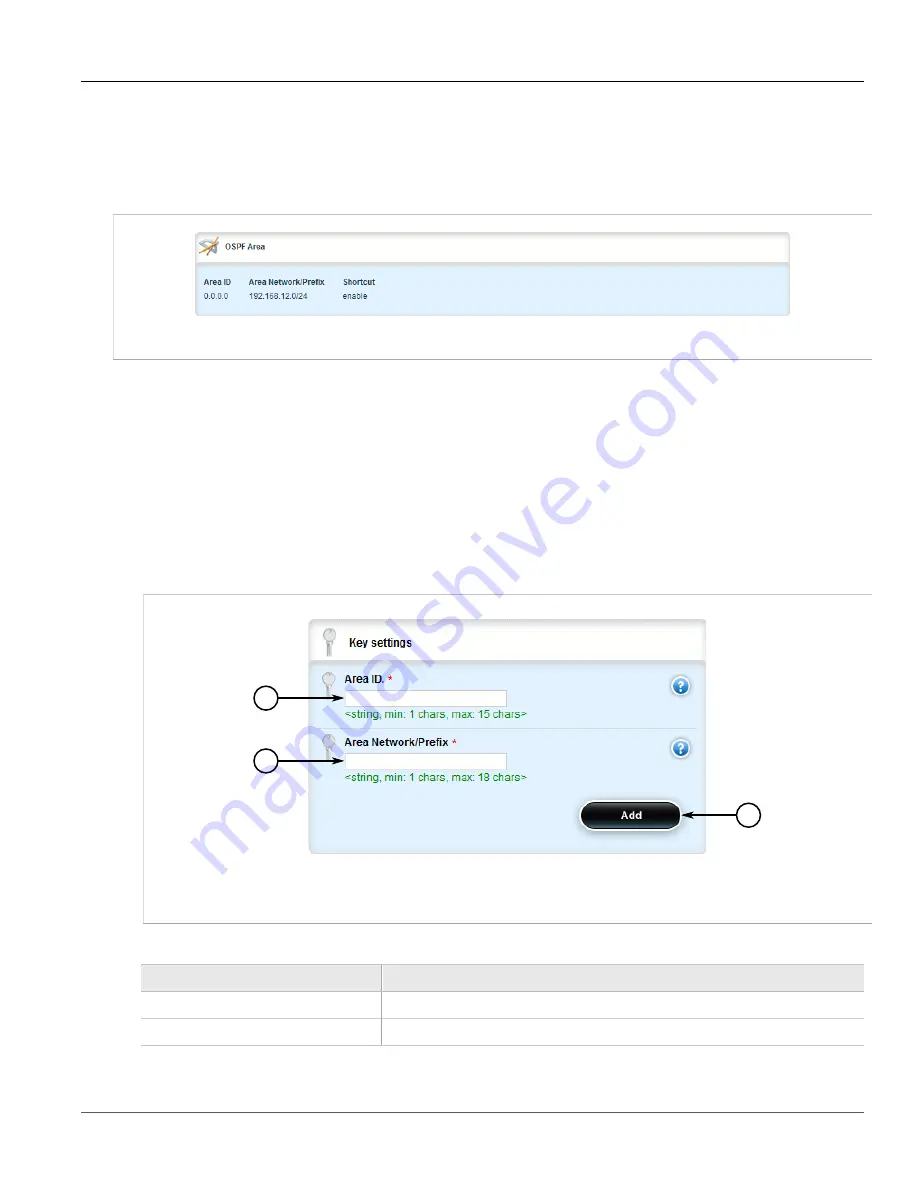
Chapter 5
Setup and Configuration
RUGGEDCOM ROX II
User Guide
518
Viewing a List of Areas
Section 5.21.5.1
Viewing a List of Areas
To view a list of areas configured for dynamic OSPF routes, navigate to
routing
»
dynamic
»
ospf
»
area
. If
areas have been configured, the
OSPF Area
table appears.
Figure 594: OSPF Area Table
If no areas have been configured, add areas as needed. For more information, refer to
.
Section 5.21.5.2
Adding an Area
To add an area for dynamic OSPF routes, do the following:
1. Change the mode to
Edit Private
or
Edit Exclusive
.
2. Navigate to
routing
»
dynamic
»
ospf
»
area
and click
<Add area>
. The
Key Settings
form appears.
2
3
1
Figure 595: Key Settings Form
1.
Area ID Box
2.
Area Network/Prefix Box
3.
Add Button
3. Configure the following parameter(s) as required:
Parameter
Description
Area ID
The OSPF Area ID (format: A.B.C.D).
Area Network/Prefix
The OSPF area network/prefix.
4. Click
Add
to create the new area. The
OSPF Area
form appears.
Summary of Contents for RUGGEDCOM RX1510
Page 32: ...RUGGEDCOM ROX II User Guide Preface Customer Support xxxii ...
Page 44: ...RUGGEDCOM ROX II User Guide Chapter 1 Introduction User Permissions 12 ...
Page 62: ...RUGGEDCOM ROX II User Guide Chapter 2 Using ROX II Using the Command Line Interface 30 ...
Page 268: ...RUGGEDCOM ROX II User Guide Chapter 4 System Administration Deleting a Scheduled Job 236 ...






























