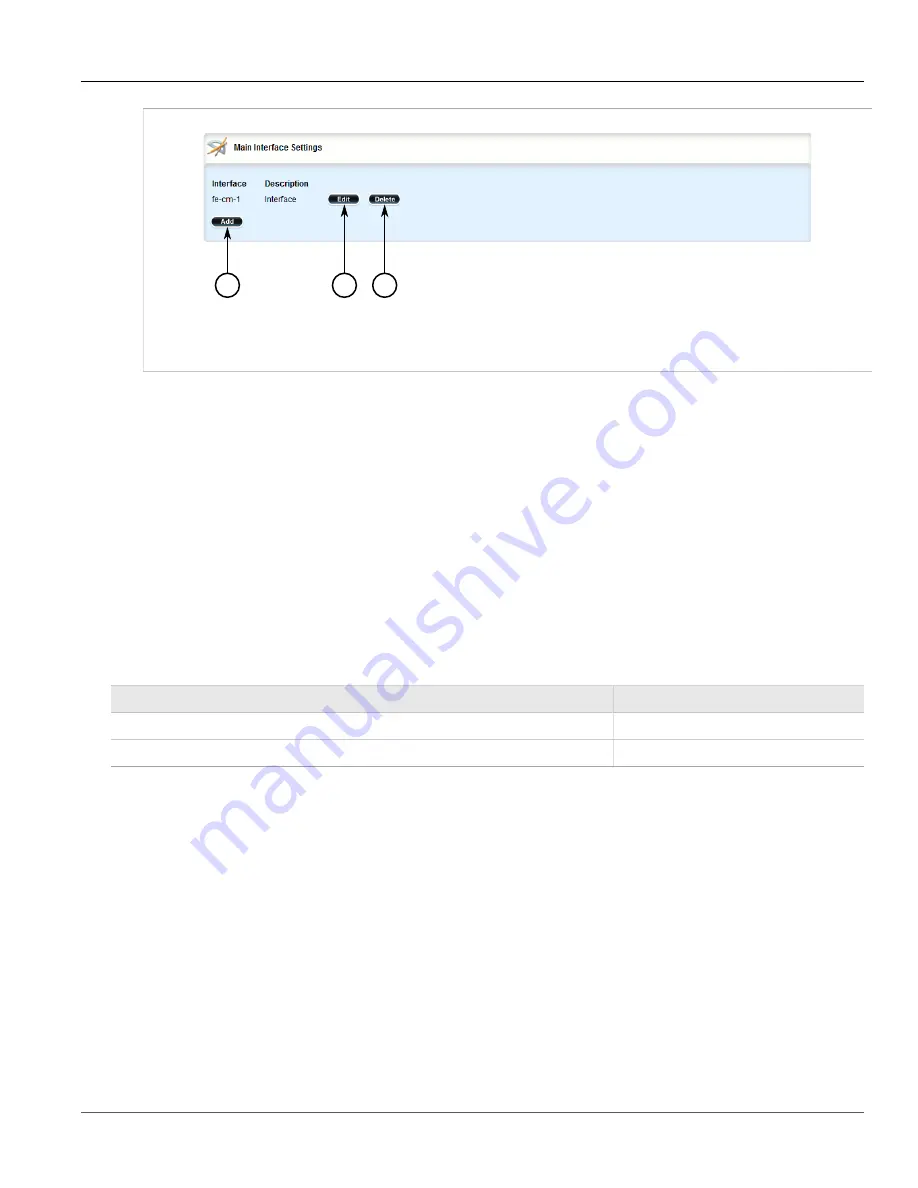
Chapter 5
Setup and Configuration
RUGGEDCOM ROX II
User Guide
384
Managing Hosts
2
3
1
Figure 418: Main Interface Settings Table
1.
Add Button
2.
Edit Button
3.
Delete Button
3. Click
Delete
next to the chosen interface.
4. Click
Commit
to save the changes or click
Revert All
to abort. A confirmation dialog box appears. Click
OK
to proceed.
5. Click
Exit Transaction
or continue making changes.
Section 5.17.10
Managing Hosts
Hosts are used to assign zones to individual hosts or subnets (if the interface supports multiple subnets). This
allows the firewall to receive a packet and then redirect it to the same device that received it. This is functionality
is useful for VPN setups to handle the VPN traffic separately from the other traffic on the interface which carries
the VPN traffic.
Table: Example
Zone
Interface
IP Address or Network
Local
Switch.0003
10.0.0.0/8
Guests
Switch.0003
192.168.0.0/24
The following sections describe how to configure and manage hosts for a firewall:
•
Section 5.17.10.1, “Viewing a List of Hosts”
•
Section 5.17.10.2, “Adding a Host”
•
Section 5.17.10.3, “Deleting a Host”
Section 5.17.10.1
Viewing a List of Hosts
To view a list of hosts, navigate to
security
»
firewall
»
fwconfig
»
{firewall}
»
fwhost
, where
{firewall}
is the
name of the firewall. If hosts have been configured, the
Main Host Settings
table appears.
Summary of Contents for RUGGEDCOM RX1510
Page 32: ...RUGGEDCOM ROX II User Guide Preface Customer Support xxxii ...
Page 44: ...RUGGEDCOM ROX II User Guide Chapter 1 Introduction User Permissions 12 ...
Page 62: ...RUGGEDCOM ROX II User Guide Chapter 2 Using ROX II Using the Command Line Interface 30 ...
Page 268: ...RUGGEDCOM ROX II User Guide Chapter 4 System Administration Deleting a Scheduled Job 236 ...






























