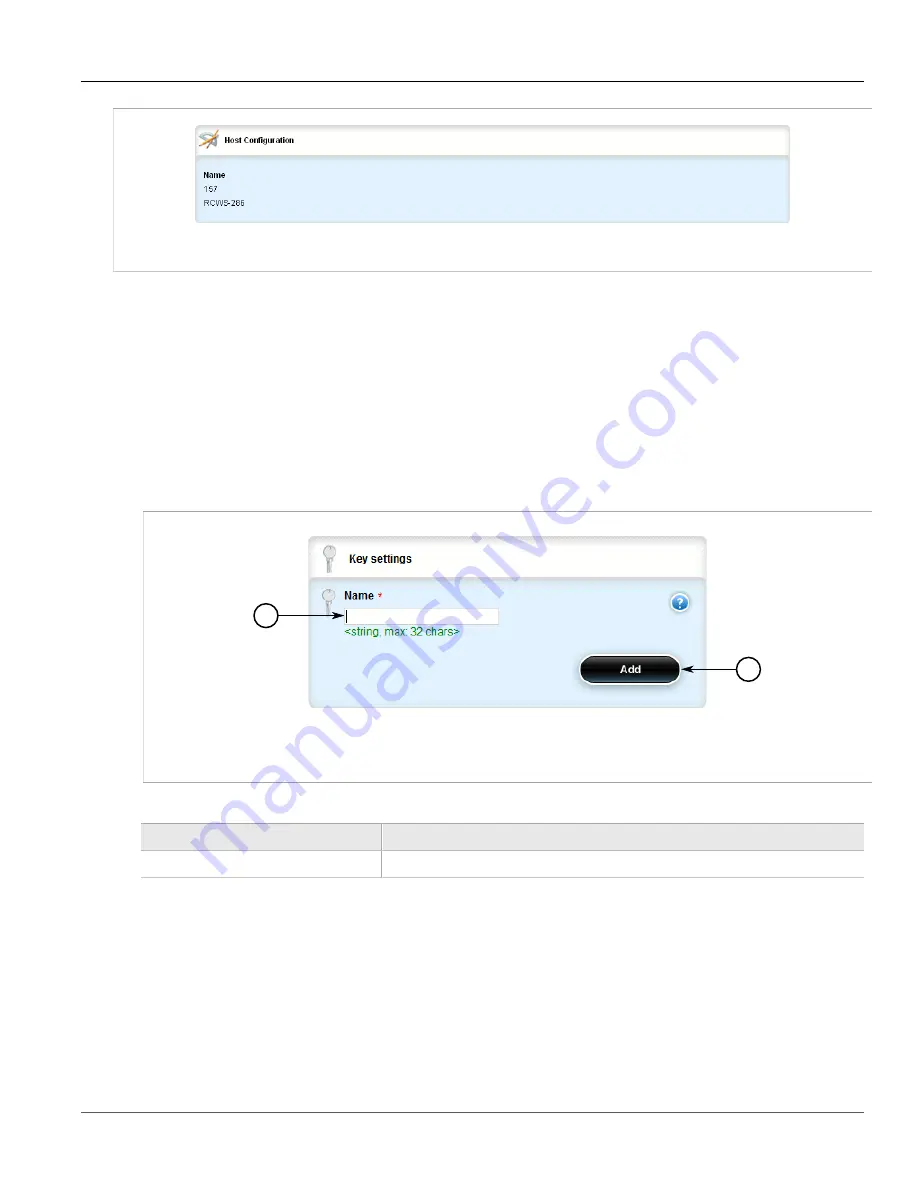
Chapter 5
Setup and Configuration
RUGGEDCOM ROX II
User Guide
334
Adding a Host
Figure 356: Host Configuration Table
If no hosts have been configured, add hosts as needed. For more information, refer to
.
Section 5.15.9.2
Adding a Host
To add a host to the DHCP server, do the following:
1. Change the mode to
Edit Private
or
Edit Exclusive
.
2. Navigate to
services
»
dhcpserver
»
hosts
and click
<Add host>
. The
Key Settings
form appears.
1
2
Figure 357: Key Settings Form
1.
Name Box
2.
Add Button
3. Configure the following parameter(s) as required:
Parameter
Description
name
The unique name to refer to the host within a DHCP configuration.
4. Click
Add
to create the new host.
5. Configure options for the host. For more information, refer to
Section 5.15.9.3, “Configuring Host Options”
.
6. Configure the client for the host. For more information, refer to
Section 5.15.9.4, “Configuring a Host Client”
7. Click
Commit
to save the changes or click
Revert All
to abort. A confirmation dialog box appears. Click
OK
to proceed.
8. Click
Exit Transaction
or continue making changes.
Summary of Contents for RUGGEDCOM RX1510
Page 32: ...RUGGEDCOM ROX II User Guide Preface Customer Support xxxii ...
Page 44: ...RUGGEDCOM ROX II User Guide Chapter 1 Introduction User Permissions 12 ...
Page 62: ...RUGGEDCOM ROX II User Guide Chapter 2 Using ROX II Using the Command Line Interface 30 ...
Page 268: ...RUGGEDCOM ROX II User Guide Chapter 4 System Administration Deleting a Scheduled Job 236 ...






























