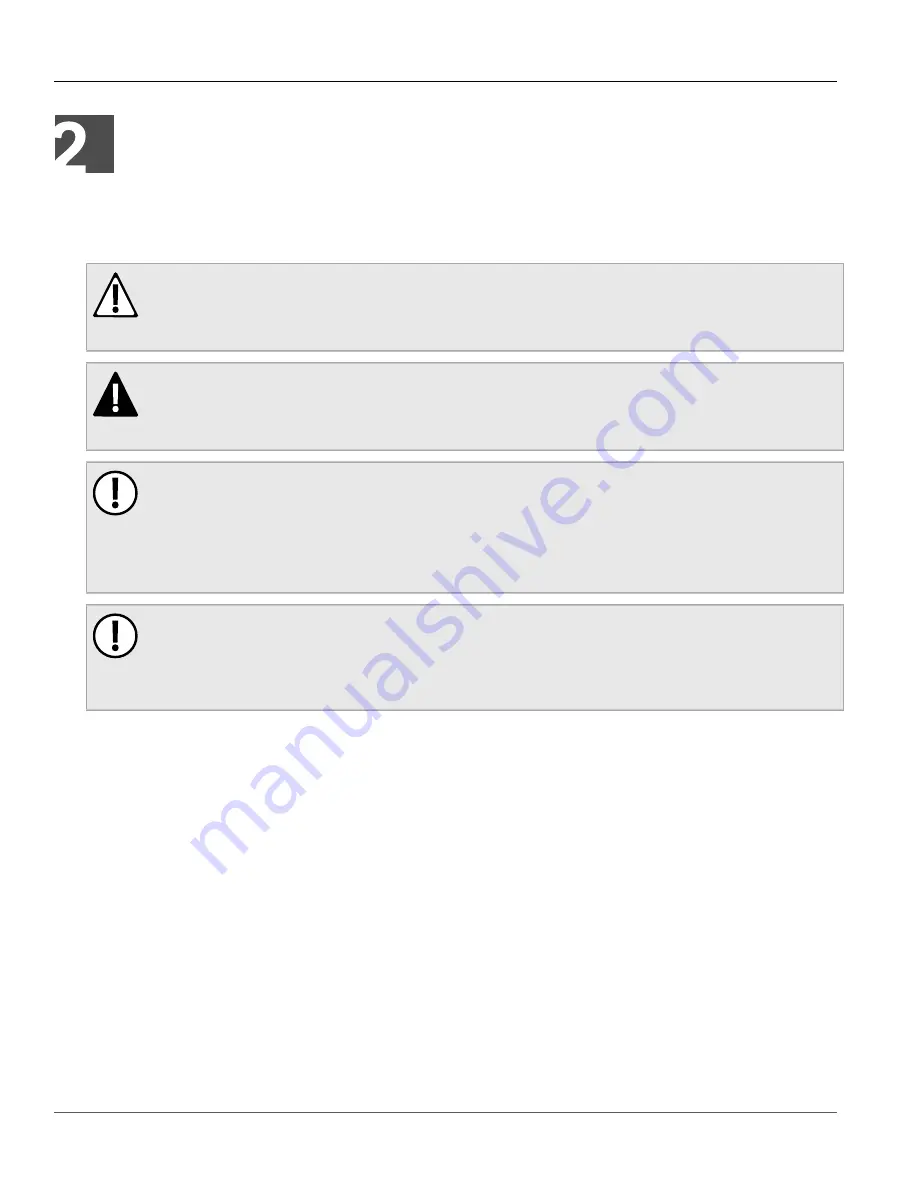
RUGGEDCOM RX1100P
Installation Guide
Chapter 2
Installing the Device
Mounting the Device
5
Installing the Device
The following sections describe how to install the device, including mounting the device, installing/removing
modules, connecting power, and connecting the device to the network.
WARNING!
Radiation hazard – risk of serious personal injury. This product contains a laser system and is
classified as a CLASS 1 LASER PRODUCT. Use of controls or adjustments or performance of
procedures other than those specified herein may result in hazardous radiation exposure.
DANGER!
Electrocution hazard – risk of serious personal injury and/or damage to equipment. Before performing
any maintenance tasks, make sure all power to the device has been disconnected and wait
approximately two minutes for any remaining energy to dissipate.
IMPORTANT!
This product contains no user-serviceable parts. Attempted service by unauthorized personnel shall
render all warranties null and void.
Changes or modifications not expressly approved by Siemens Canada Ltd. could invalidate
specifications, test results, and agency approvals, and void the user's authority to operate the
equipment.
IMPORTANT!
This product should be installed in a restricted access location where access can only be gained by
authorized personnel who have been informed of the restrictions and any precautions that must be
taken. Access must only be possible through the use of a tool, lock and key, or other means of security,
and controlled by the authority responsible for the location.
•
Section 2.1, “Mounting the Device”
•
Section 2.2, “Connecting Power”
•
Section 2.3, “Connecting the Failsafe Alarm Relay”
•
Section 2.4, “Grounding the Device”
•
Section 2.5, “Cabling Recommendations”
•
Section 2.6, “Connecting to the Device”
Section 2.1
Mounting the Device
The RX1100P is designed for maximum mounting and display flexibility. It can be equipped with connectors that
allow it to be installed in a 48 cm (19 in) rack, 35 mm (1.4 in) DIN rail, or directly on a panel.












































